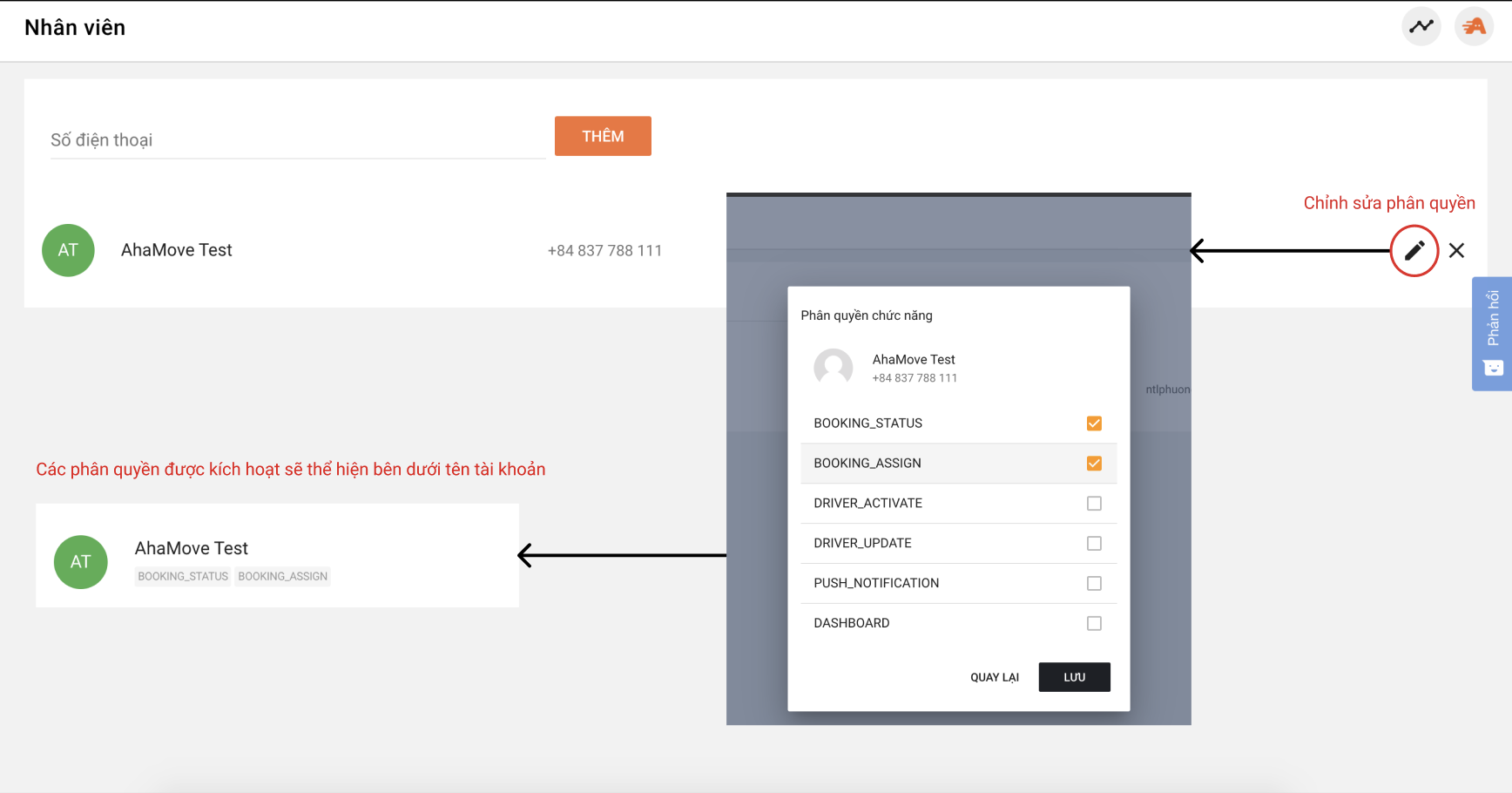Employee Account Setup
Customers use the Admin account to add employee accounts at the Employee Management page.
Employee accounts can use tools independently based on the permissions set by the Admin.
Adding an Employee Account:
-
Go to the Employee tab and enter the employee's phone number (+84) in the field below (The employee needs to register an account beforehand). An activation code will be sent to the employee's phone. The customer enters the code to activate the account.
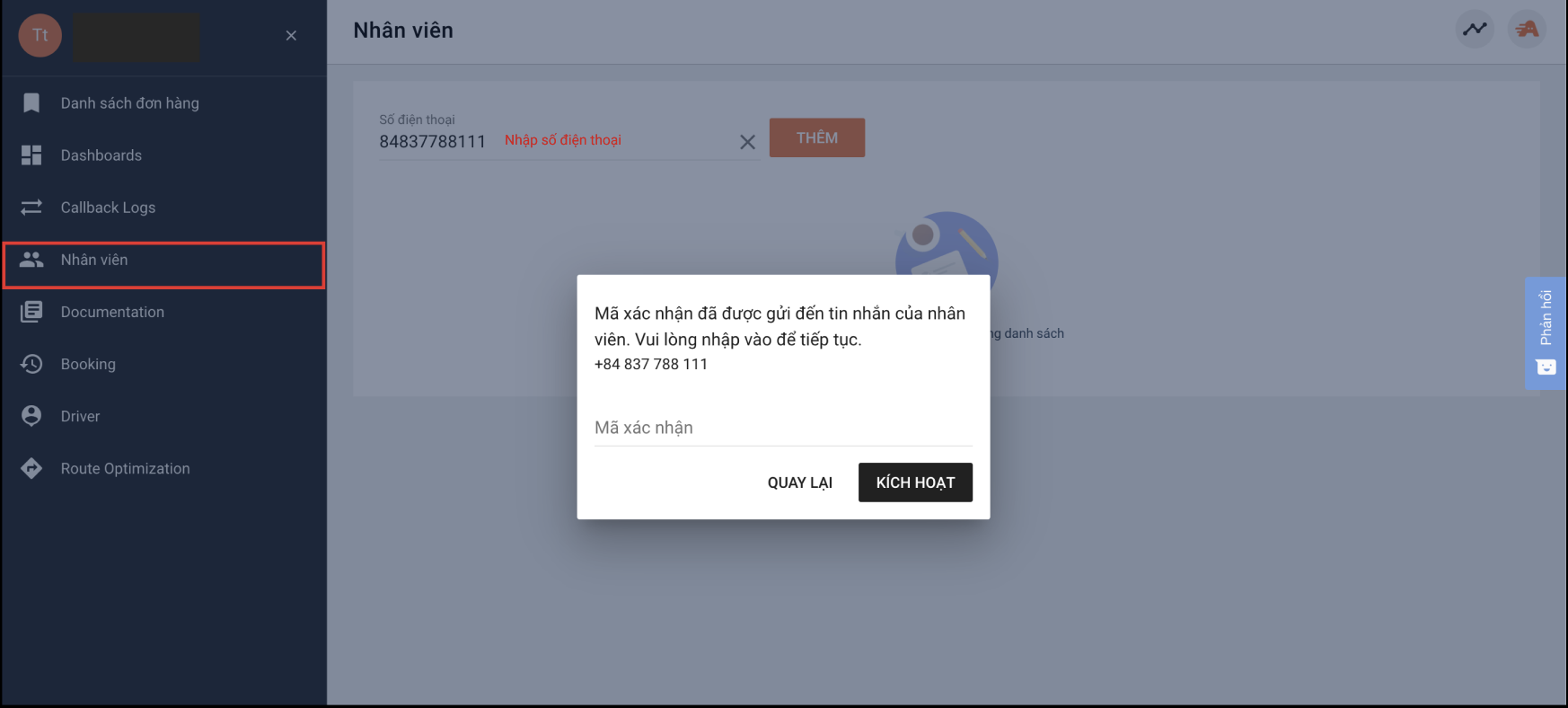
-
To set up permissions, customers should note the legend below regarding the definition of the granted permissions:
Permission Description BOOKING_STATUS Cancel internal orders BOOKING_ASSIGN Assign internal orders to internal drivers DRIVER_ACTIVATE Activate driver accounts DRIVER_UPDATE Update driver information PUSH_NOTIFICATION Create push notifications for drivers DASHBOARD Activate a dashboard with operational metrics SERVICE_PROVIDER Configure internal delivery service CONTROL_TOWER Map showing the entire system (if available) ROUTE-OPTIMIZATION Optimize delivery routes CODMANAGED Manage COD reconciliation STORELOCATION Set store locations -
Customers click on the Edit button to modify these permissions. After completion, the granted permissions will be displayed beneath the employee's name.