Overview
Order management is a page designed to assist customers in tracking and managing internal orders created on RO or through API.
The main functions of the Order Management page include:
- Managing the list of created orders
- Assigning orders to drivers
- Updating the order status
Managing the list of created orders
All customer orders will be continuously updated in the Order Management tab.
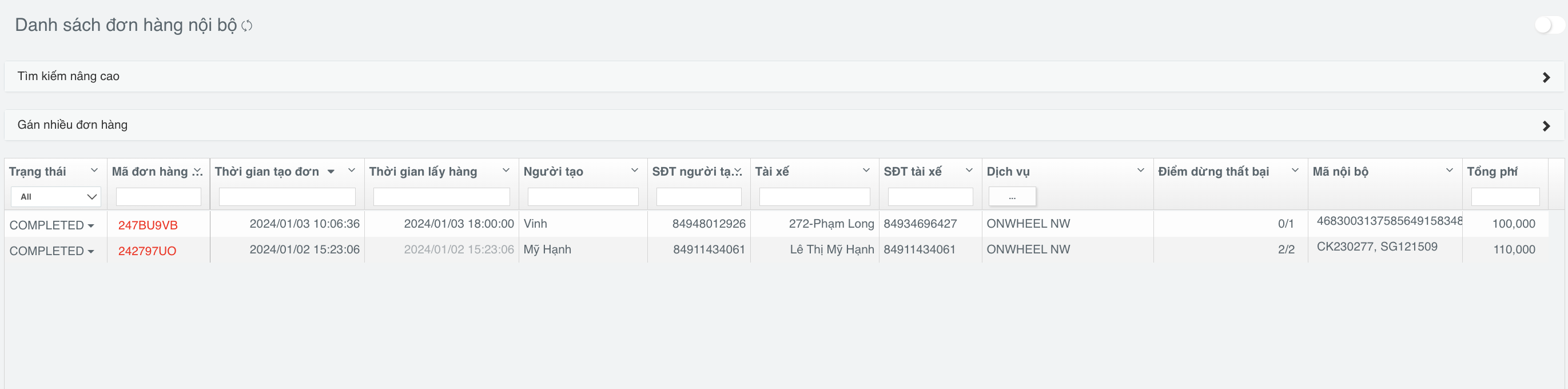
Note: The internal order list may display orders created within the last 30 days.
Searching for orders
Customers can search for orders through various methods:
- Directly search using basic information:
- Order ID (Ahamove Order ID)
- Create time
- Pickup time by the driver
- Name of the order creator
- Phone number of the order creator
- Driver's name
- Driver's phone number
- Advanced search:
- Tracking number
- Receiver's phone number
- Sender's phone number
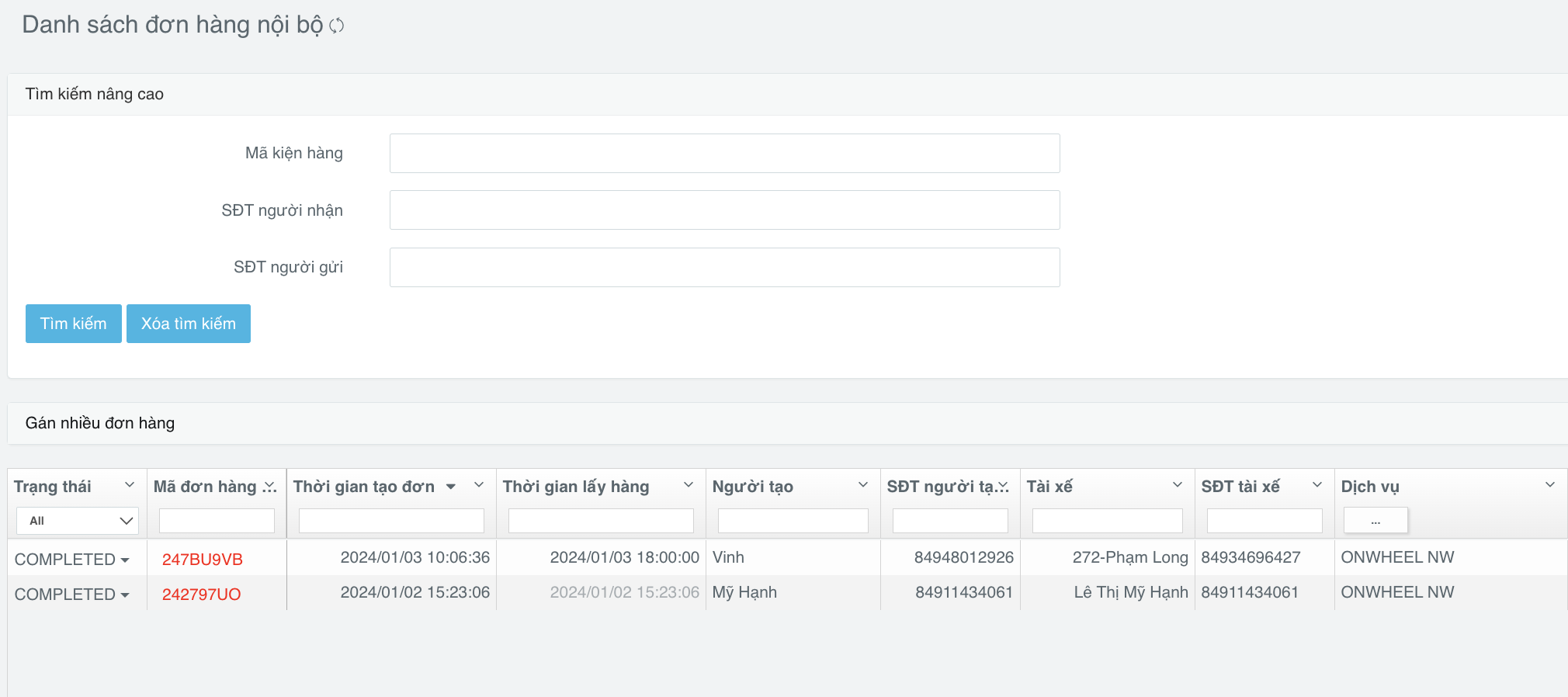
Additionally, customers can filter the order list by Status and Service of the order.
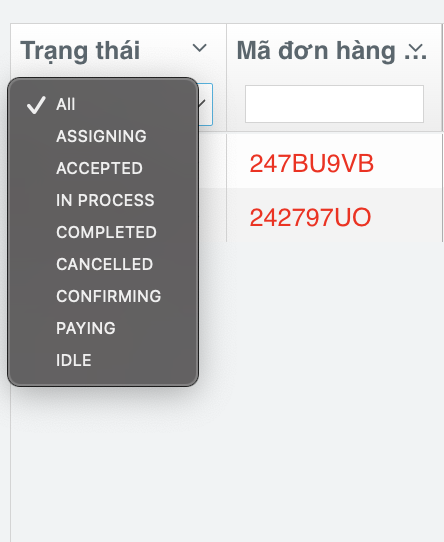
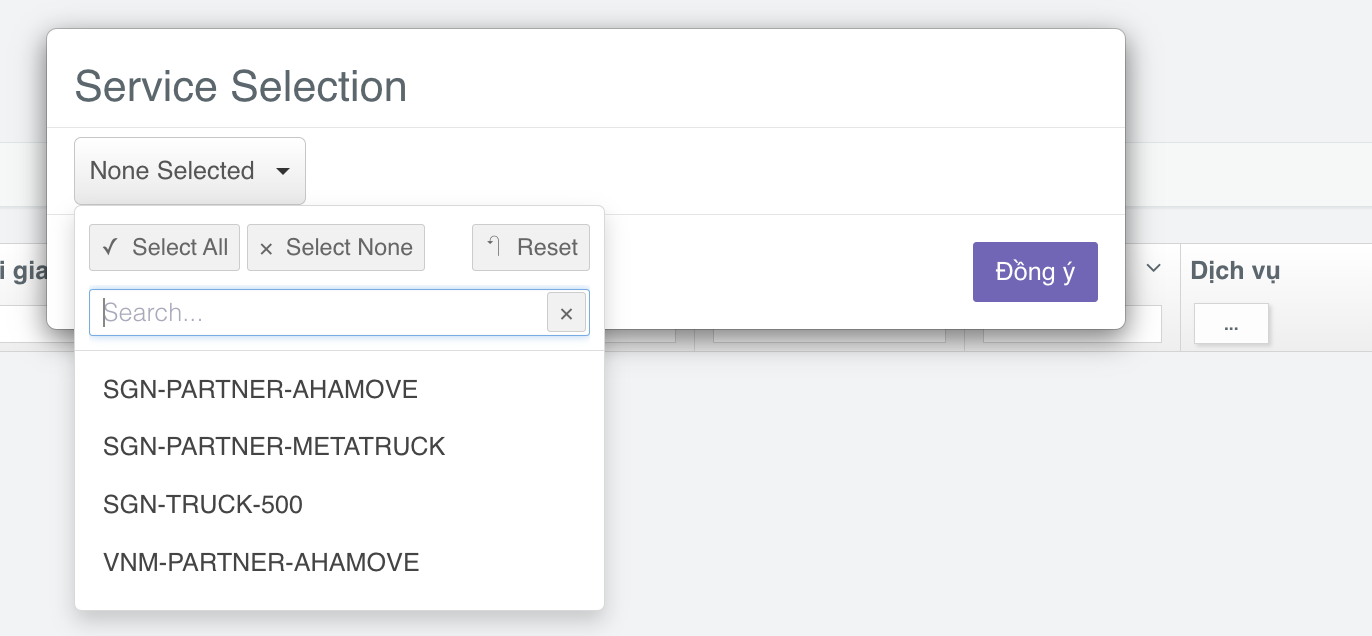
Viewing order details
Customers can click on the Order ID to view detailed information about the order: Route, details of delivery points, delivery fee/COD, order time, cancellation reasons, etc.
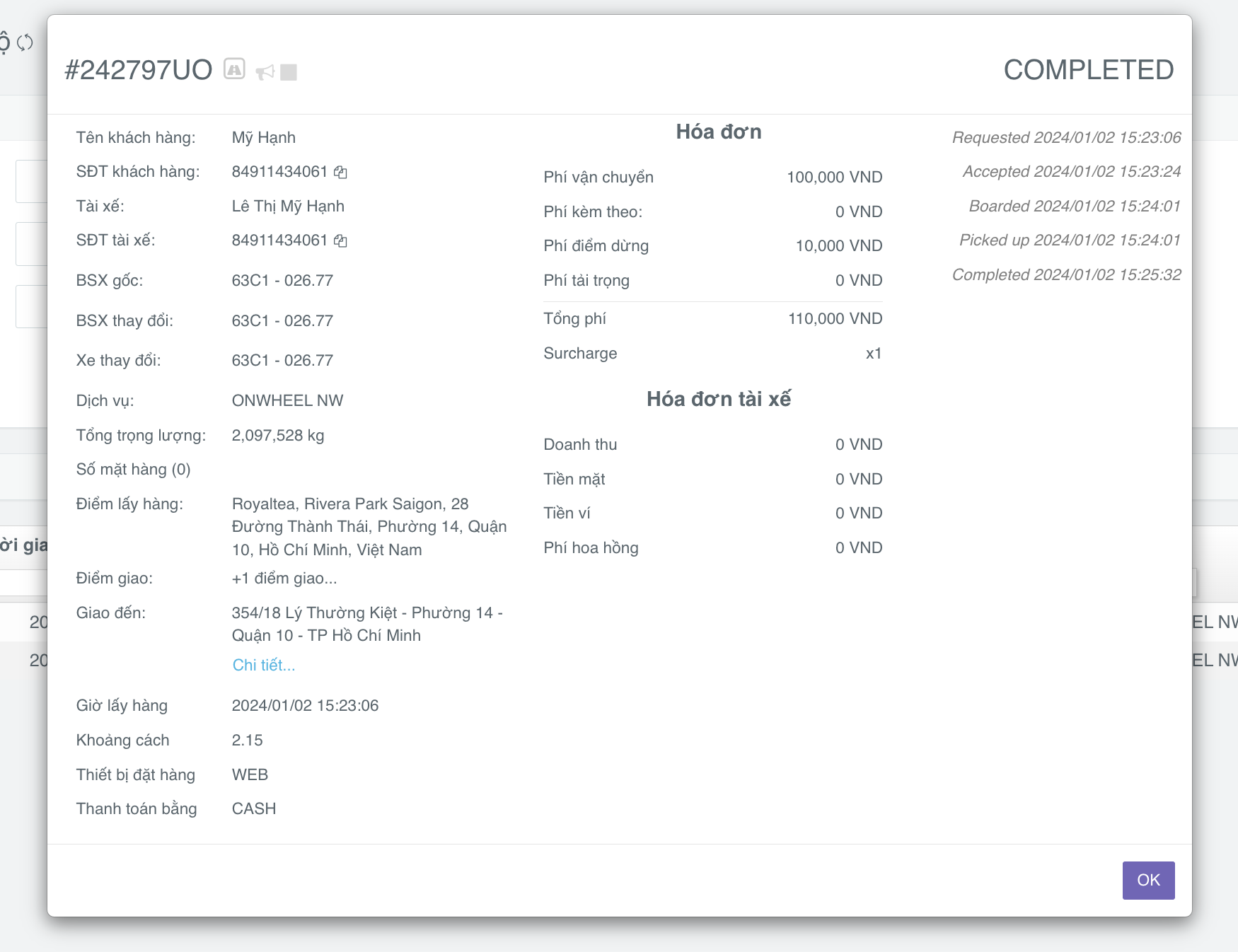
Assigning orders to drivers
On the order details page, customers can assign orders to internal drivers. The driver's account must be activated and associated with the corresponding service beforehand.

Additionally, customers can assign multiple orders at once to a single driver.
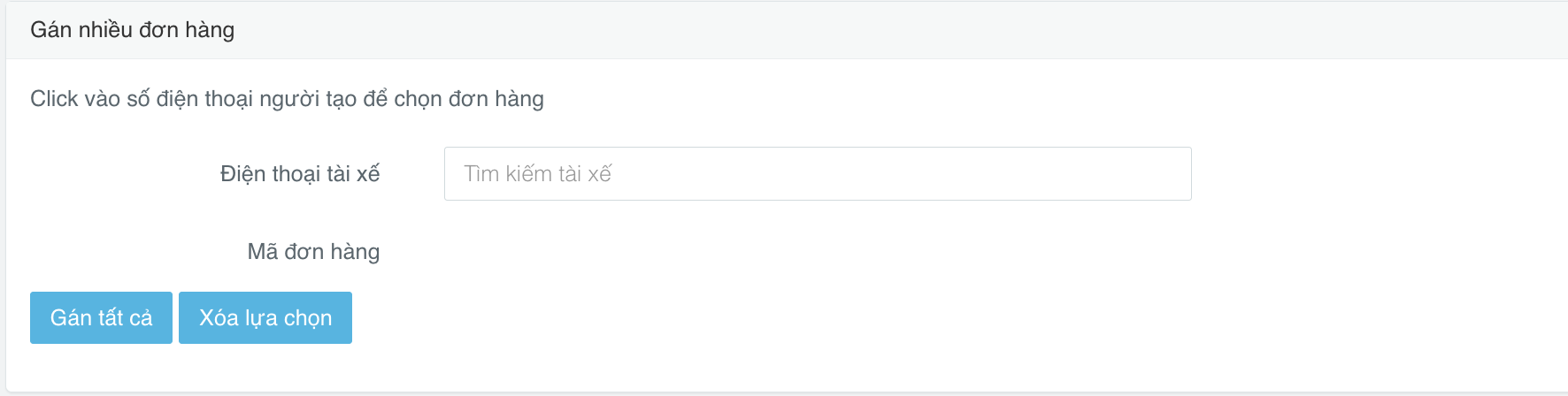
Updating order status
Completing an order
In cases where the delivery driver has successfully delivered the package but cannot update the order completion on the Onwheel Driver app due to technical reasons, customers can use the status update feature on the Order Management page to assist the driver in continuing to handle new orders.
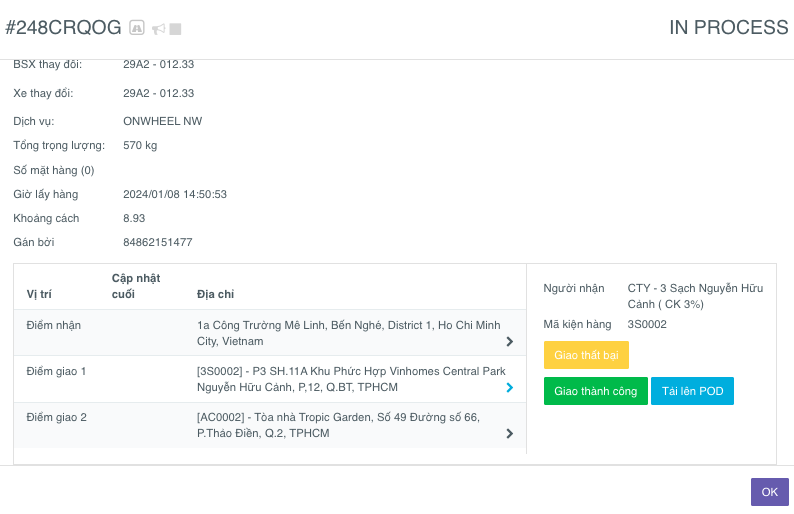
Cancelling an order
Customers can cancel orders in the following statuses:
- IDLE (Scheduled order)
- ASSIGNING (Searching for a driver)
- ACCEPTED (Driver accepted the order)
- IN PROCESS (Driver is delivering)
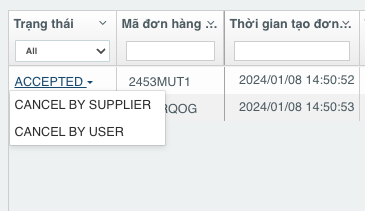
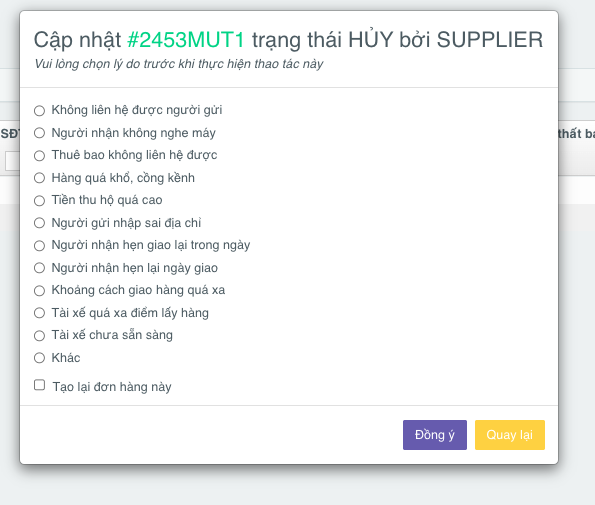
When canceling an order, customers can choose a reason, select Recreate this order, and click Confirm to recreate the order immediately. Alternatively, they can choose to add the Idle Until option to schedule a time to search for a driver when recreating.
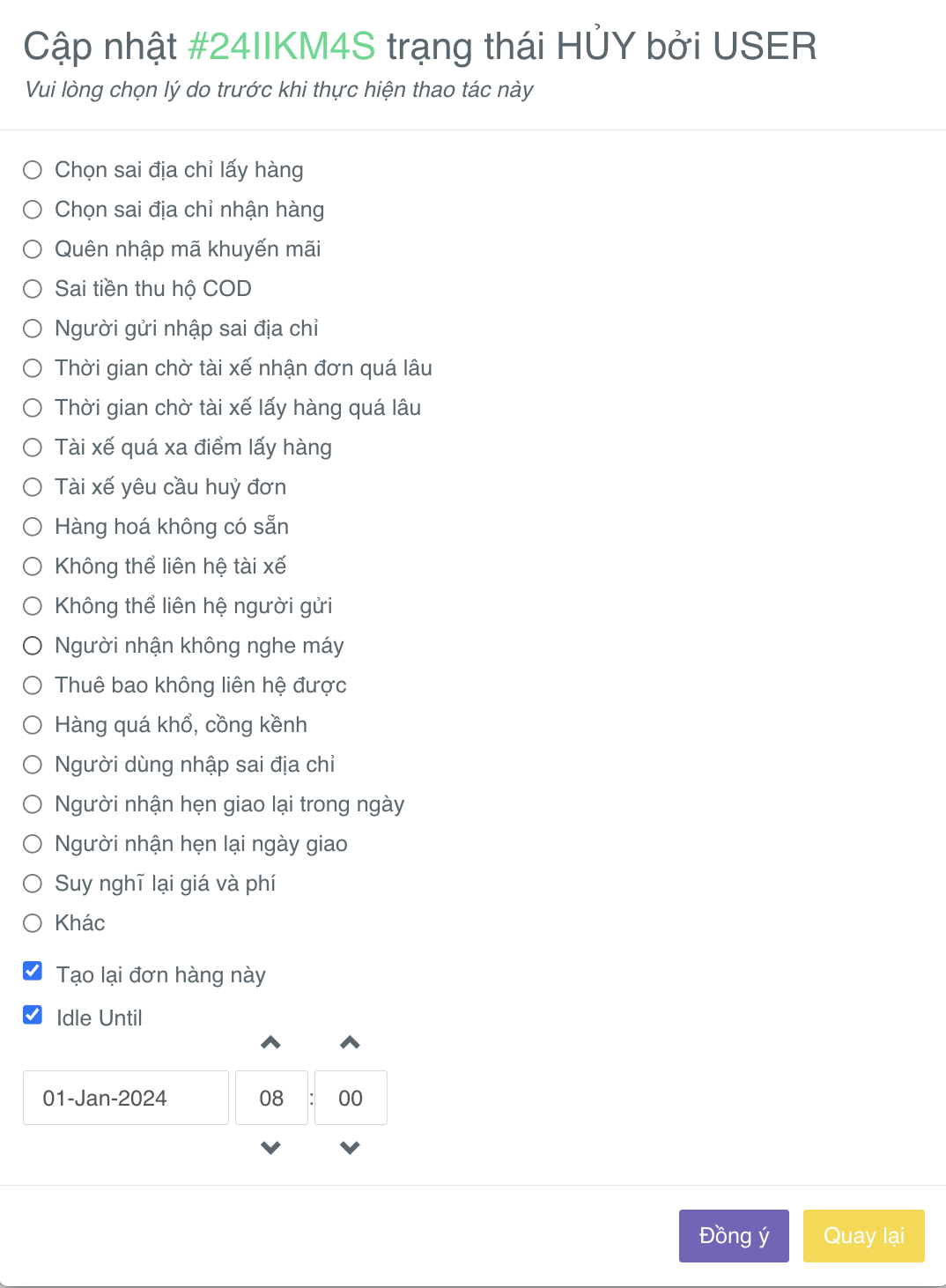
Changing the driver for an order
In cases where the delivery driver encounters issues or there are mistakes in assigning or receiving orders, customers can change the driver for the order. The process is similar to canceling an order.
After recreating the order, customers can proceed to assign the order to a new driver.
Note: The previous driver of the recreated order cannot continue to accept or be reassigned to that order.
Example: Driver A receives order #23ABCD, the order is later canceled, and the order is recreated. => Driver A cannot continue to accept or be reassigned to order #23ABCD
Order Tracking
Customers can perform order tracking actions:
- Track the delivery route
- View information about picking up and delivering evidence
- View the completed driver location, failed delivery at each delivery point
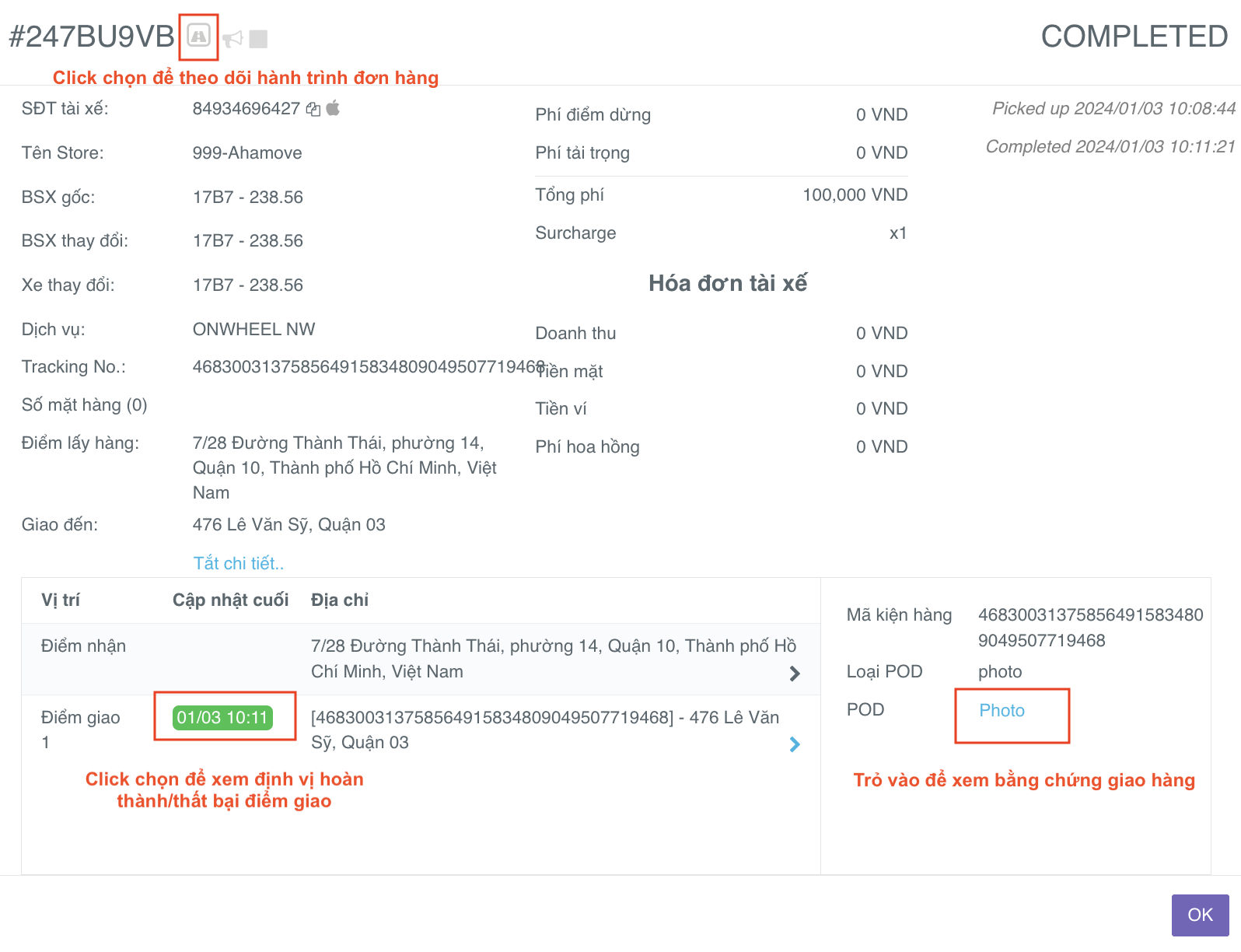
![]()