Order History - Instant
The Order History - Instant page helps Partners monitor and manage all orders created via the API.
Tracking API Orders
Orders created via the Partner's API will be displayed on the listing screen with the following basic information:
| Information | Description |
|---|---|
| Order ID | Ahamove order code |
| Route | Pickup and delivery point details for an order |
| Created At | - Time the order was created - Name and phone number of the account used to create the API order |
| Status | Current status of the order |
| Delivery Fee | Total shipping fee for the order |
| Driver | Information about the driver delivering the order |
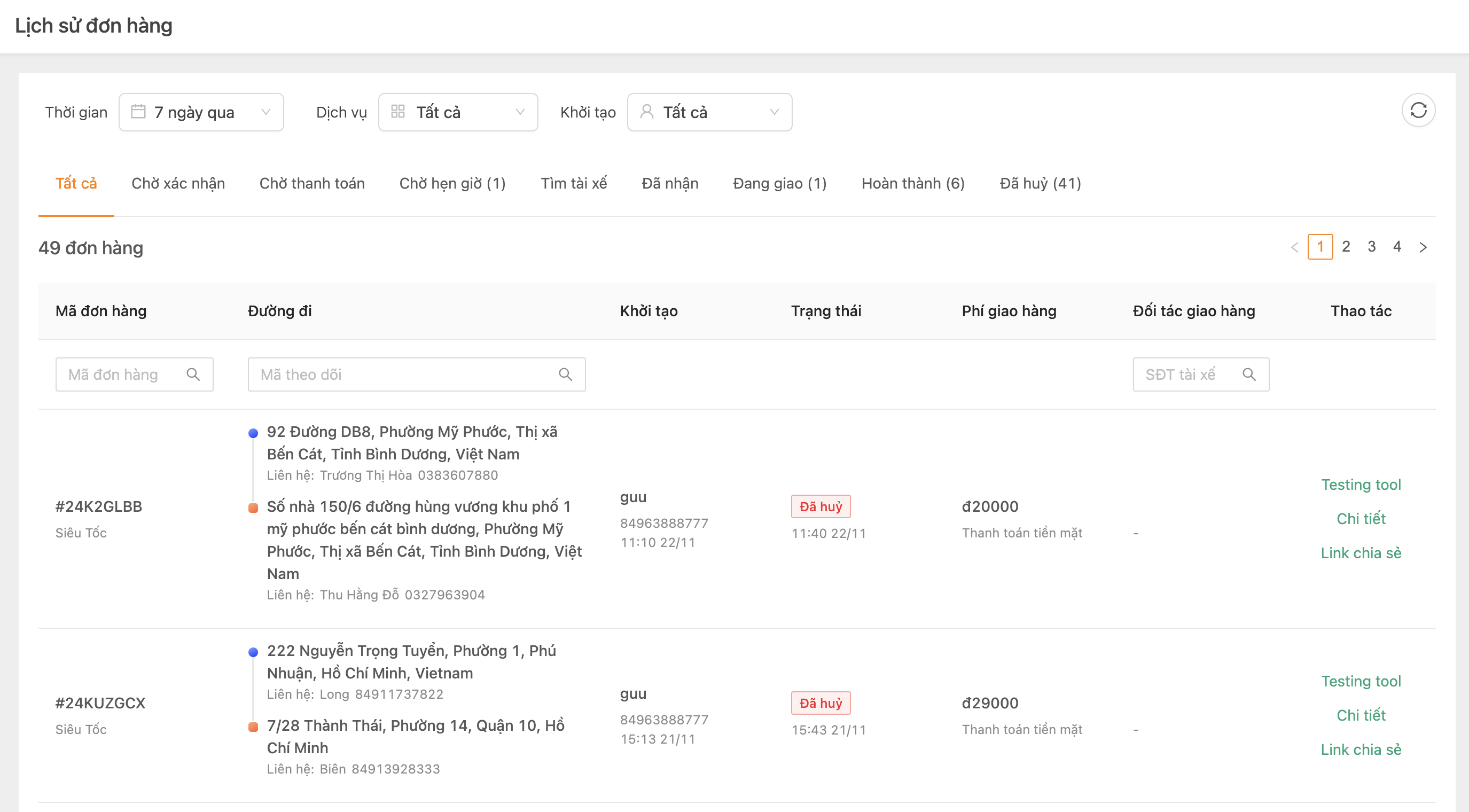
Filtering Order Information
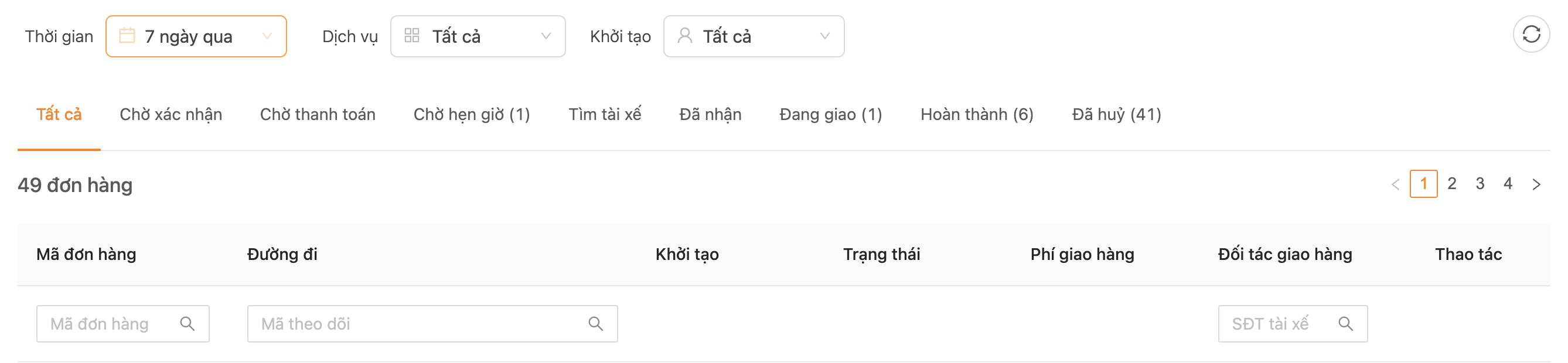
Partners can filter the order list based on the following criteria:
- Time: Filter orders created within the last 5 months.
- Service: Filter orders by the service.
- Created By: Filter orders created by different accounts.
- Order Status
Additionally, Partners can search for specific orders using:
- Ahamove Order ID
- Tracking Number
- Driver's phone number
Viewing Order Details
To view detailed information and the specific journey of an order, Partners can click Details in the Actions column.
The detailed order interface displays the following:
- Order ID
- Delivery driver details
- Route information
- Order shipping fee
- Delivery timeline: Displays the journey of the order from creation to completion, including the status of callbacks to the Partner's system (if using webhooks).
- Notes (if any)
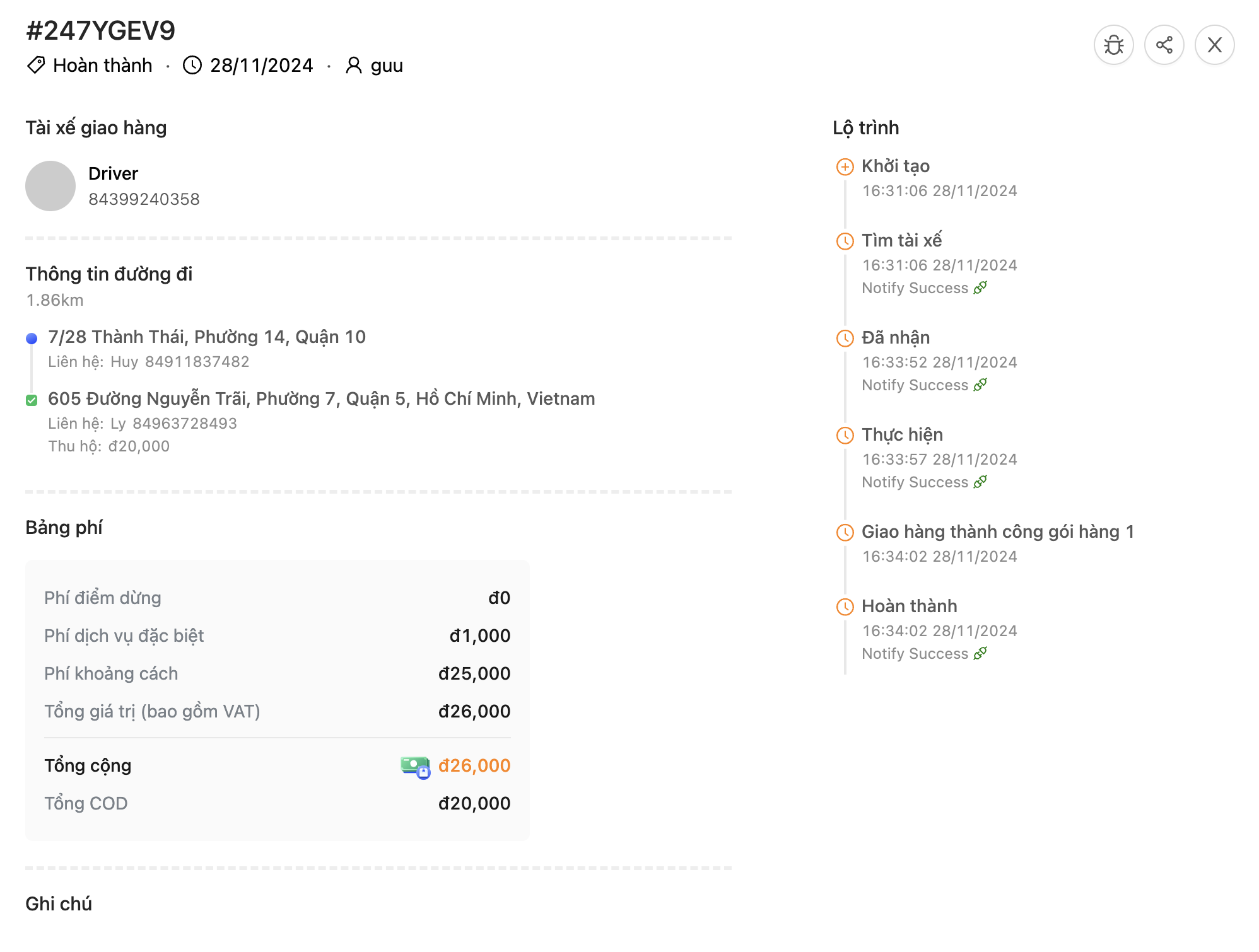
Canceling an Order
Partners can cancel an API order directly from the order details interface.
Orders allowed for cancellation are in the following statuses: Scheduled, Searching for Driver, and Accepted.
Steps to cancel an order:
-
Step 1: Go to the order details page. In the top-right corner of the order details interface, click the
⋯icon, then select Cancel Order.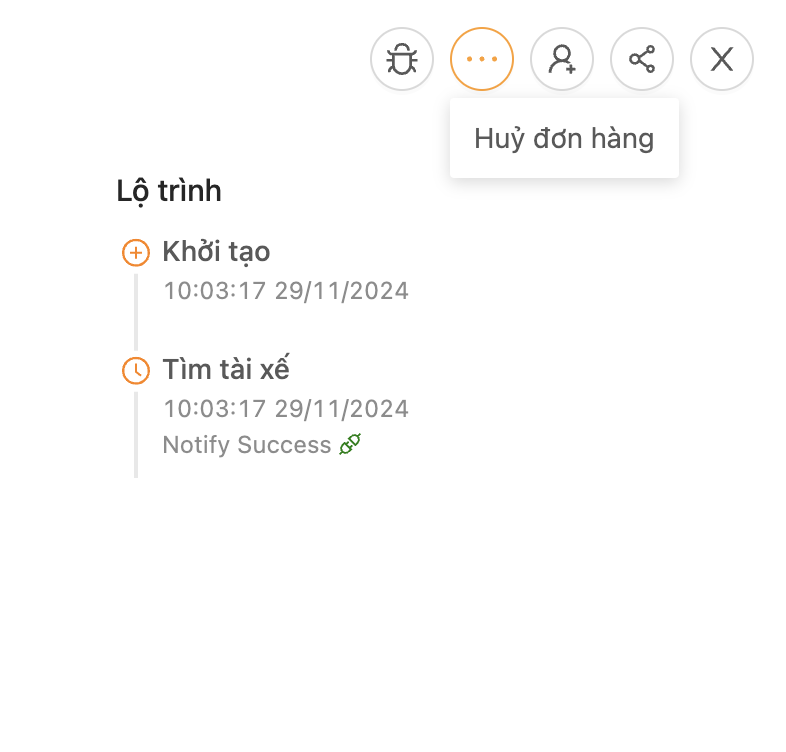
-
Step 2: Enter the reason for cancellation and confirm by selecting Cancel.
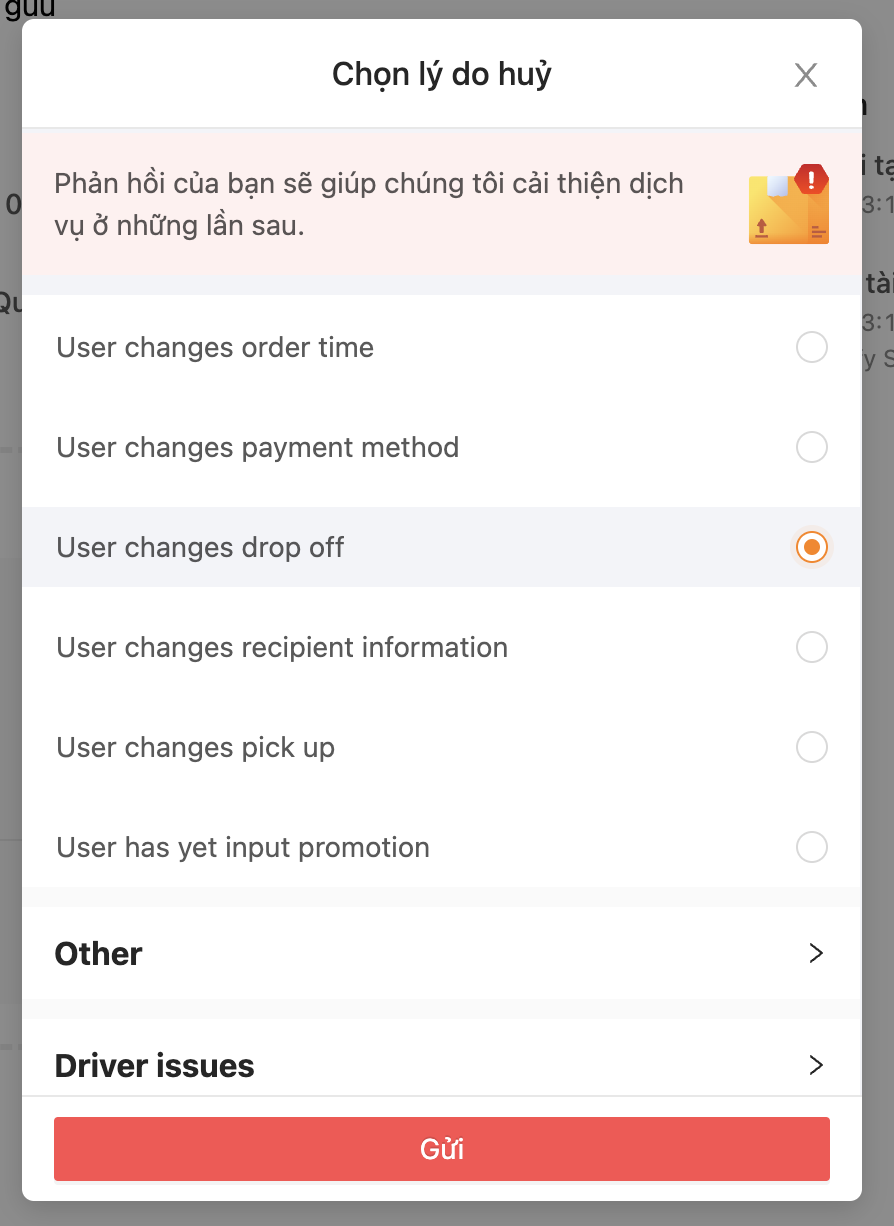
-
Step 3: Monitor the order status after cancellation under the Canceled status column.