Overview
Route Optimization - RO is a tool provided by Ahamove to assist customers in solving the Vehicle Routing Problem (VRP).
Main functions of RO:
- Optimize routes
- Create orders
Customers access the Route Optimization tab to use the tool, proceeding through 3 stages:
- Pickup & Delivery Points
- Optimization Setup
- Create Orders
Stage 1: Pickup & Delivery Points
Step 1: Enter Pickup Point Information
1.1 Case with 1 Pickup Point
-
Customers choose "1 pickup point" and start entering pickup point information.
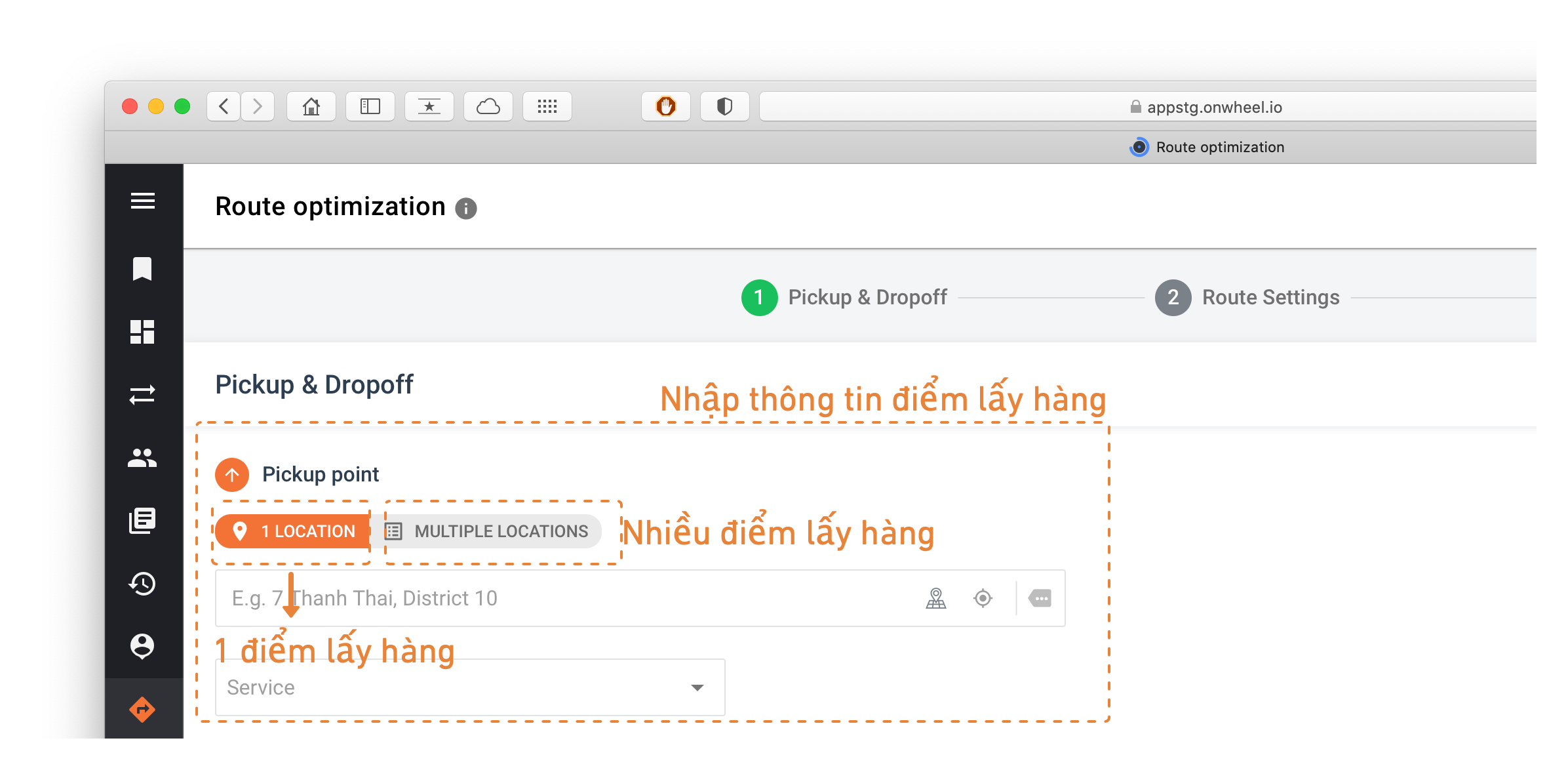
-
There are 3 ways for customers to enter pickup addresses:
- Type the address into the search bar and choose from the suggested list.
- Select a location on the available map.
- Use current location.
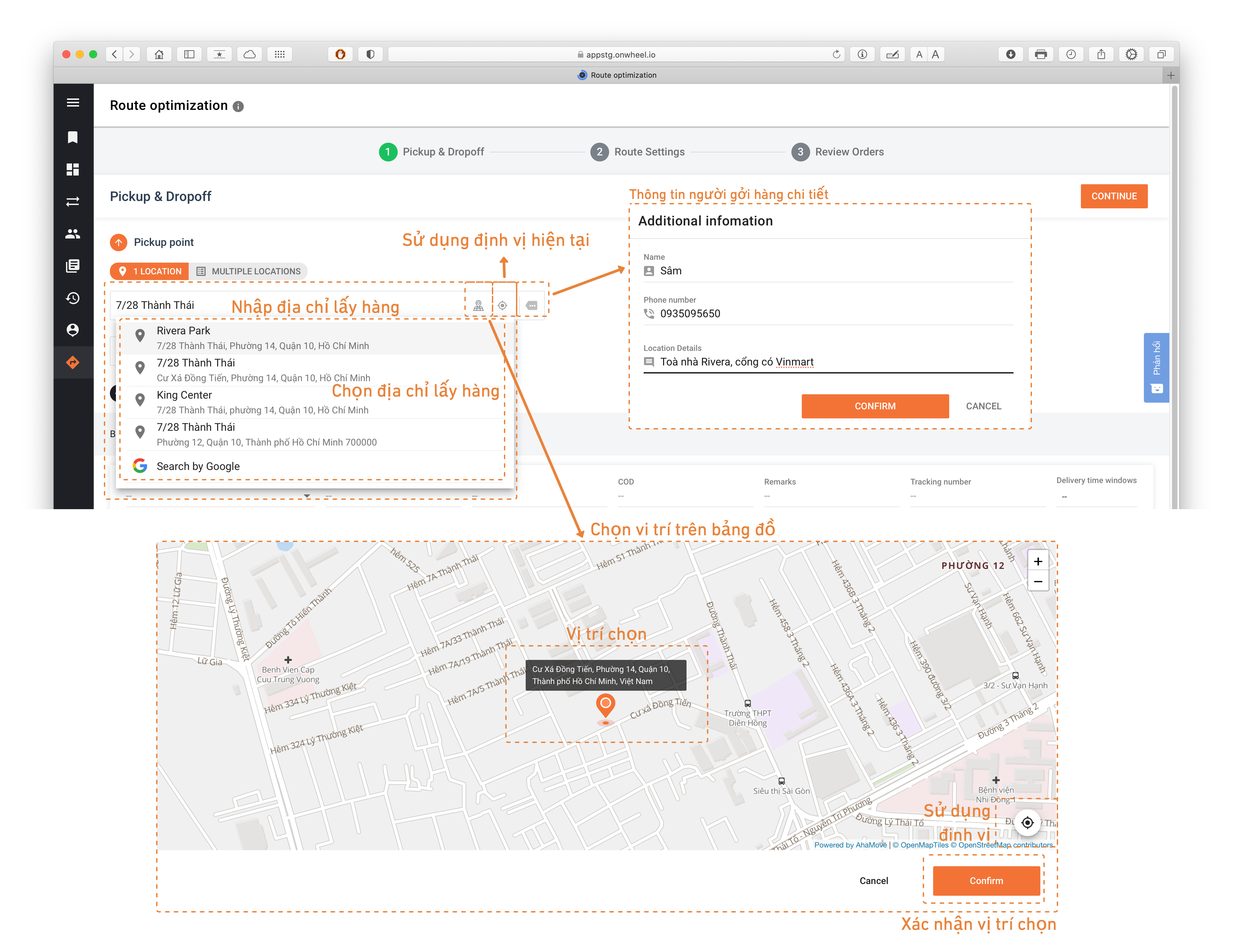
-
Customers need to input specific sender information for direct driver contact (Name, Phone number, Specific address).
1.2 Case with Multiple Pickup Points
-
Customers contact Ahamove to create a list of fixed pickup points for convenient management of multiple addresses.
-
Customers choose "Multiple pickup points" to select the required driver points.
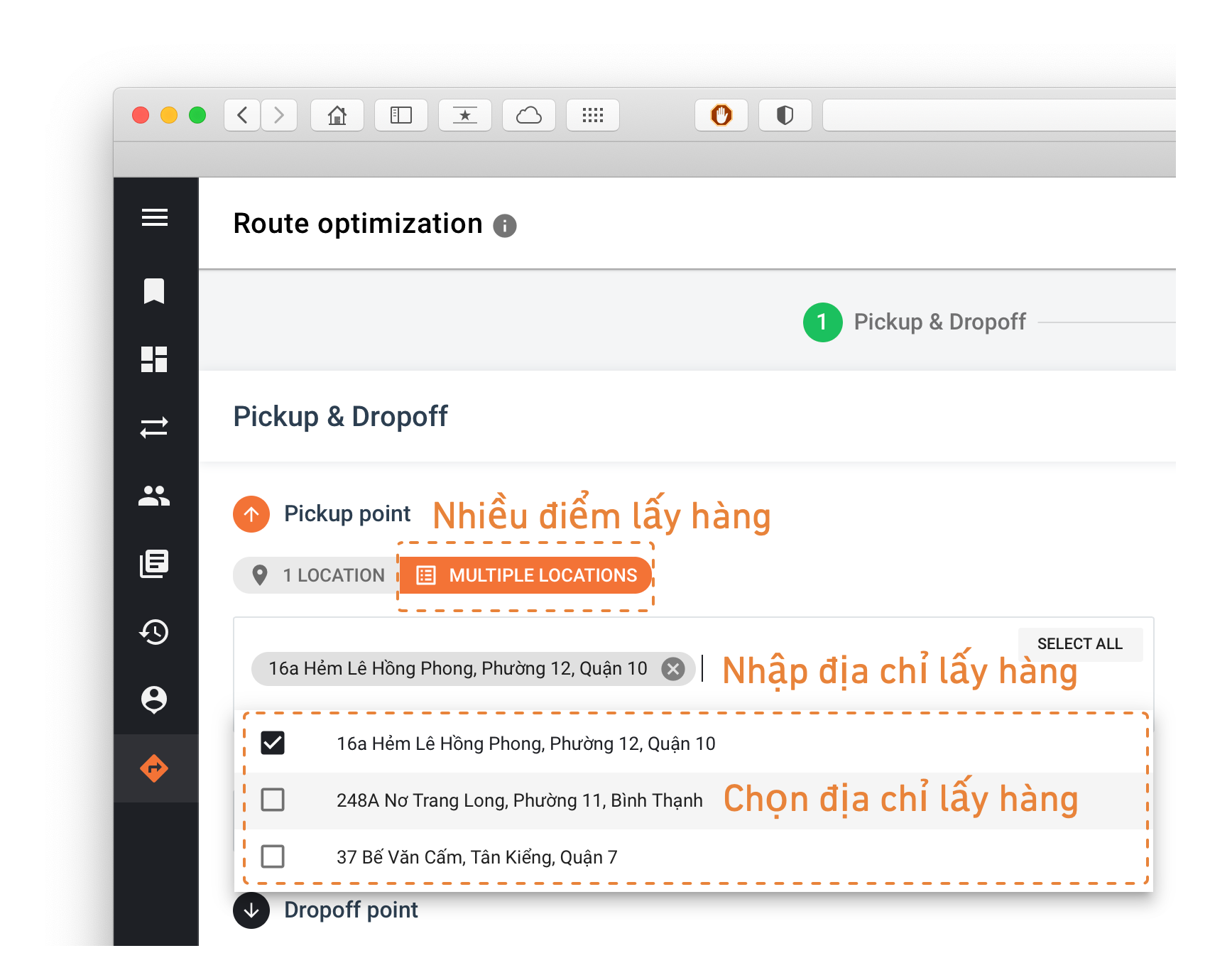
-
Customers can search to find or select from the available list.
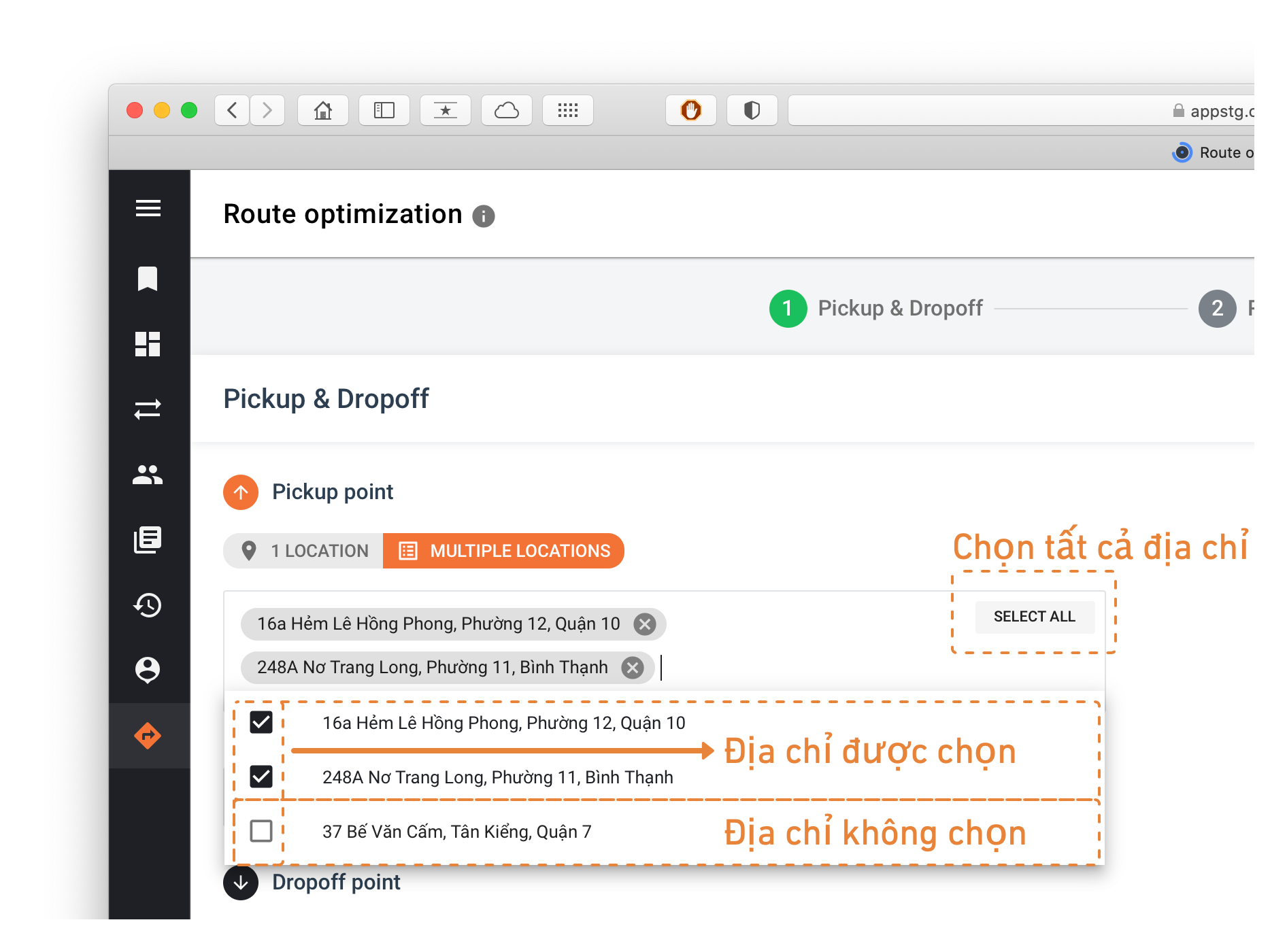
-
The selected points will appear on the address input bar.
Step 2: Select the Ahamove Registered Delivery Service
Users choose the corresponding service as shown below:
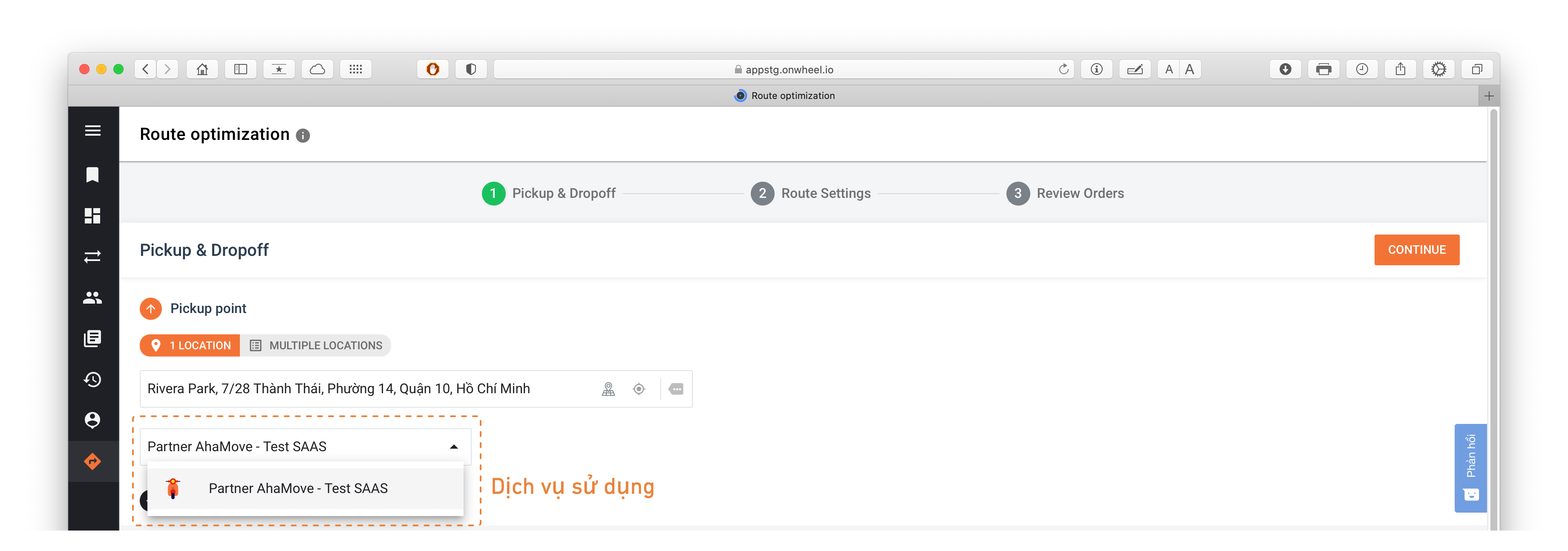
Step 3: Enter Delivery Point Information
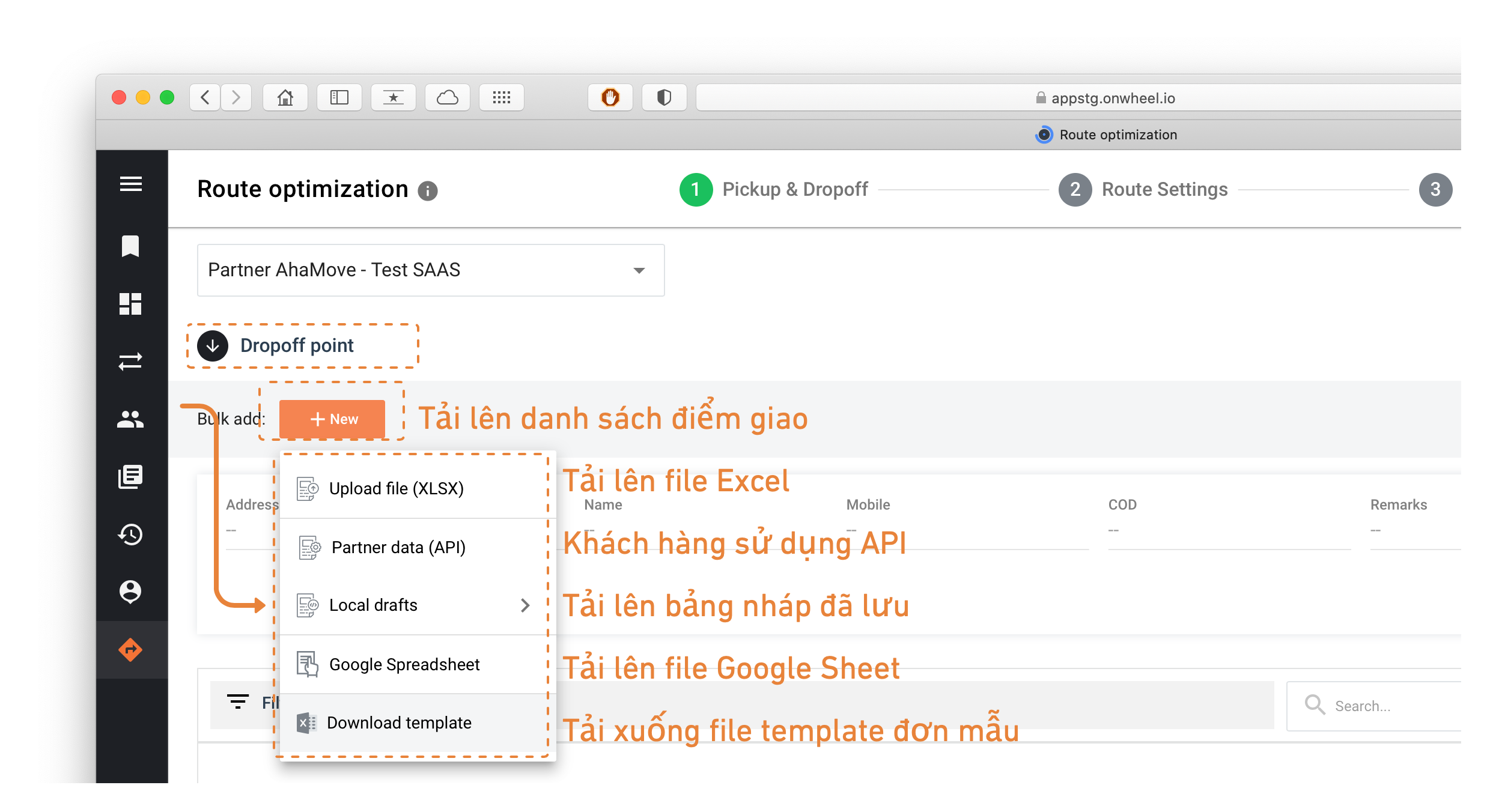
3.1 Case of Uploading Bulk Delivery Points
There are 4 ways to upload order information:
- Upload an Excel file
- Upload a Google Sheet file
- Use the API
- Upload a draft (if previously saved)
Customers can download the template file for RO tool here.
After uploading the delivery points file, customers need to process the data for the RO tool to read accurate data for the orders.
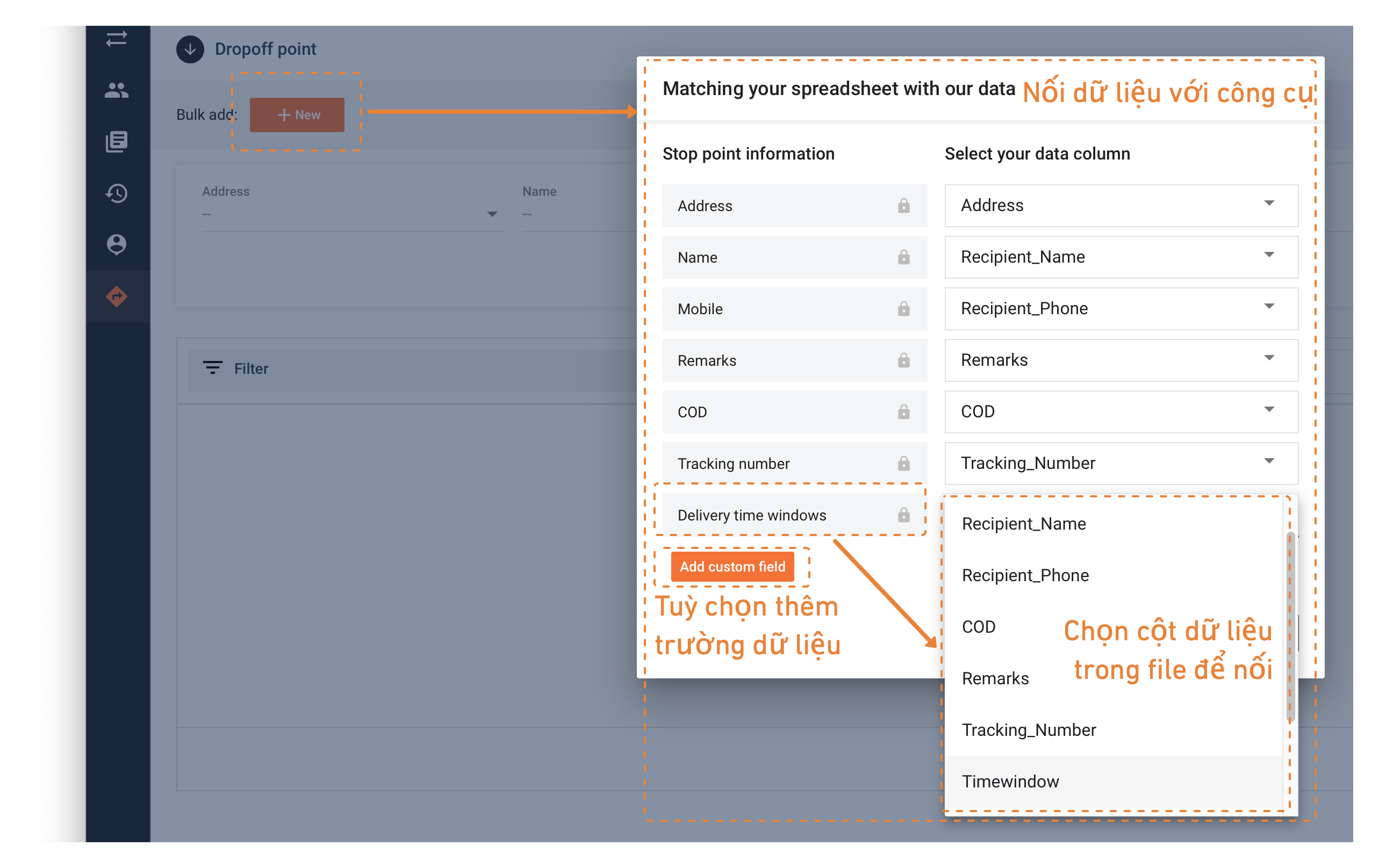
- Customers need to link the data fields of the uploaded file to the corresponding fields. Optionally, they can add custom fields to create routing conditions.
- Customers select "Confirm" for the RO Tool to analyze the data.
3.2 Case of Manually Entering Information for Each Delivery Point
-
Customers manually input delivery point information based on existing information.
-
When entering the delivery address, customers need to input the exact address or choose from the drop-down list.
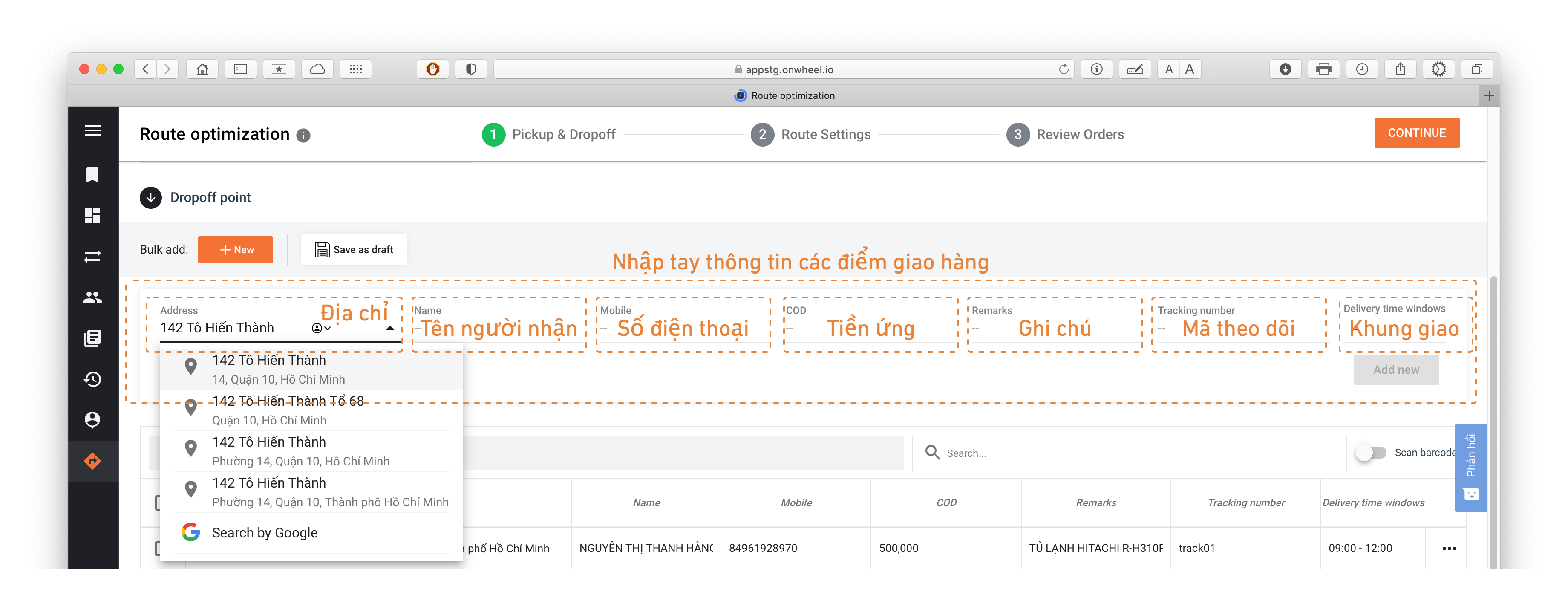
-
For delivery time windows (if required), customers can add delivery time windows as shown below.
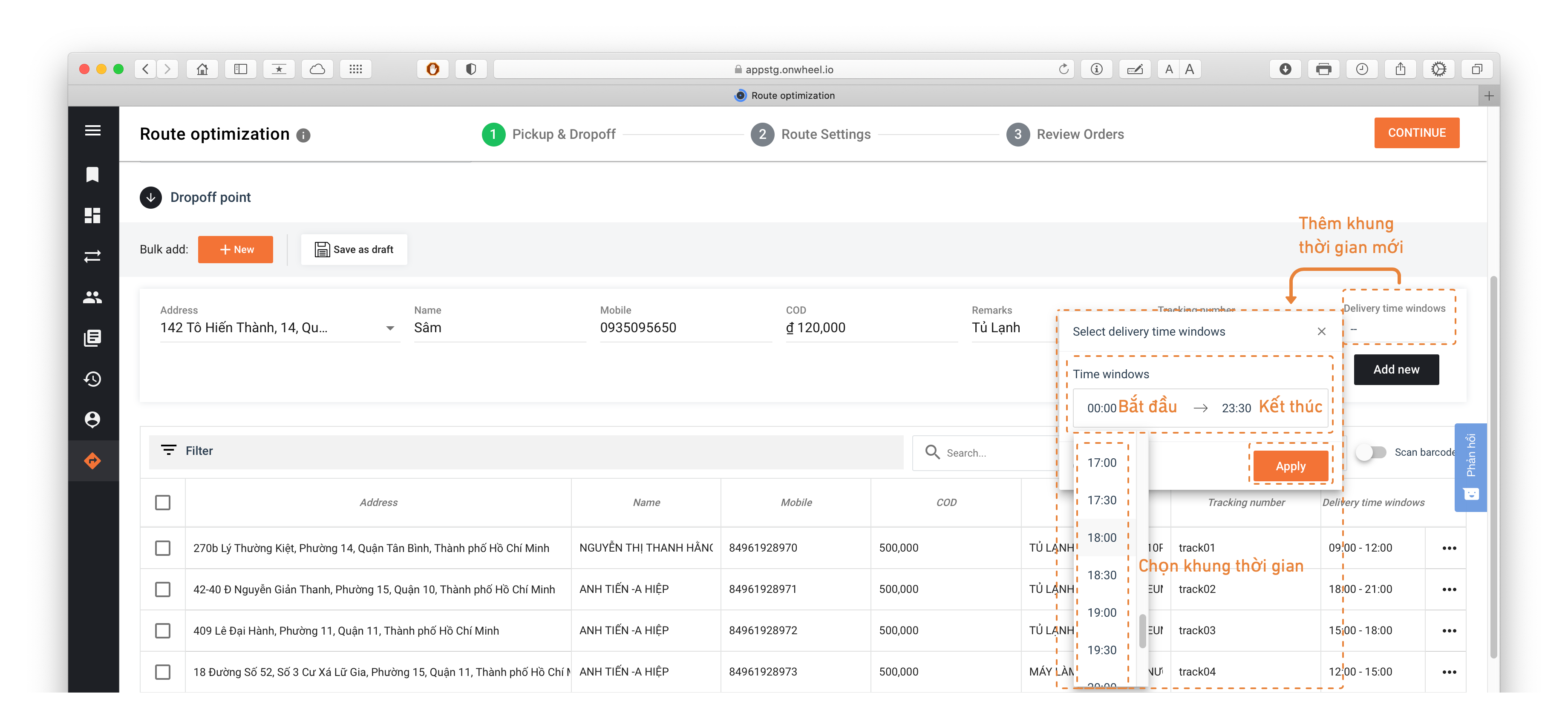
-
The entered data can be added to the displayed list of delivery points below the information input section.
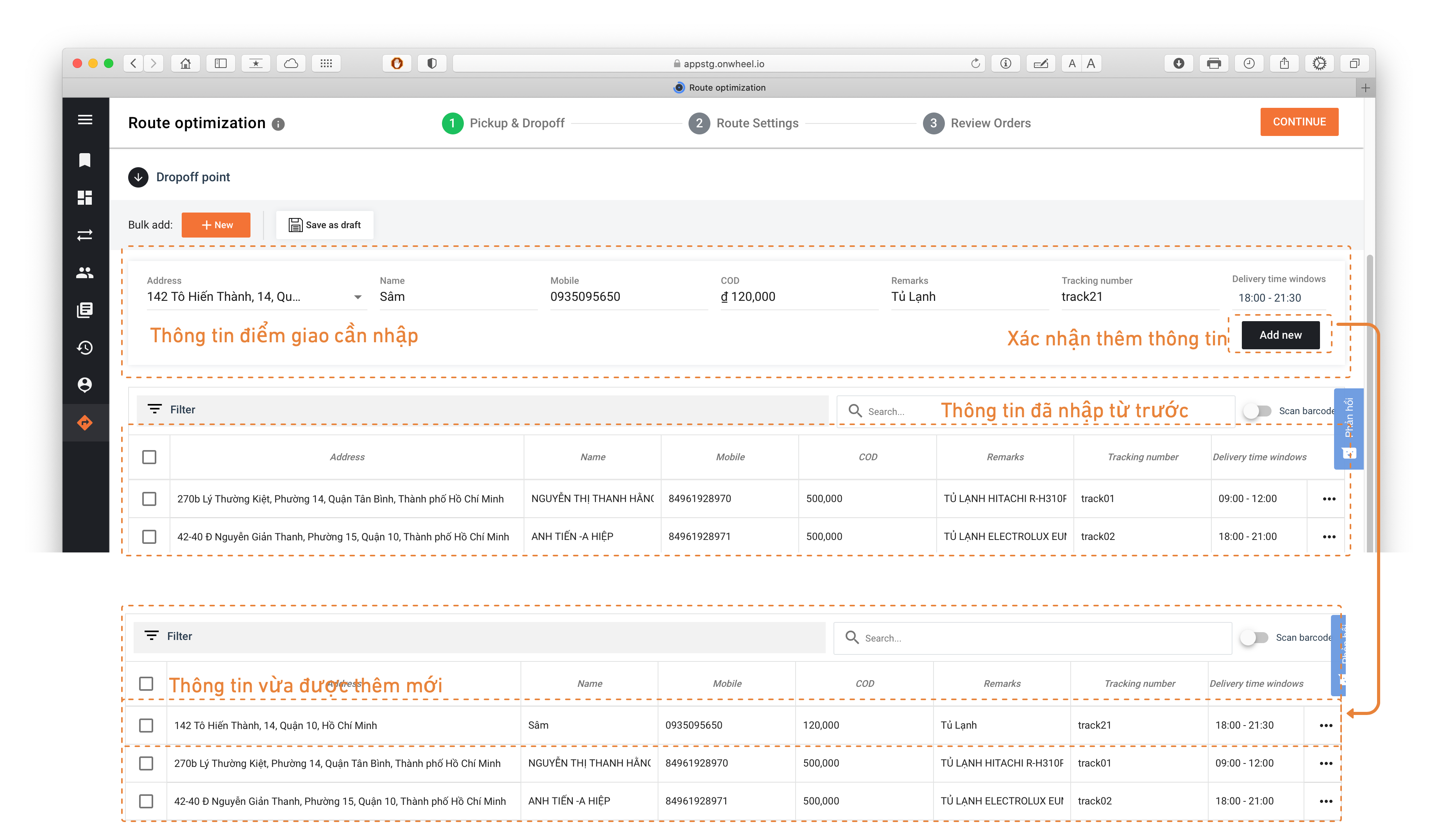
Step 4: Check, Edit, Search, and Save Delivery Point Information (if needed)
-
Customers can select multiple existing points to delete or update delivery points.
-
To edit delivery point information, customers click on the information box to modify the existing data.
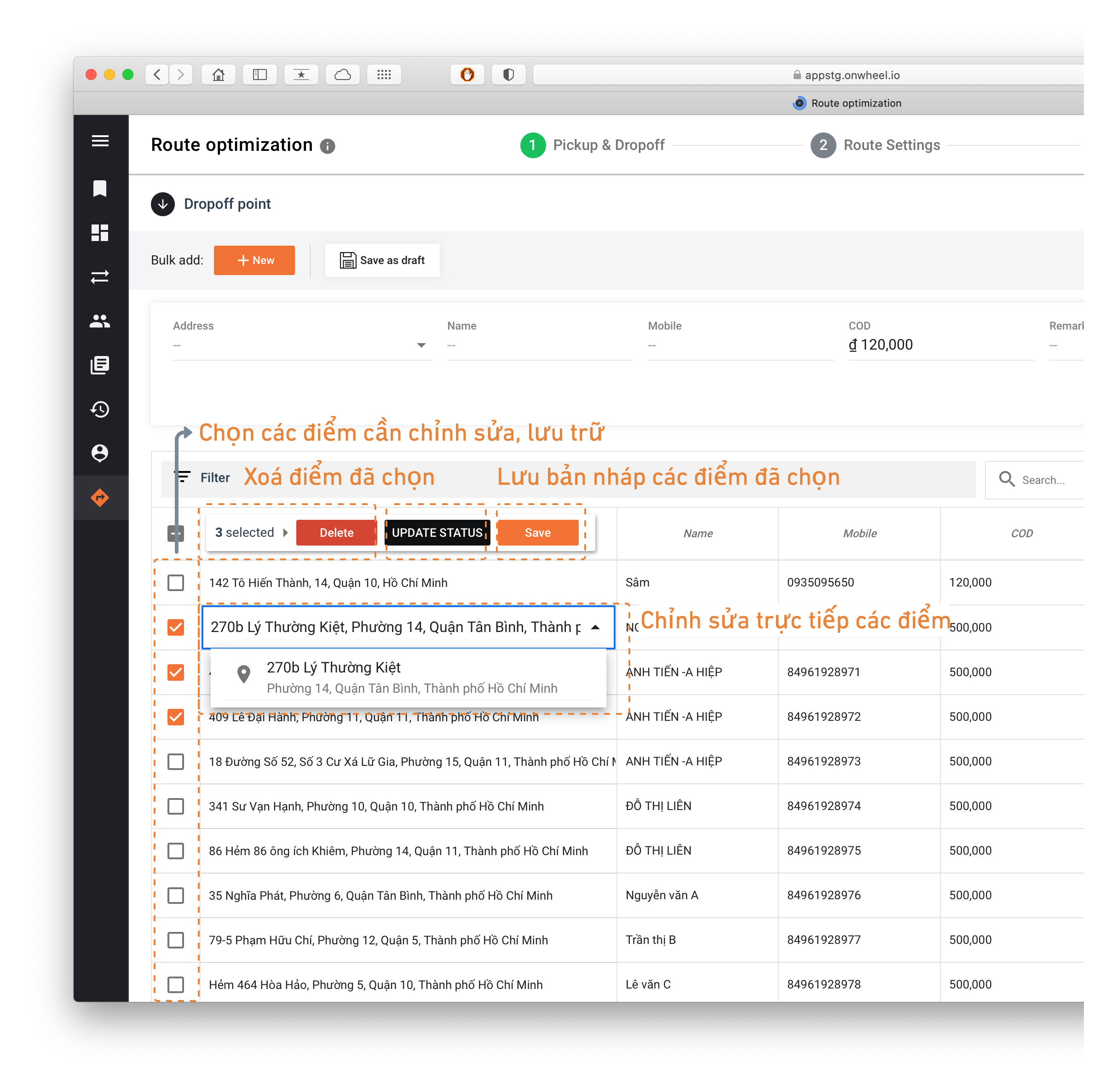
-
Customers can search for delivery points by Address, Recipient Name, or Package Code.
-
After editing, customers can save a draft to use the edited information later.
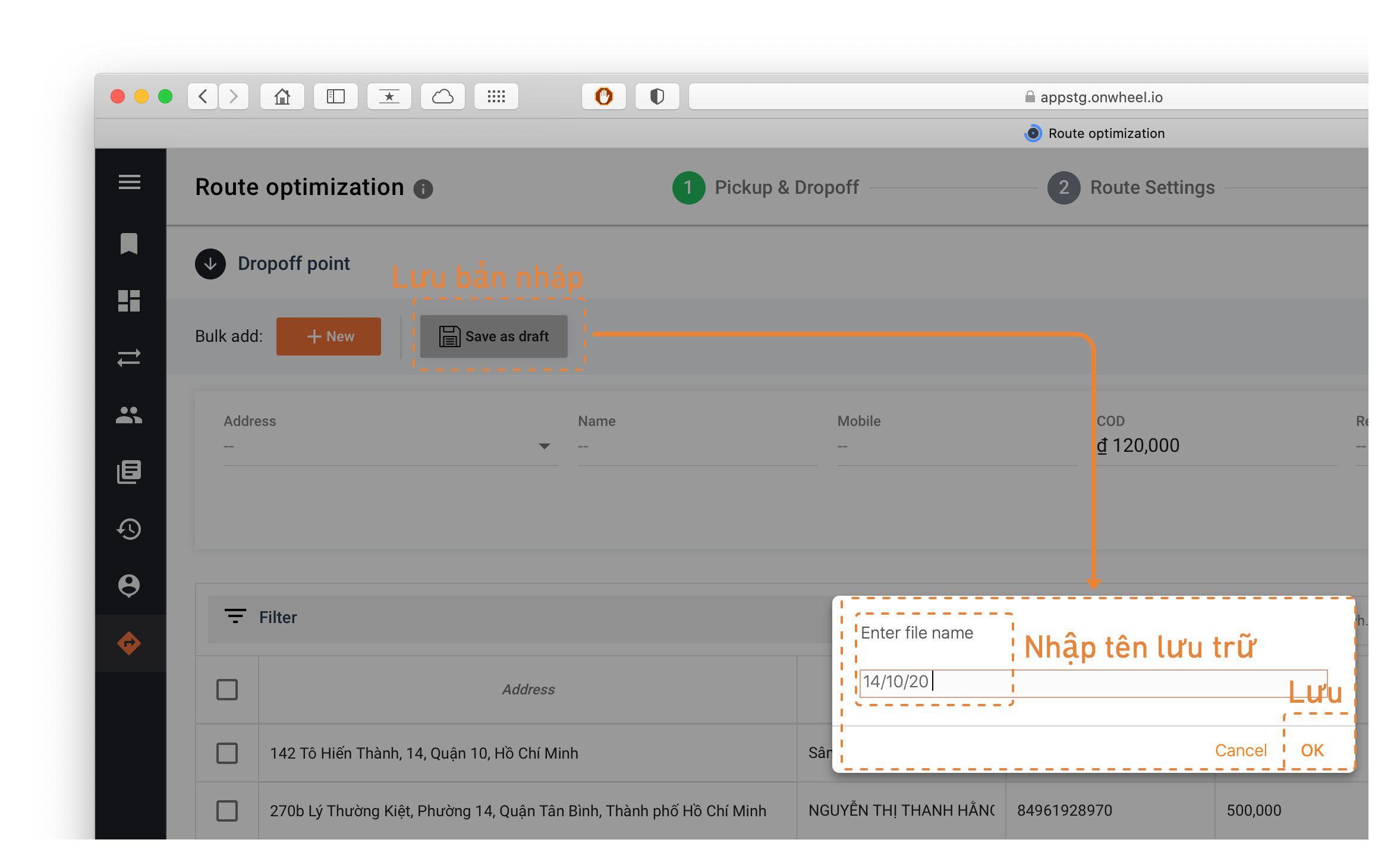
-
Customers can reuse the saved data and proceed to the Optimization Settings step.
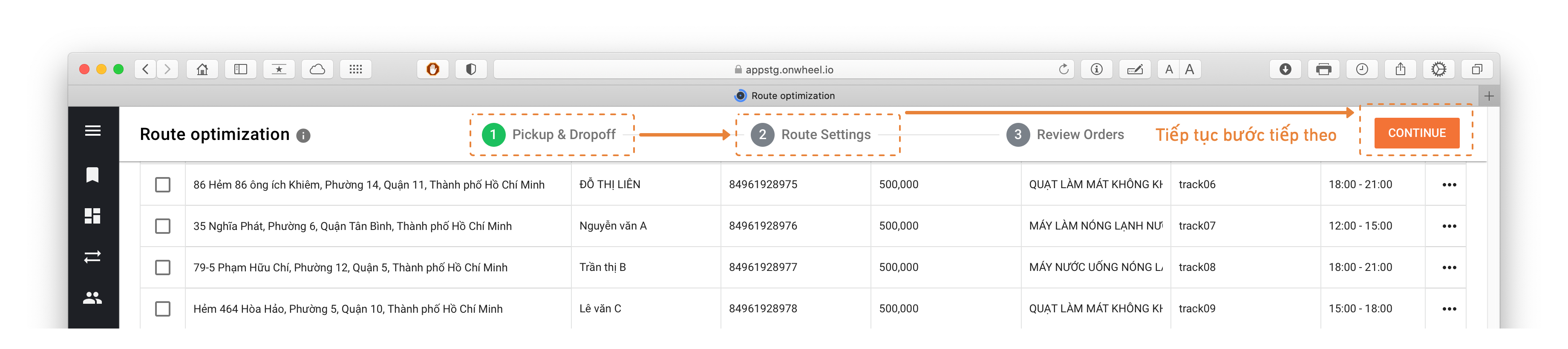
Stage 2: Optimization Setup
After having sufficient Pickup & Delivery Point information, customers proceed to the Optimization Setup step. Here, customers will choose conditions for the most optimal order, suitable for their operational needs.
Step 1: Set up Optimization Conditions
The system will navigate to the setup page, where customers can choose conditions as desired.
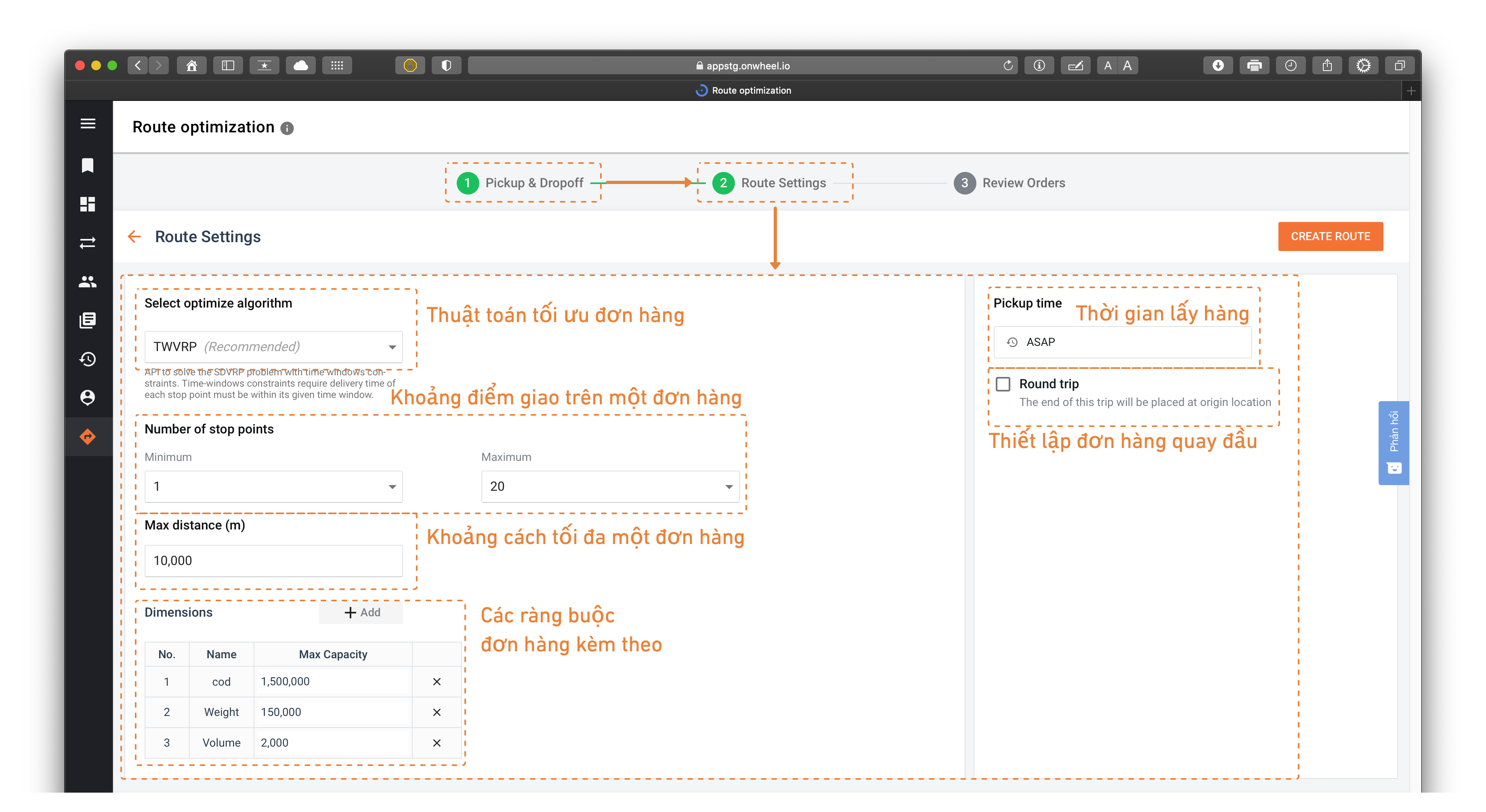
Step 2: Choose the Appropriate Optimization Algorithm
There are 5 types of algorithms for customers to choose from:
- VRP - Vehicle Routing Problem
- Basic route optimization algorithm
- SDVRP Selective-Depot Vehicle Routing Problem
- Route optimization algorithm when customers have multiple pickup points - depots
- The quantity of goods at pickup points is the same
- TWVRP Vehicle Routing Problem with Time Windows
- Route optimization algorithm when customers have time window requirements for delivery
1-N(One Pickup - N Drop off)
- Route optimization algorithm for each individual order
- Each order created will have only 1 pickup point - N delivery points.
- Group By
- Optimal grouping algorithm based on the condition of 1 data column
- Users choose the corresponding column they want to group orders by.
For a better understanding of the conditions each algorithm runs to optimize orders, customers can refer to the detailed information Vehicle Routing Problem.
2.1 Select the Number of Stops and Maximum Distance for Each Order
-
For a single order, customers can choose the number of stops/distance needed to match the nature of the delivered goods.
-
Customers can match up to 20 delivery points on a single order. (The delivery point limit is set per service)
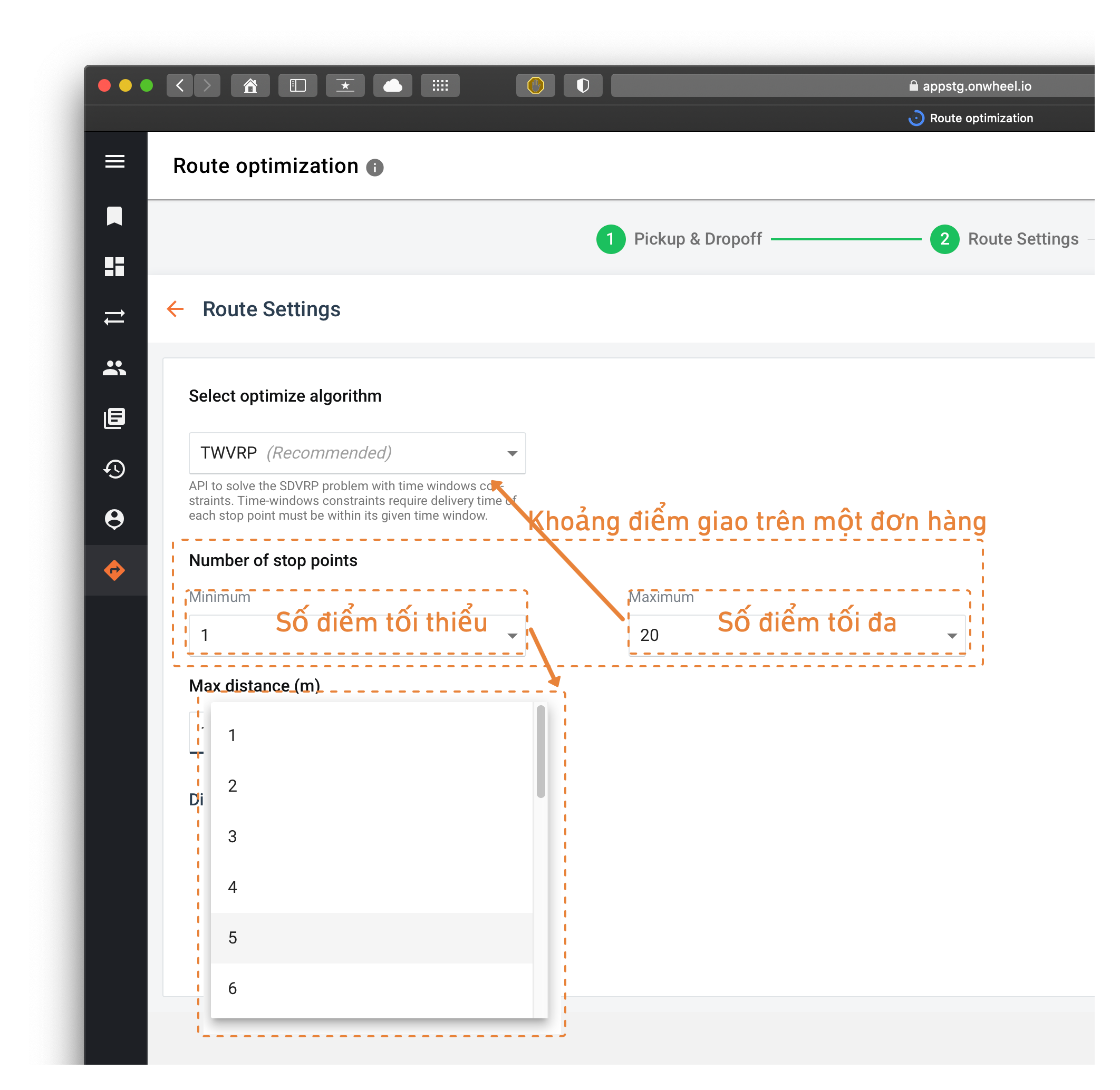
2.2 Set Other Additional Conditions
-
Customers review the data fields when uploading the delivery points file to add data for conditions.
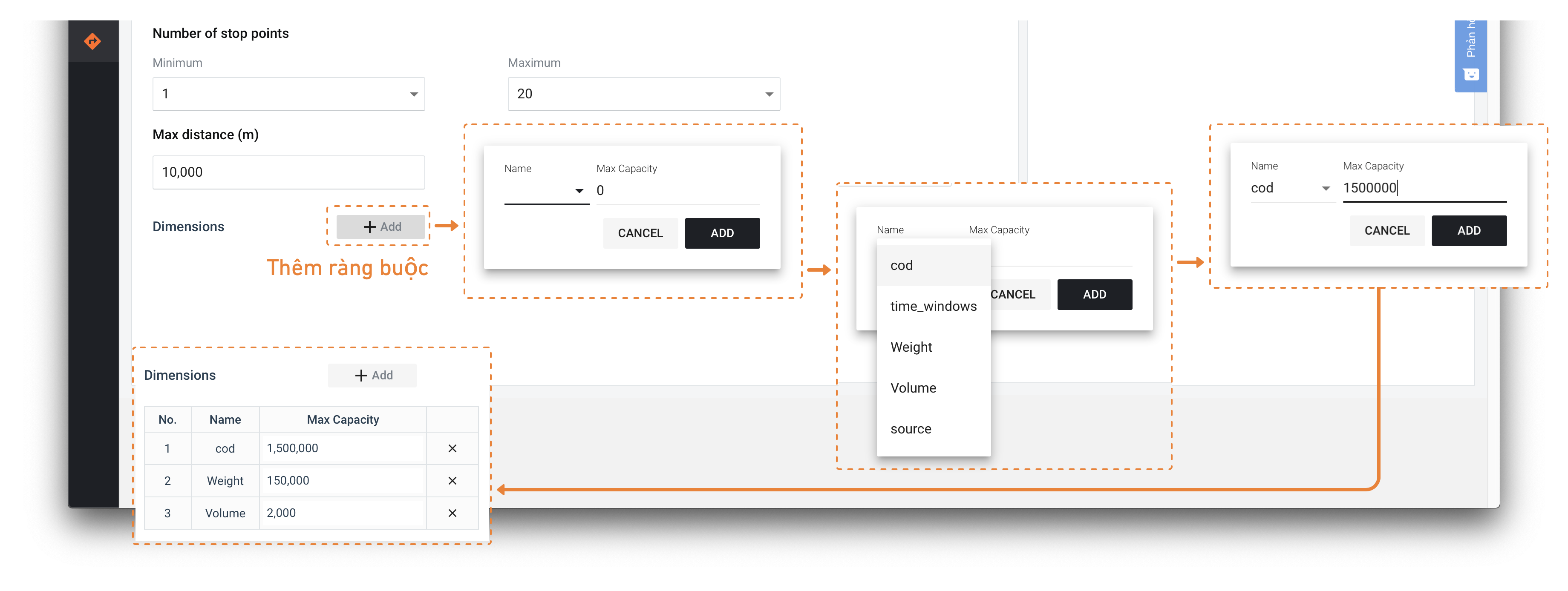
-
If an order requires turning around, users check this additional requirement.
2.3 Choose the Pickup Time for Drivers
Customers can choose the pickup time as follows:
- Right now: Default pickup time for the order will be when the order is placed.
- Scheduled time: Choose idle time for the order.
Stage 3: Browse Orders
Step 1: Check Optimized Orders
-
At this step, customers can customize orders after they have been optimized and routed.
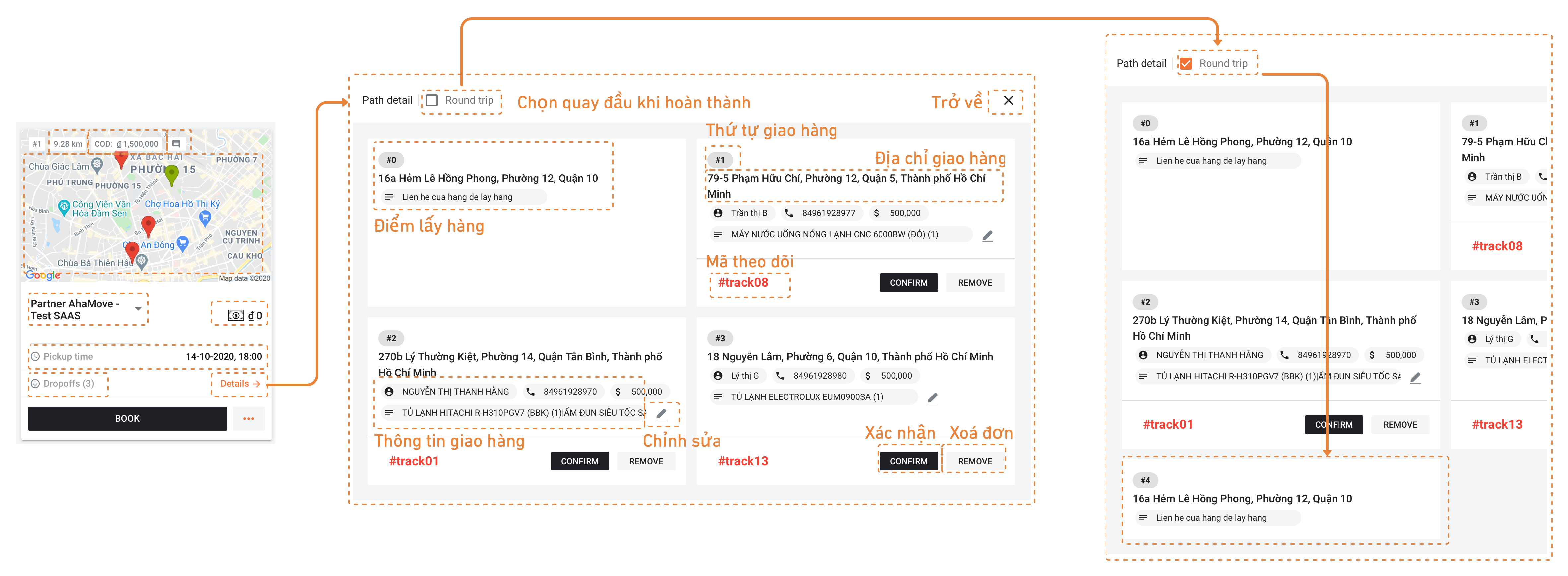
-
Customers add additional information for orders such as additional services, promo codes, payment methods, etc.
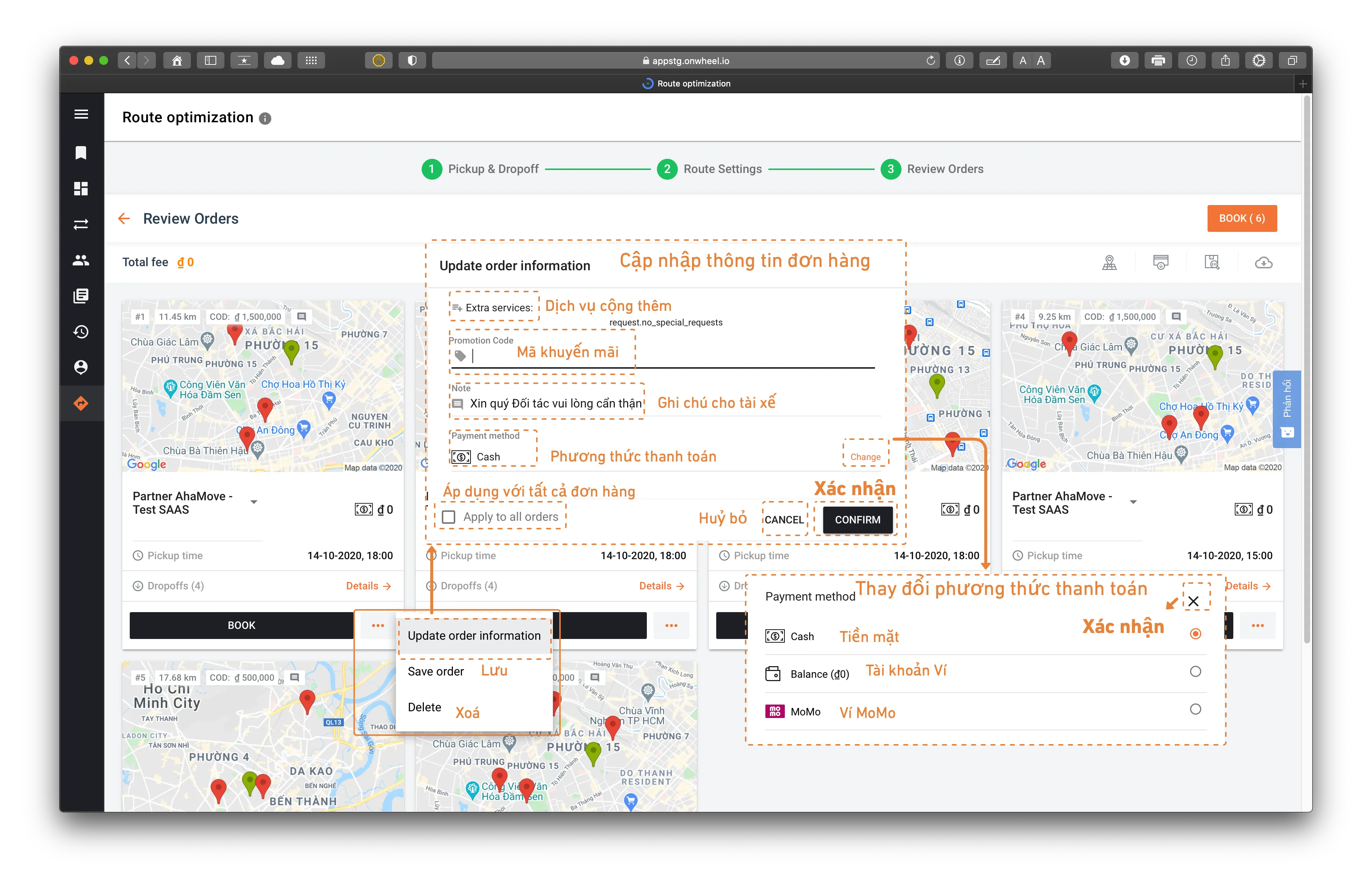
-
Other functions:
- Map: Review the optimized routes of the orders.
- Order barcodes
- Download data for failed delivery points
Step 2: Proceed with Placing Orders
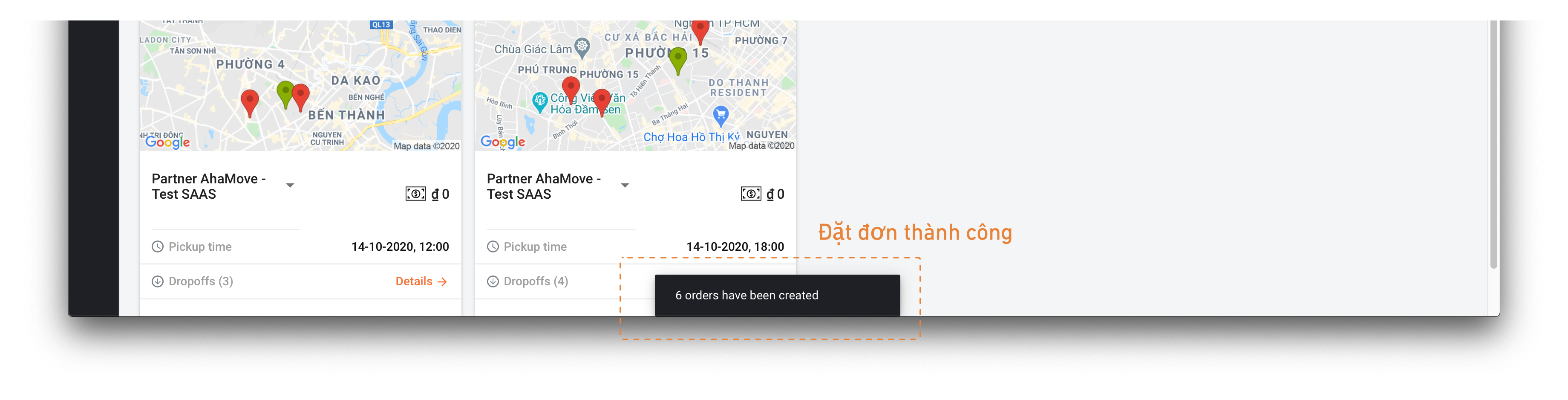
When the orders are successfully placed, a notification will be displayed as shown above.