Driver Application
This application is specifically designed for in-house drivers of customers using the SaaS software.
Application Download Information
Staging Environment
Customers can download the trial version through the APK file here.
Production Environment
Download the application directly on Playstore and Appstore (for the production environment):
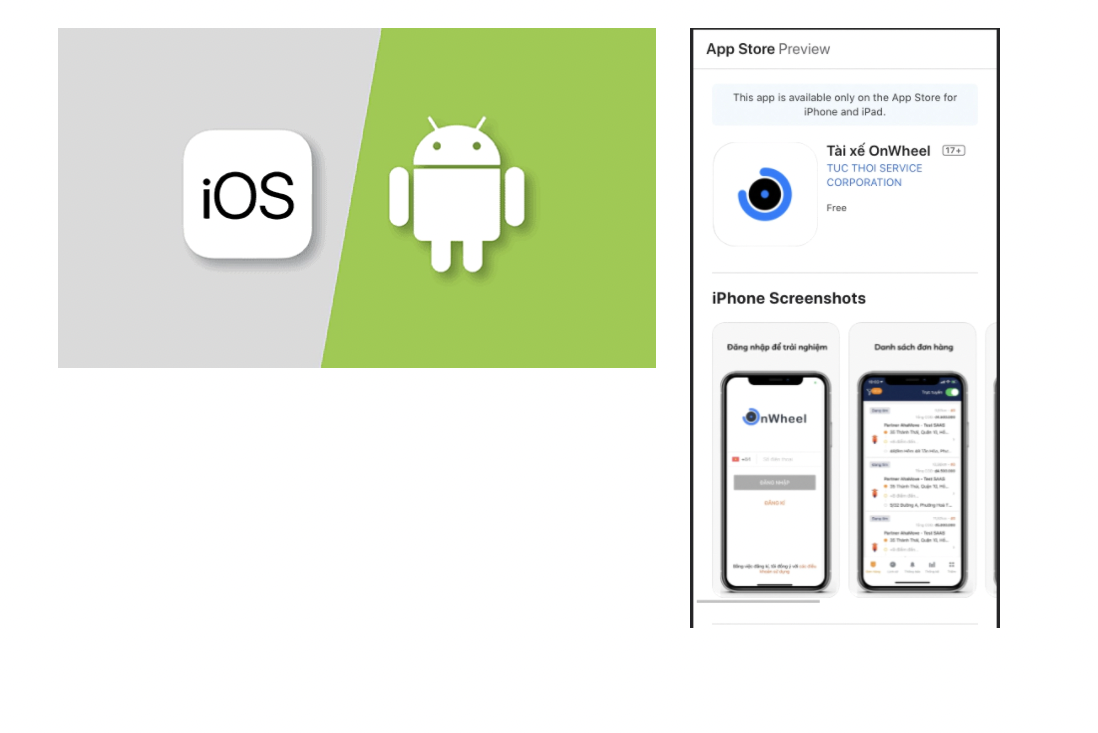
New Account Registration
After downloading the application, drivers open the app and follow these steps:
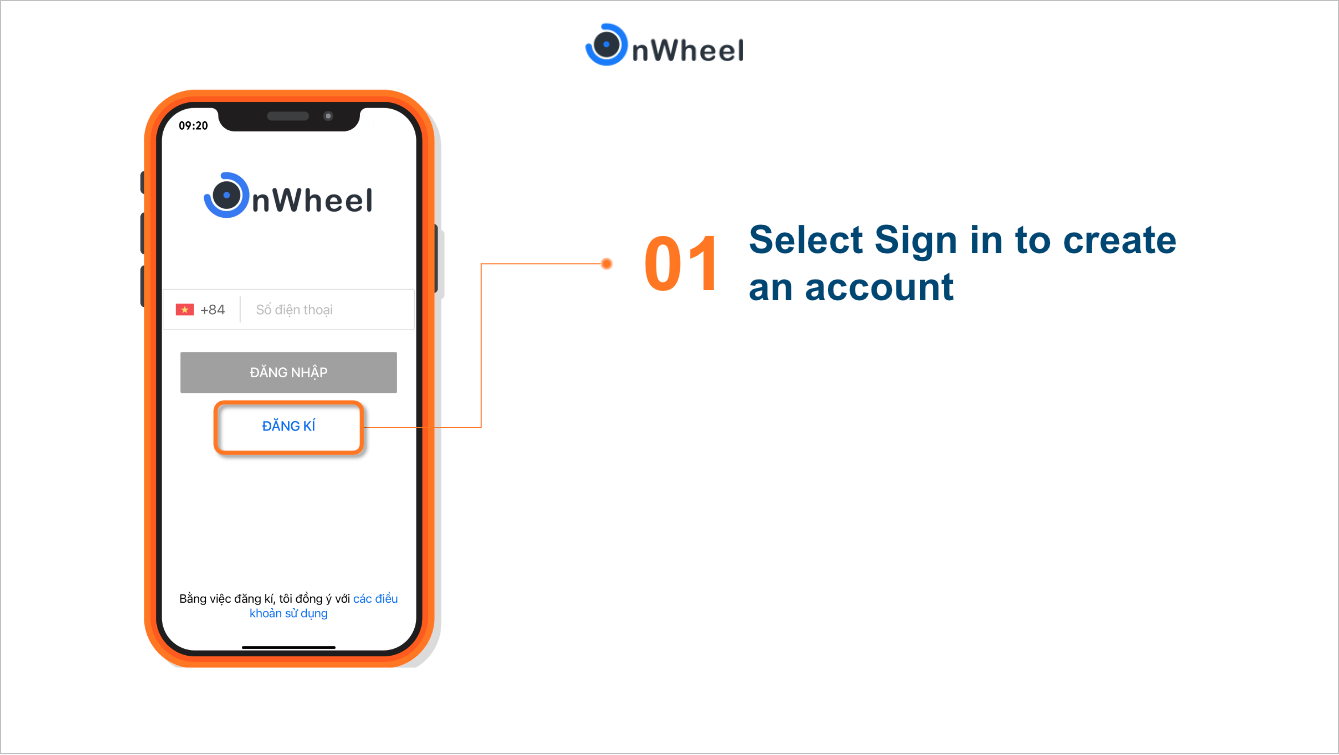
-
Step 1: Enter the following information to register the account:
- Full name
- Phone number
- Referral code (if any)
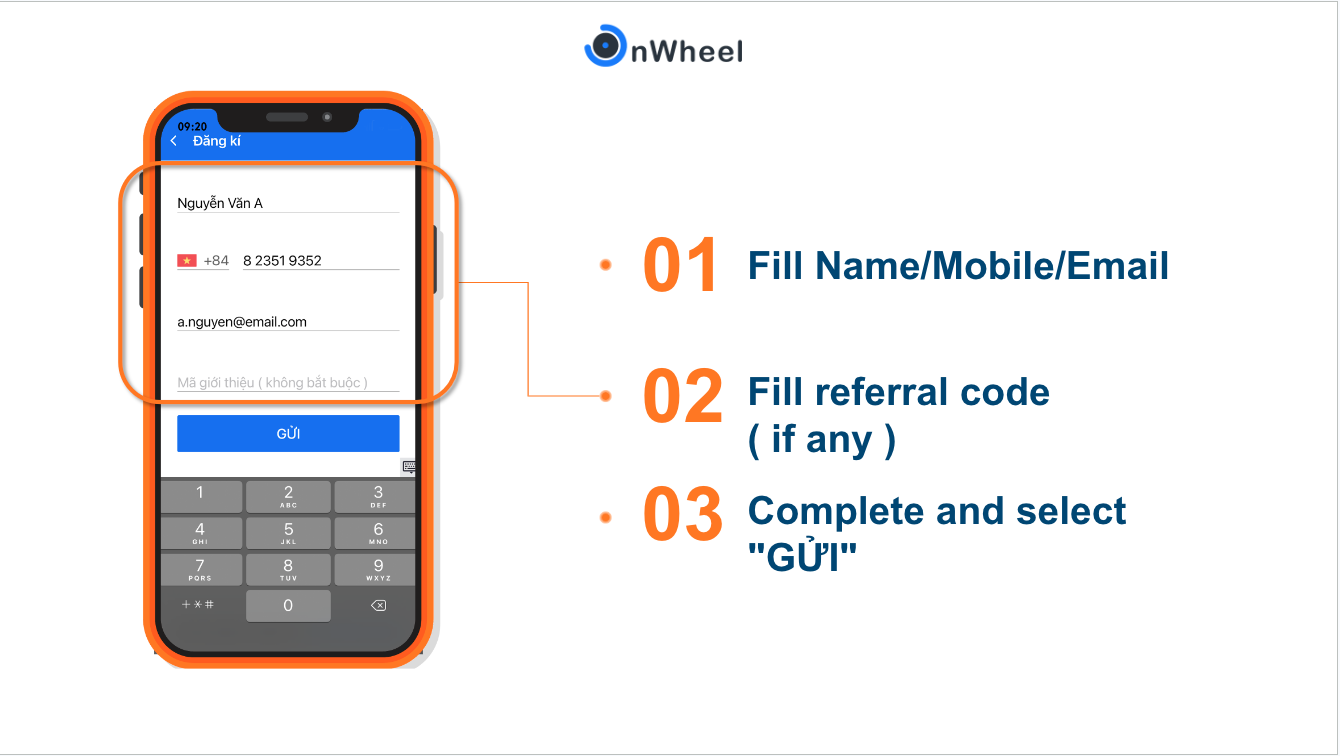
-
Step 2: The driver logs in, takes photos of relevant documents, and fills in personal information as instructed in the app.
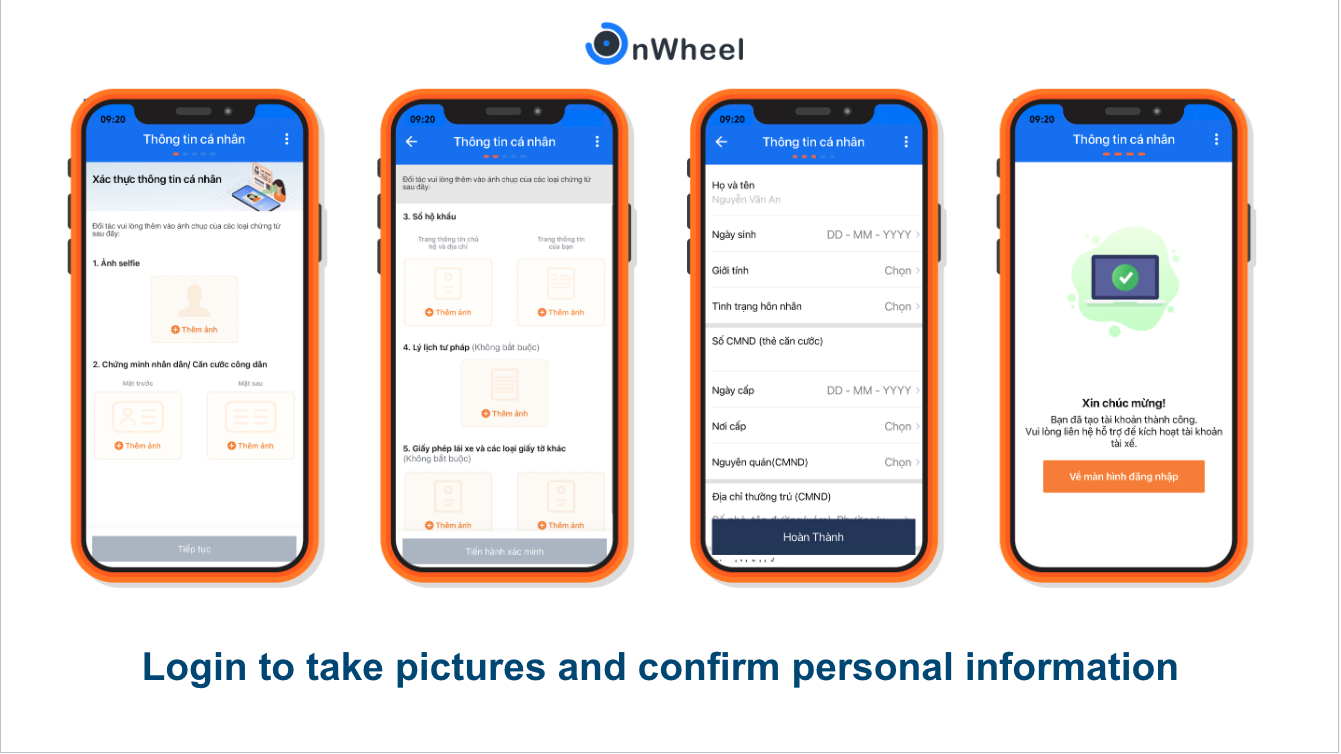
Note:
-
Information about relatives is not mandatory; drivers can skip these fields to complete the registration.
-
After successfully registering the account, drivers should contact management to activate the account.
-
In case a driver has registered an Ahamove driver account and now wants to switch to work for the in-house team (customer's in-house team), the driver should follow these steps:
- Contact Ahamove hotline 1900545411
- Inform the hotline that the driver is terminating cooperation with Ahamove to switch to Onwheel's service, requiring assistance in closing the Ahamove account and canceling Ahamove service.
- After closing the Ahamove account, the Ahamove team will assist in setting up the new service for these drivers.
Order Execution Process
1. Login
Log in using the registered phone number and enter the OTP.
2. Switch to ONLINE Mode
Switch to Online mode to start receiving orders.
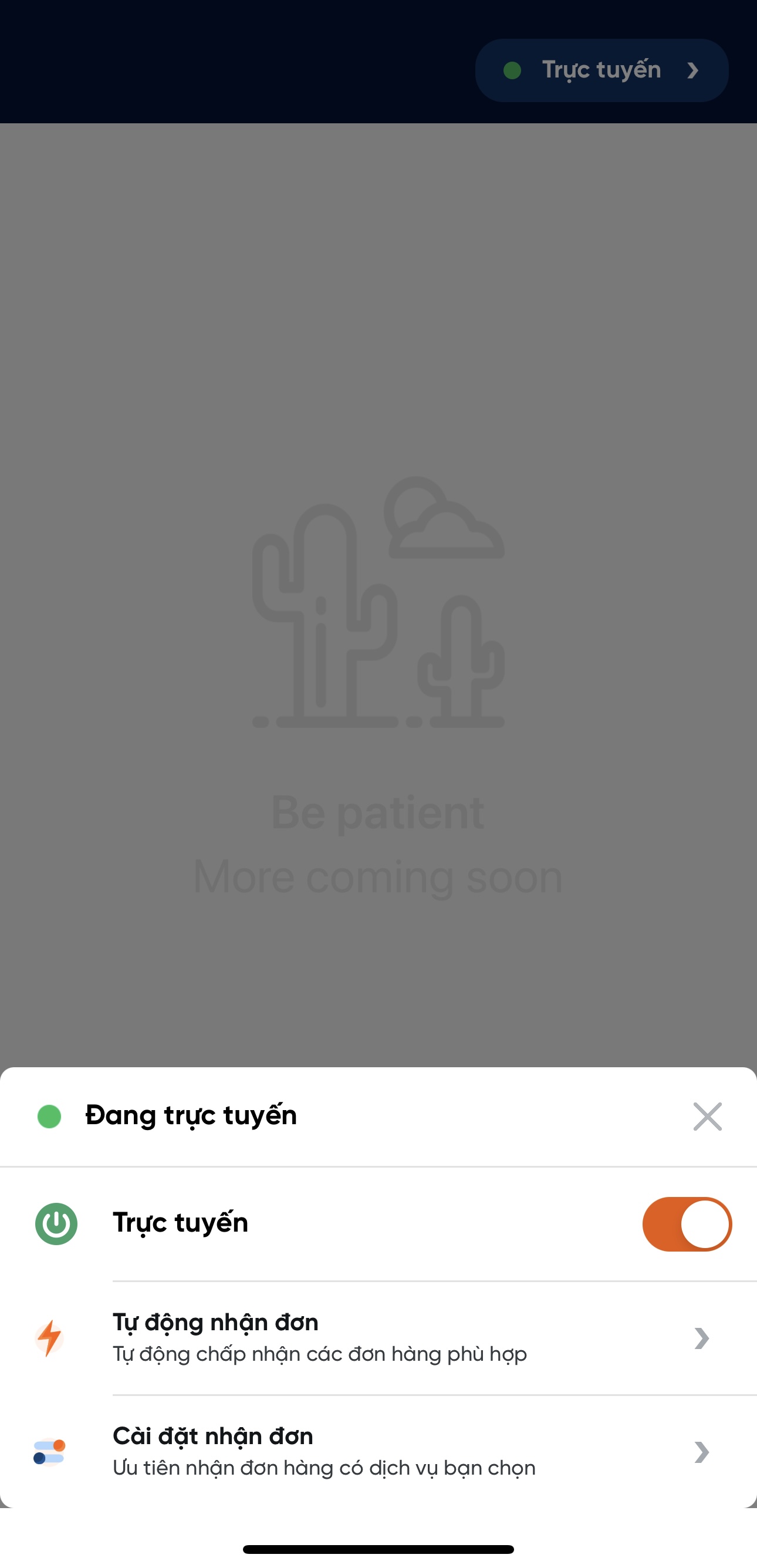
3. Accept Orders
New orders will be displayed on the home page. The driver selects a suitable order and accepts it.
Each order displays information such as:
- Service type: customer's service name
- Pick-up/delivery address
- Distance
- Shipping amount received
- Amount to be collected (COD)
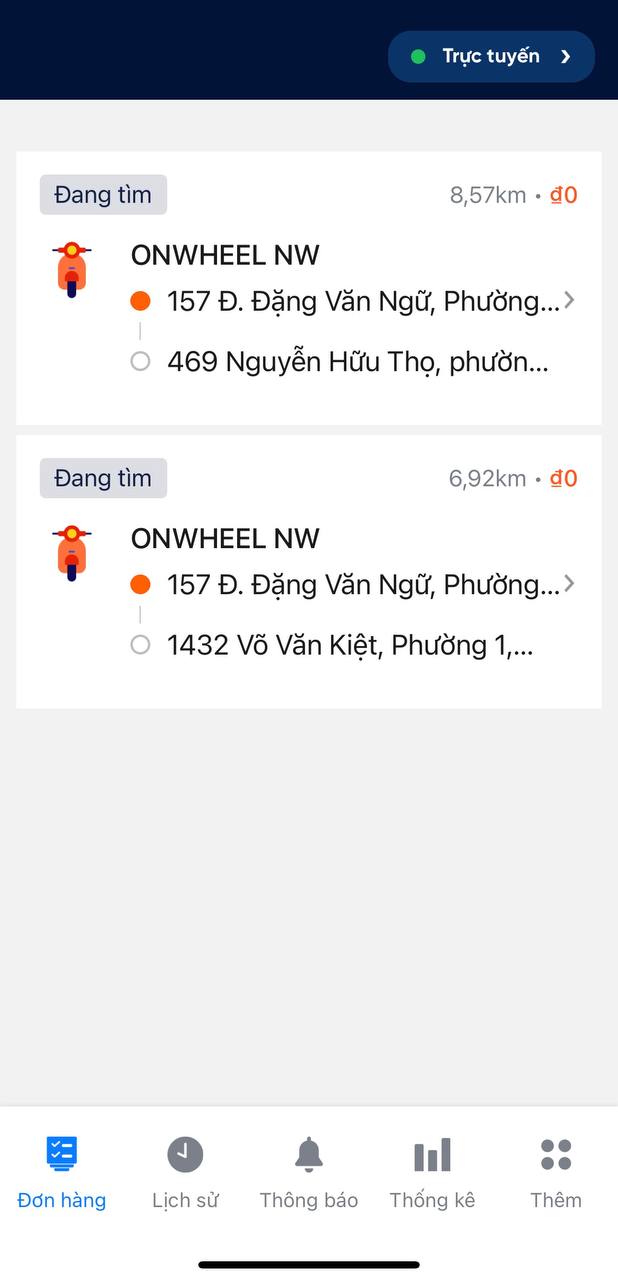
4. Deliver Goods and Receive Shipping Fee
Perform the delivery. The driver will receive the shipping fee from the sender/recipient or through the account.
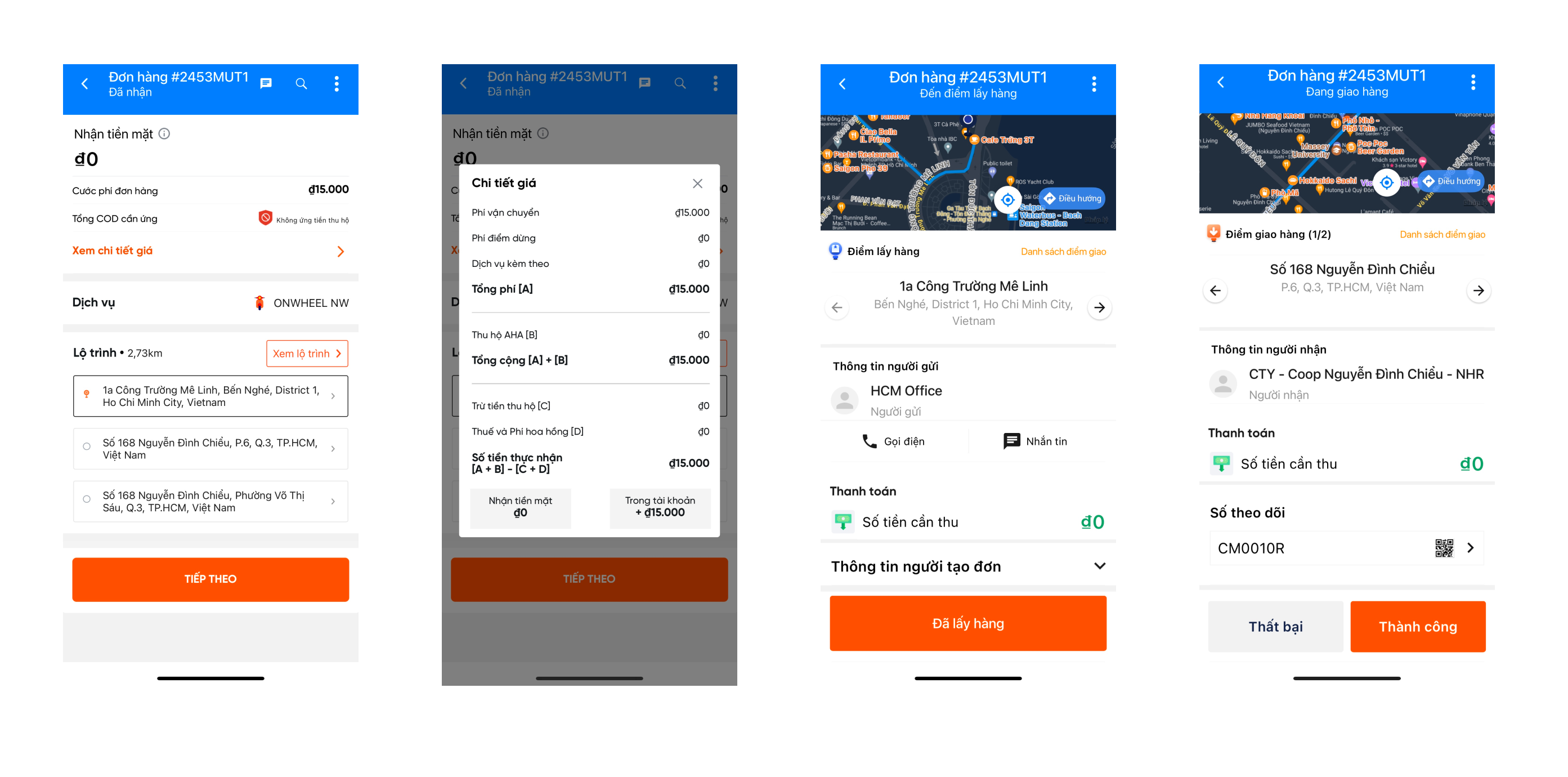
To receive orders, drivers must be assigned to the in-house service of the partner.
🗂 For detailed instructions on receiving orders, please see the Order Receiving Guide
Partial Delivery
The Onwheel app supports a feature that allows drivers to adjust the quantity of actual products during delivery.
If customers are interested in using this advanced feature, please contact the Onwheel team for consultation.
At delivery points, the Onwheel app will display the Adjust SKU button.
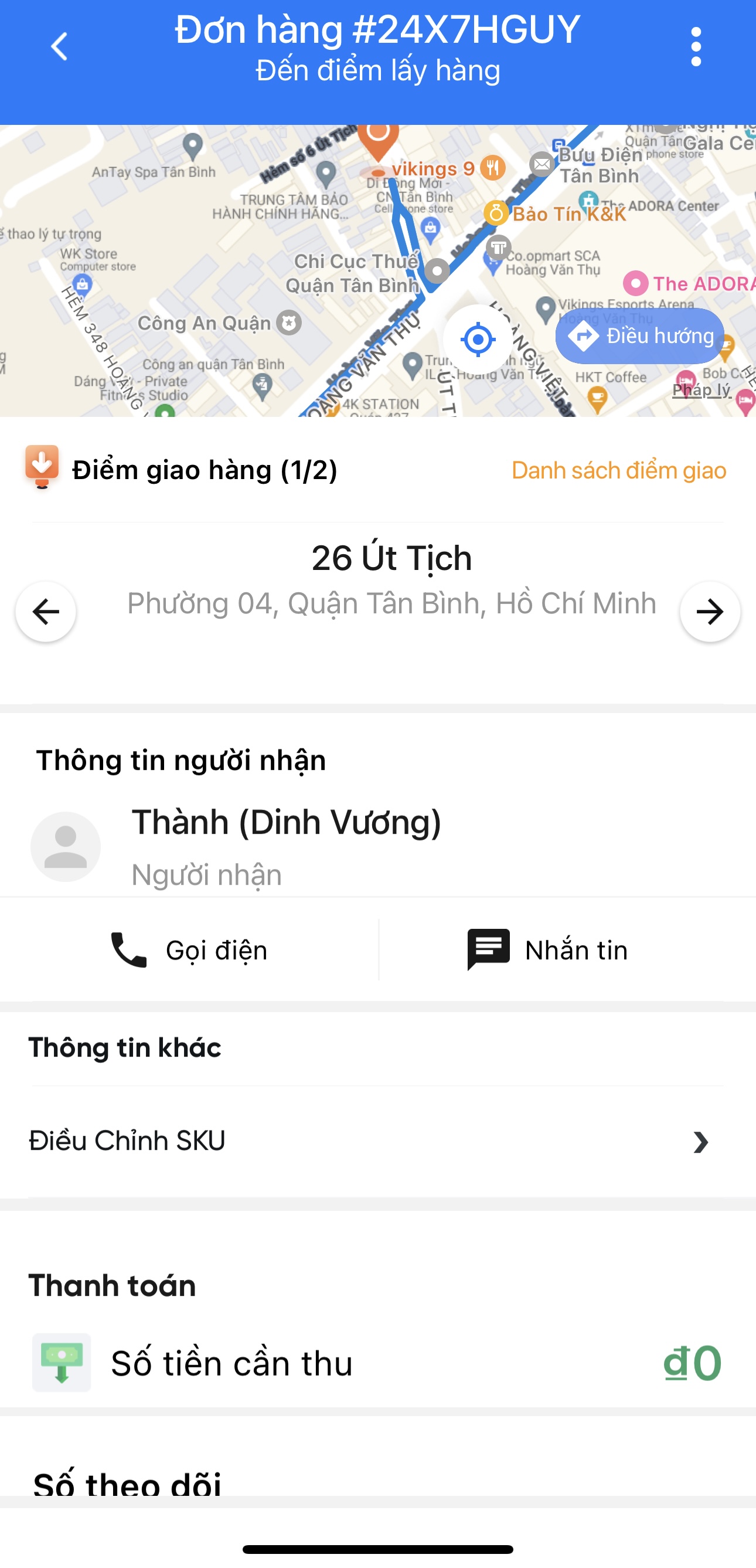
The list of goods will display the full names, quantities, and total prices of the products.
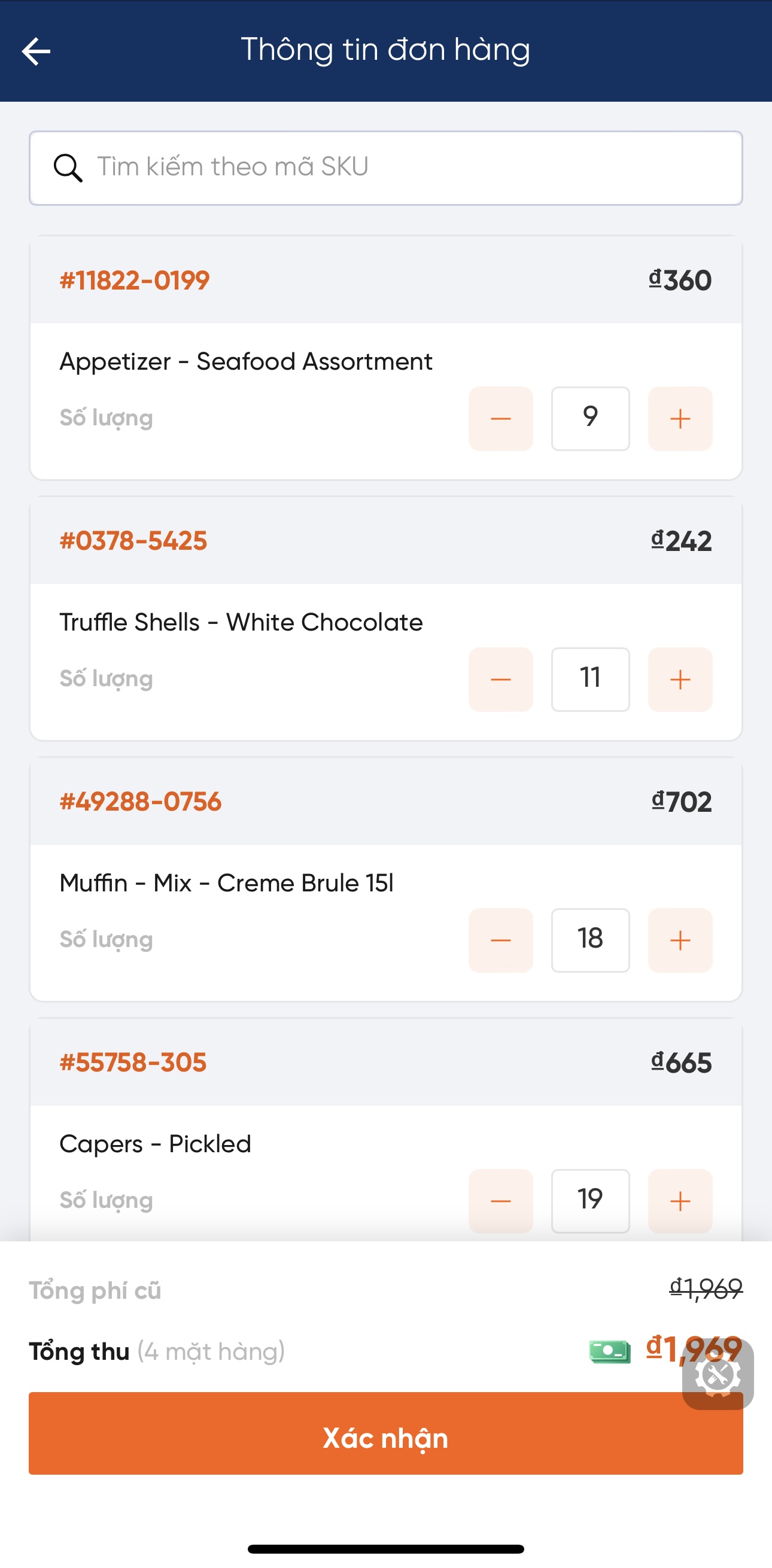
Drivers can adjust the quantity of products to update the actual quantity when picking up at the pick-up point. The total amount of the products will be automatically updated.
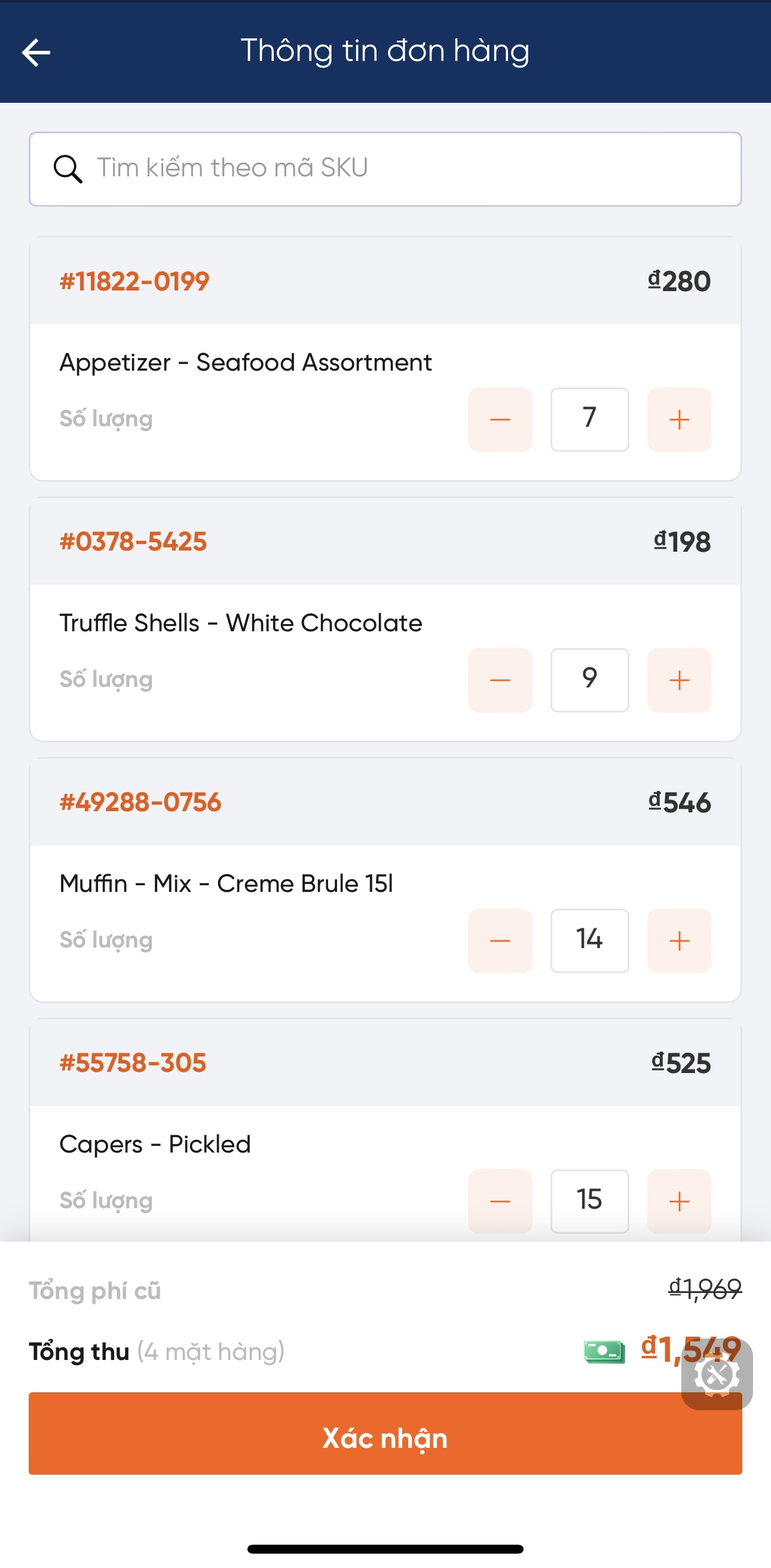
The driver confirms the update changes.
