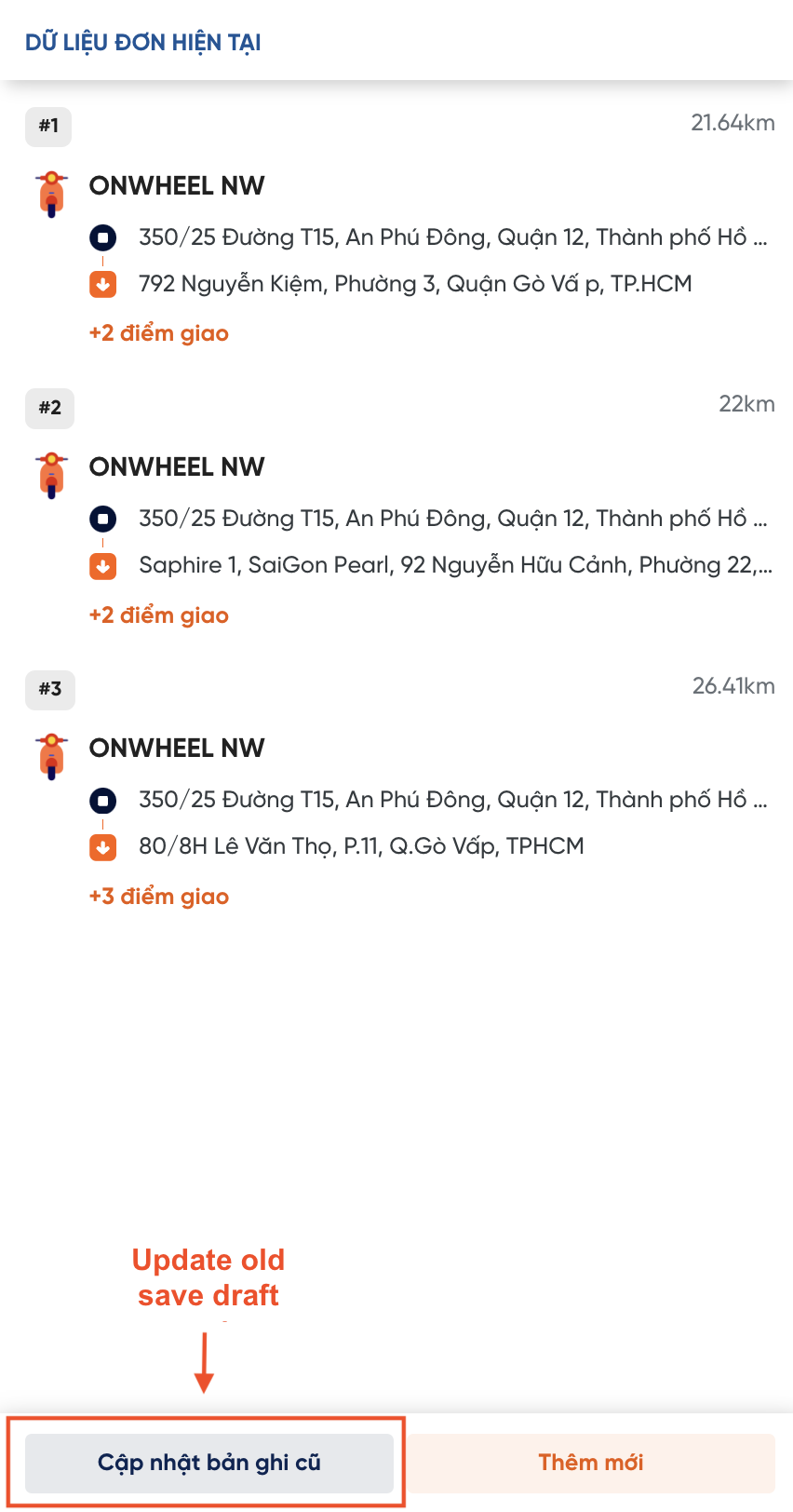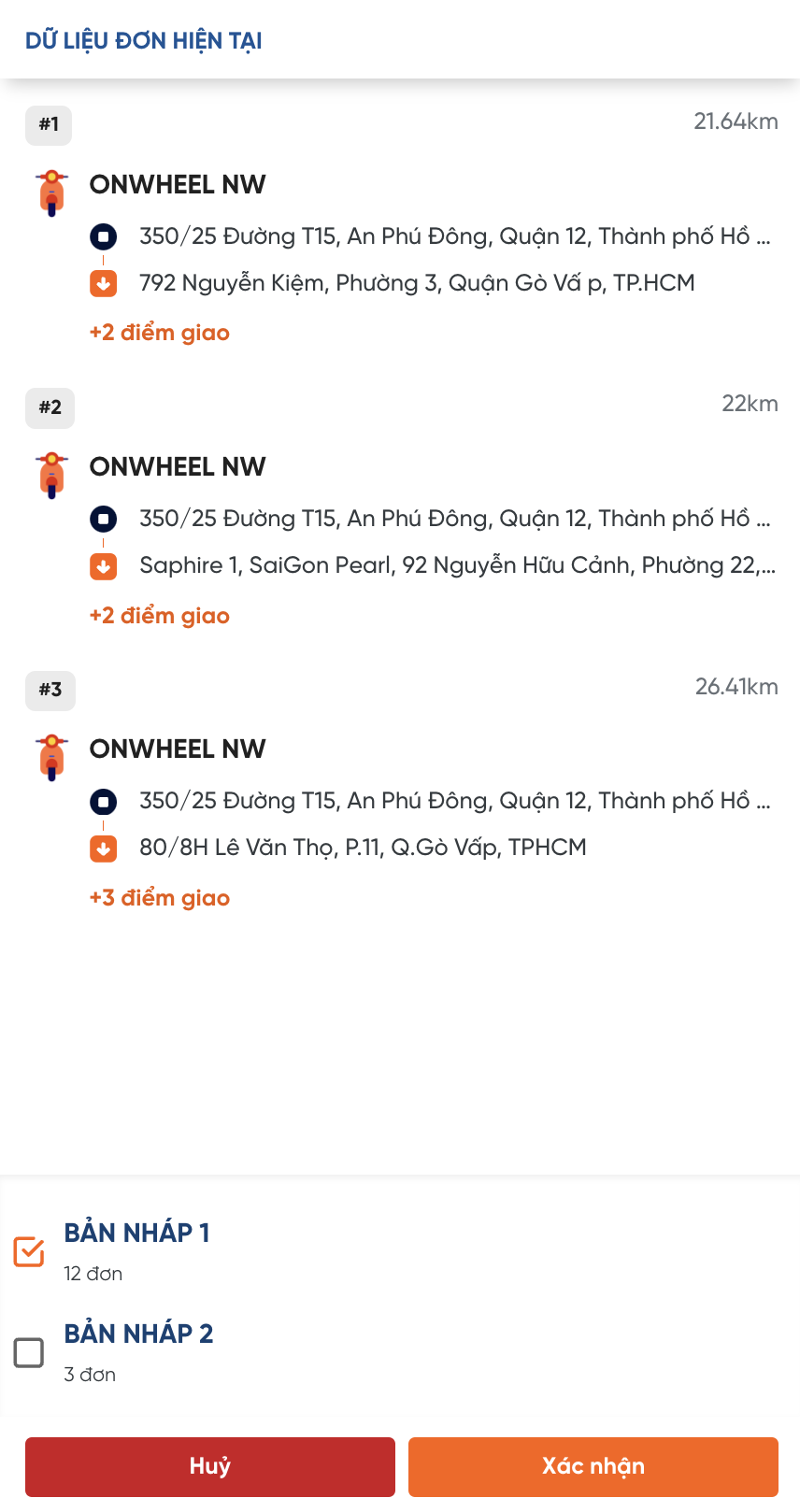[UPDATE] SAVE DRAFT FEATURE
OnWheel has recently updated its feature to Save drafts of optimized orders to help customers easily reuse saved drafts
This feature is currently only supported in Basic Plan of ROv3
Save New Draft
On the Optimize Order screen, before the customer starts to confirm Order Creation, they can save the information of the optimized delivery trips into a Draft
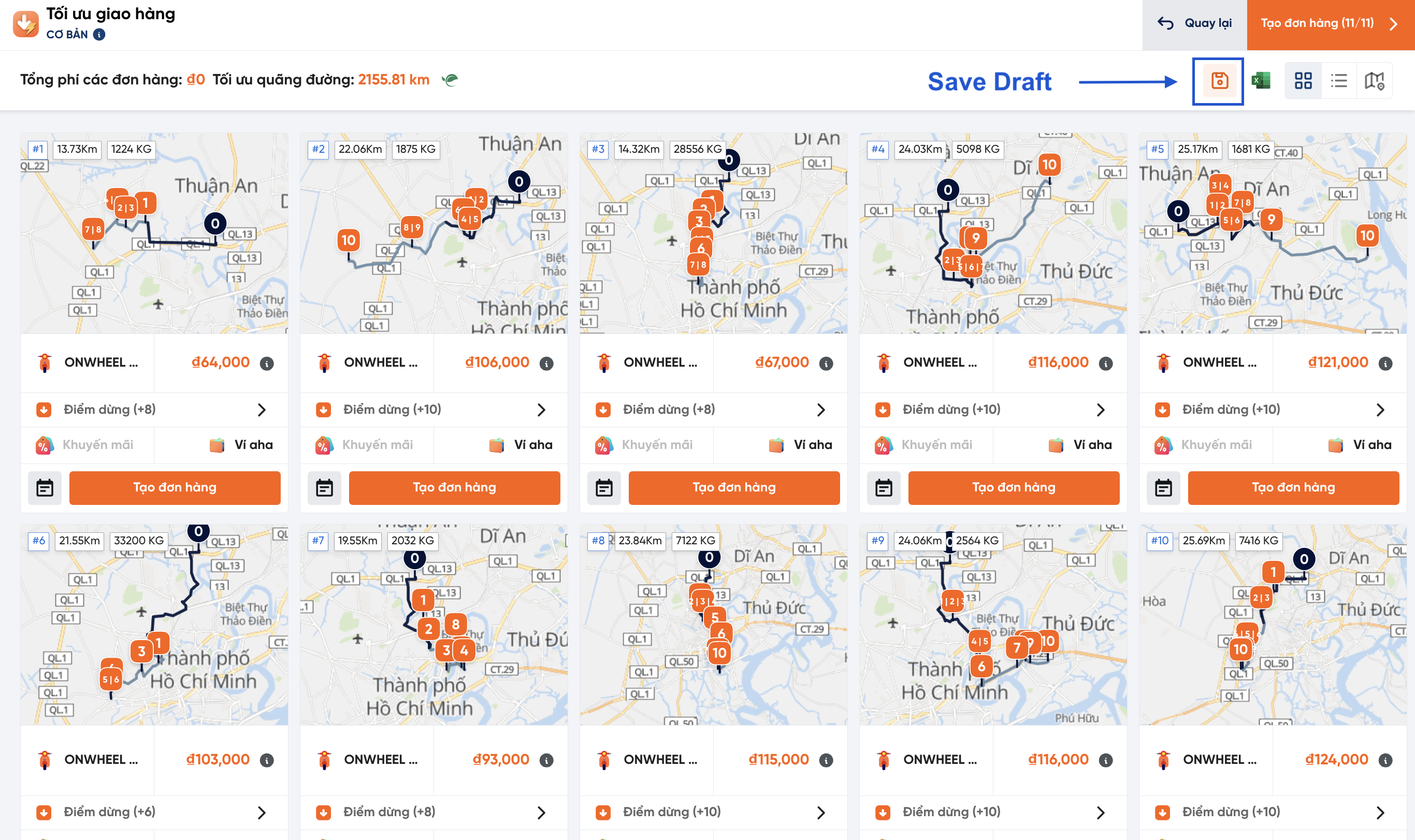
Customers select Add New and name the record to proceed with saving a new draft
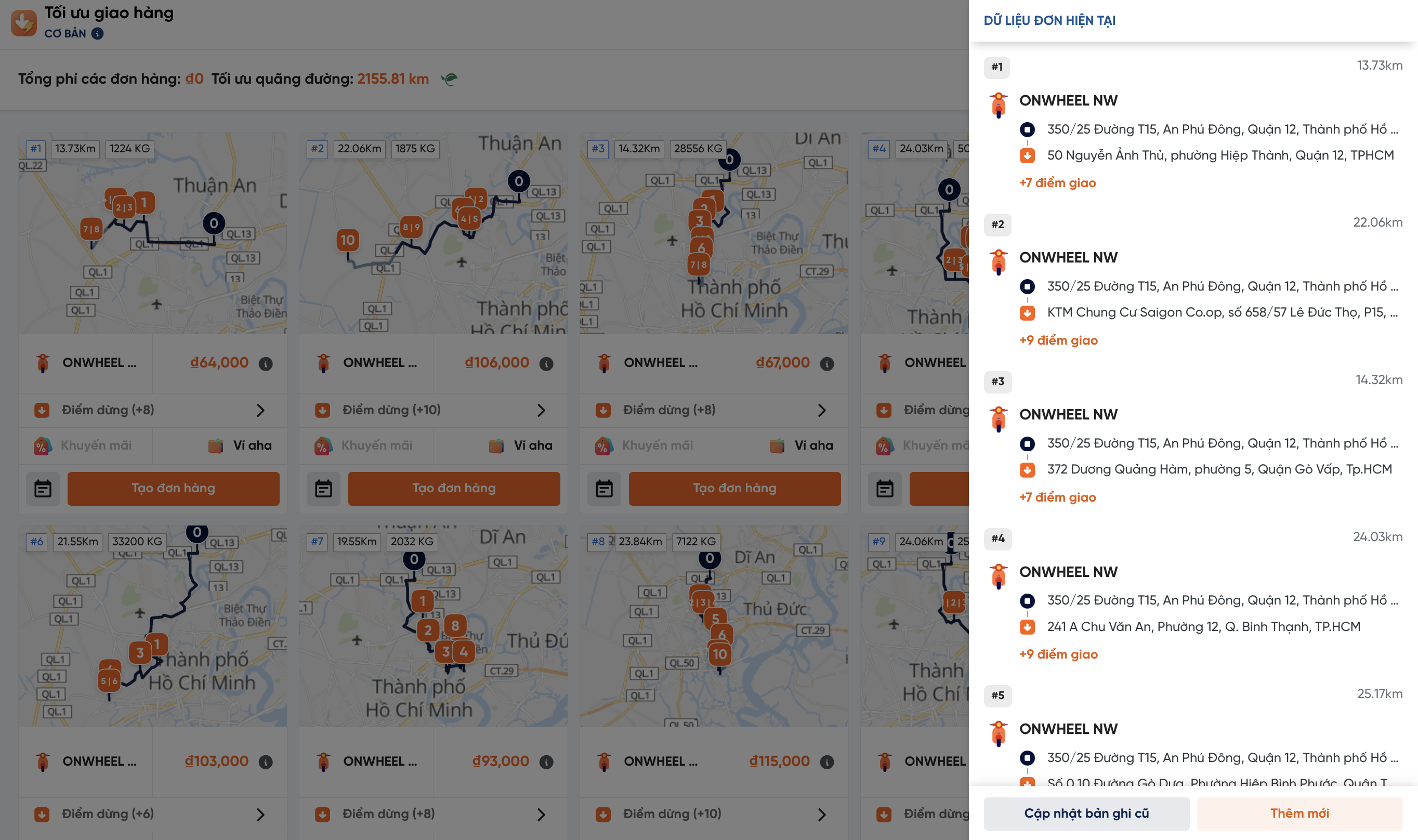
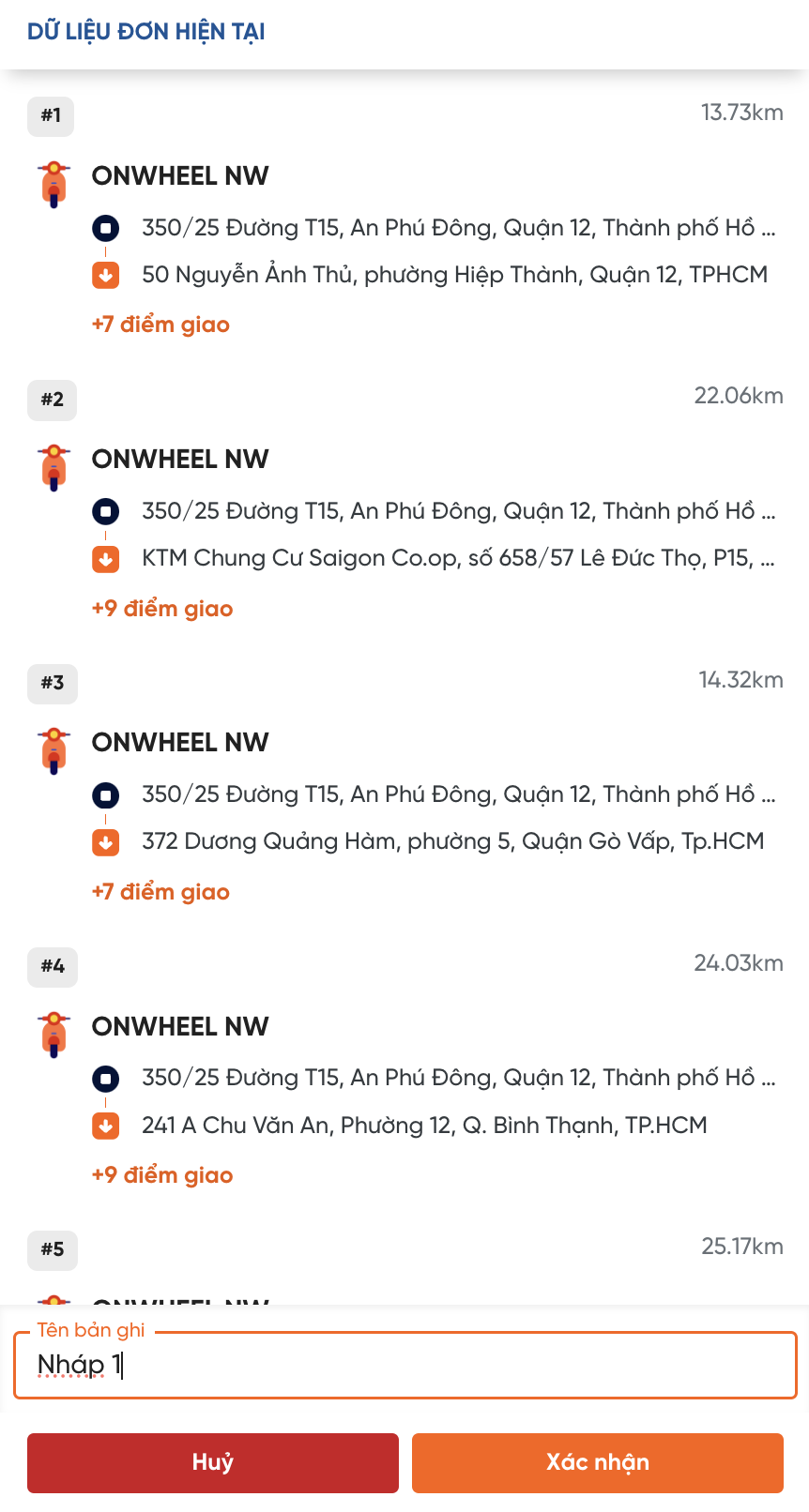
Using Saved Drafts
- On the Set up delivery information screen, customers click on the >> icon at the top left corner of the interface
- Customers select Draft Orders to see the list of saved drafts
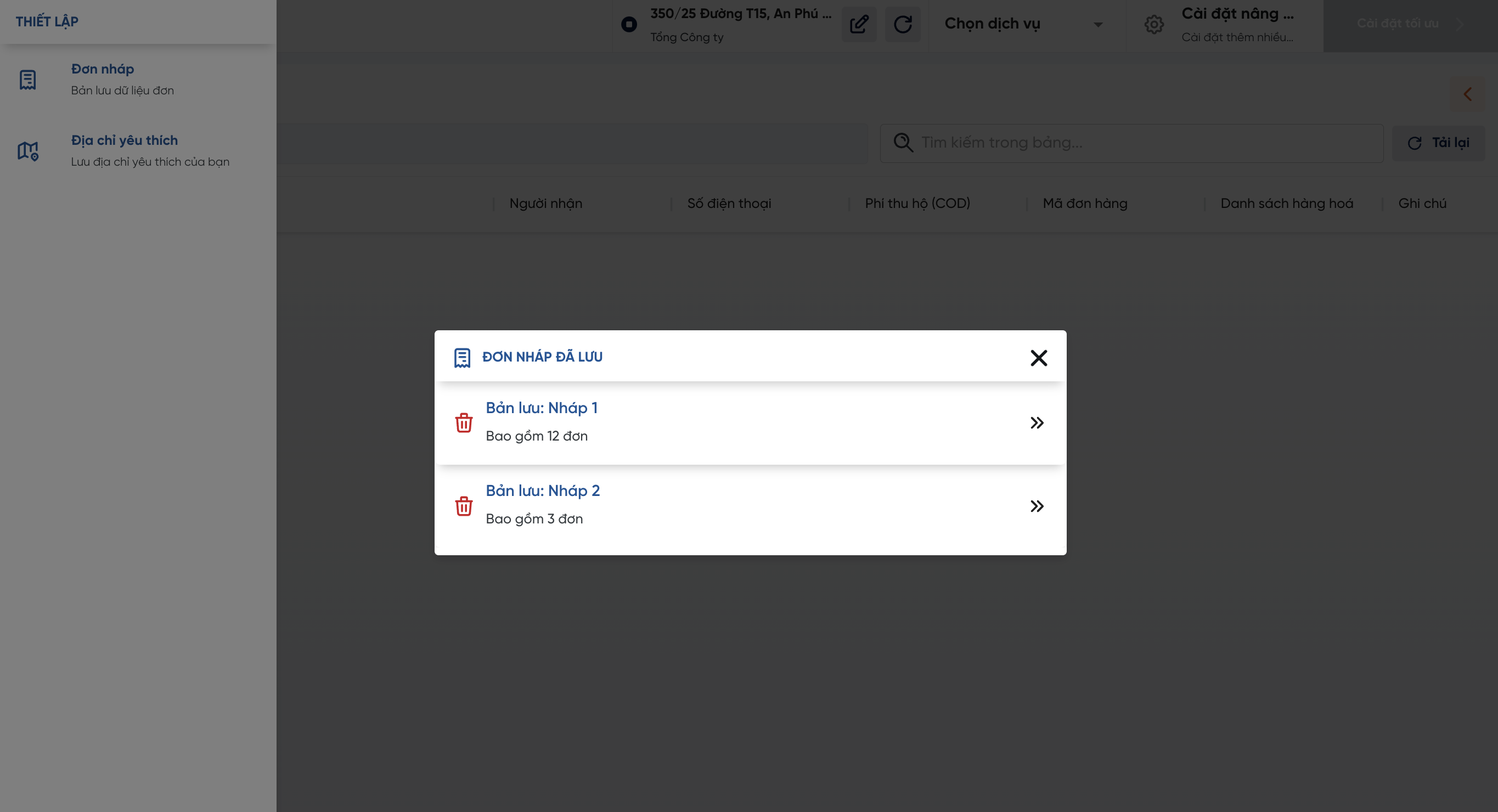
Customers wanting to reuse a draft just need to click on that draft, and the system will automatically switch to the Optimize Delivery interface containing the previously optimized delivery trips
Editing Saved Drafts
Customers can update the information of a saved draft in the Optimize Order interface
- Customers click on the save draft icon, select Update old record
- Customers select the Draft they want to update and choose Confirm