Driver Management
The driver management page has the functionality to help customers manage their internal driver team, keeping track of drivers who are currently active or inactive.
Activate Drivers
Steps to activate a driver's account:
-
Step 1: The driver downloads the Onwheel app and registers a new account. For detailed app information, refer to the #Driver Application section.
Note: If an Ahamove driver transitions to become an Onwheel driver, they need to use a different phone number to create an Onwheel account. Alternatively, they can contact the Ahamove hotline at 1900545411 for assistance in stopping Ahamove services and transitioning to Onwheel services.
-
Step 2: After the driver's account is registered, the customer goes to the Activate or Activate (Batch) section to verify the account and attach the internal service to the driver. The customer enters the driver's phone number in the format (+84) and selects the corresponding service.
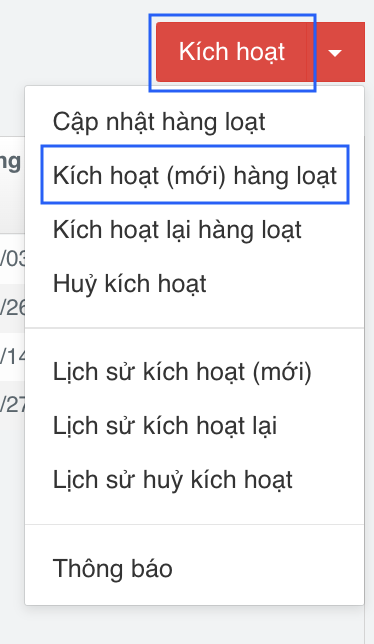
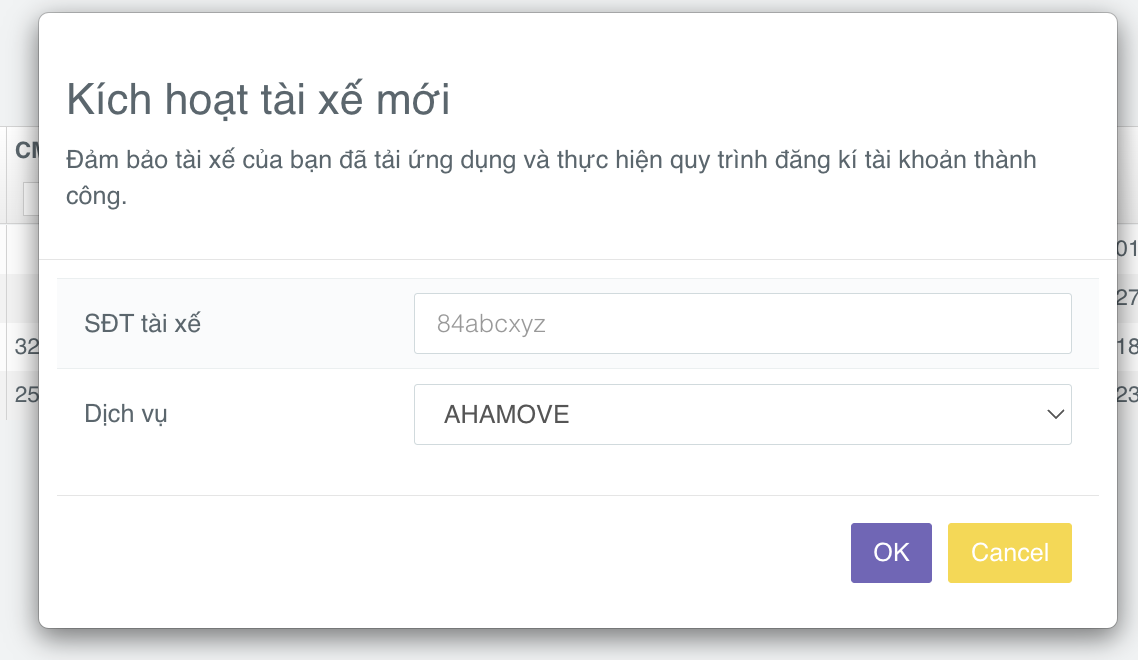
Customers can download the batch driver activation template Here.
Deactivate Drivers
Steps to activate a driver's account:
- Step 1: Customers choose Deactivate
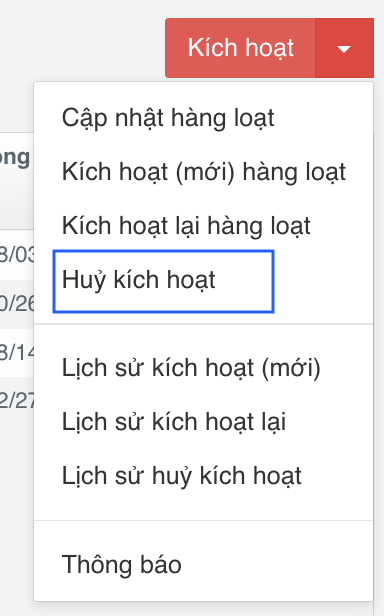
-
Step 2: Customers chooses the method to deactivate the driver's account:
- Permanently delete: Deactivate the account, remove the service and remove the account from the driver list.
- Temporarily lock for 24 hours: The account will be temporarily locked for 24 hours.
- Temporarily lock for 48 hours: The account will be temporarily locked for 48 hours.
- Temporarily lock for a custom duration: The account will be temporarily locked for a duration specified by the customer (The starting time allows to choose up to 7 days from the current time)
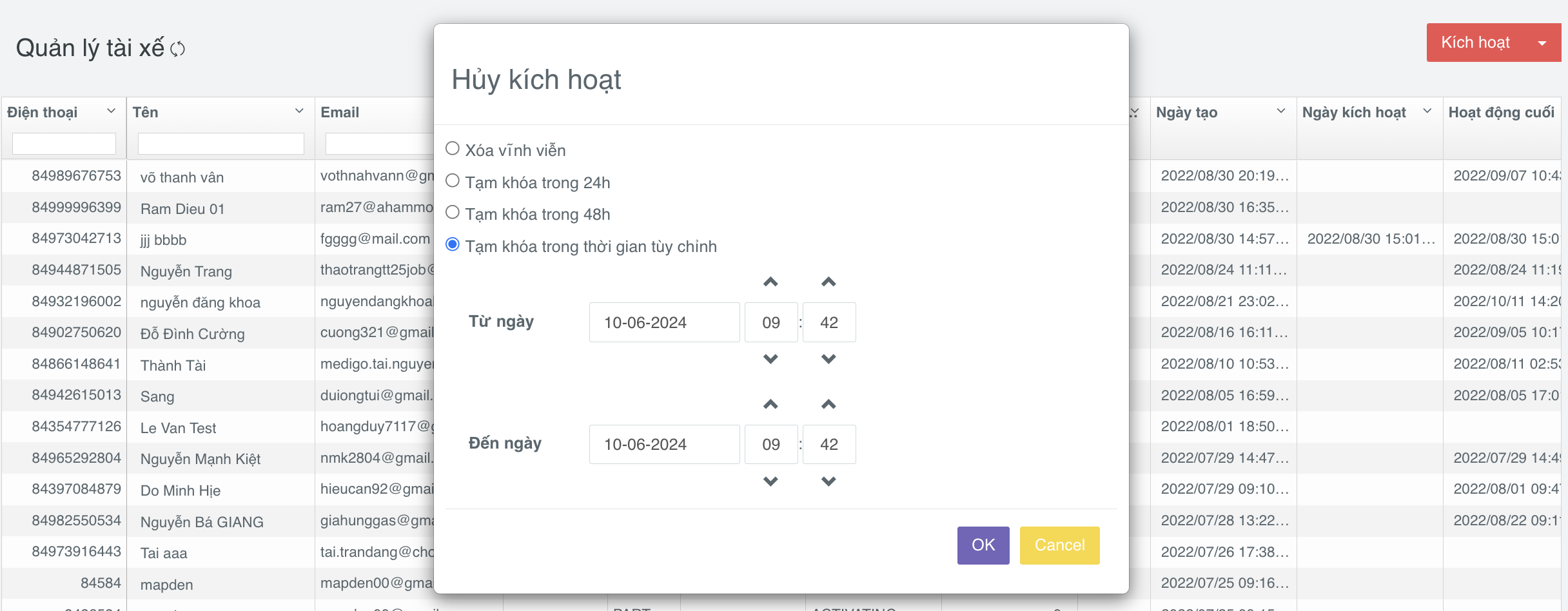
- Step 3: Customers uploads the list of drivers to be deactivated
Customers can use the driver deactivation template Here
Batch Update Drivers
Customers can use the driver deactivation template Here
Customers choose Update Driver and upload the list of drivers.
Driver Management
The internal driver list is displayed in detail, allowing customers to manage the account status of each driver.
Search for Drivers
Customers can search and filter the driver list based on information such as:
- Phone number
- Driver name
- Registered email
- ID card/passport number
- Referral code
- Activity status
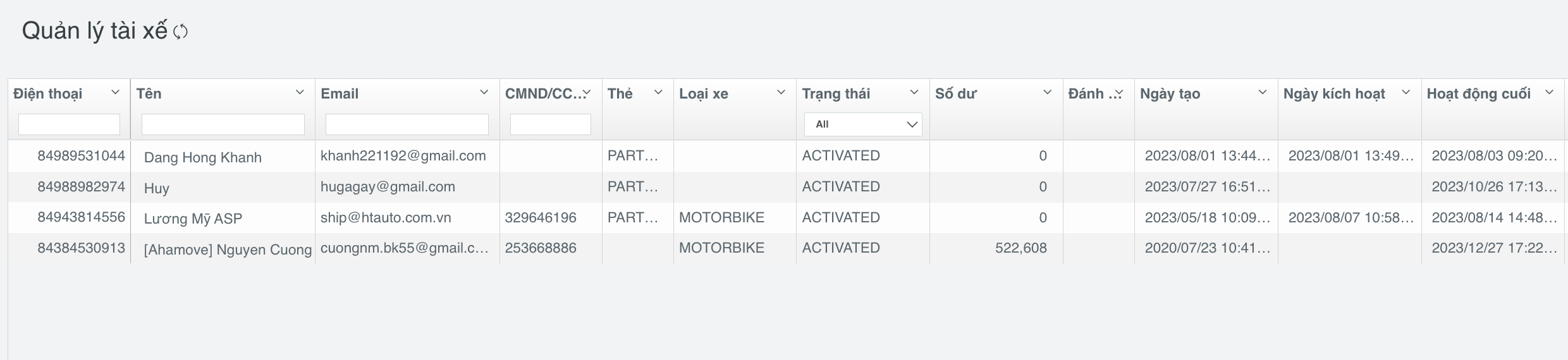
Update Driver Information
In cases where customers need to update driver information in the Onwheel system, they can follow these steps:
-
Step 1: Click on the driver's name in the list.
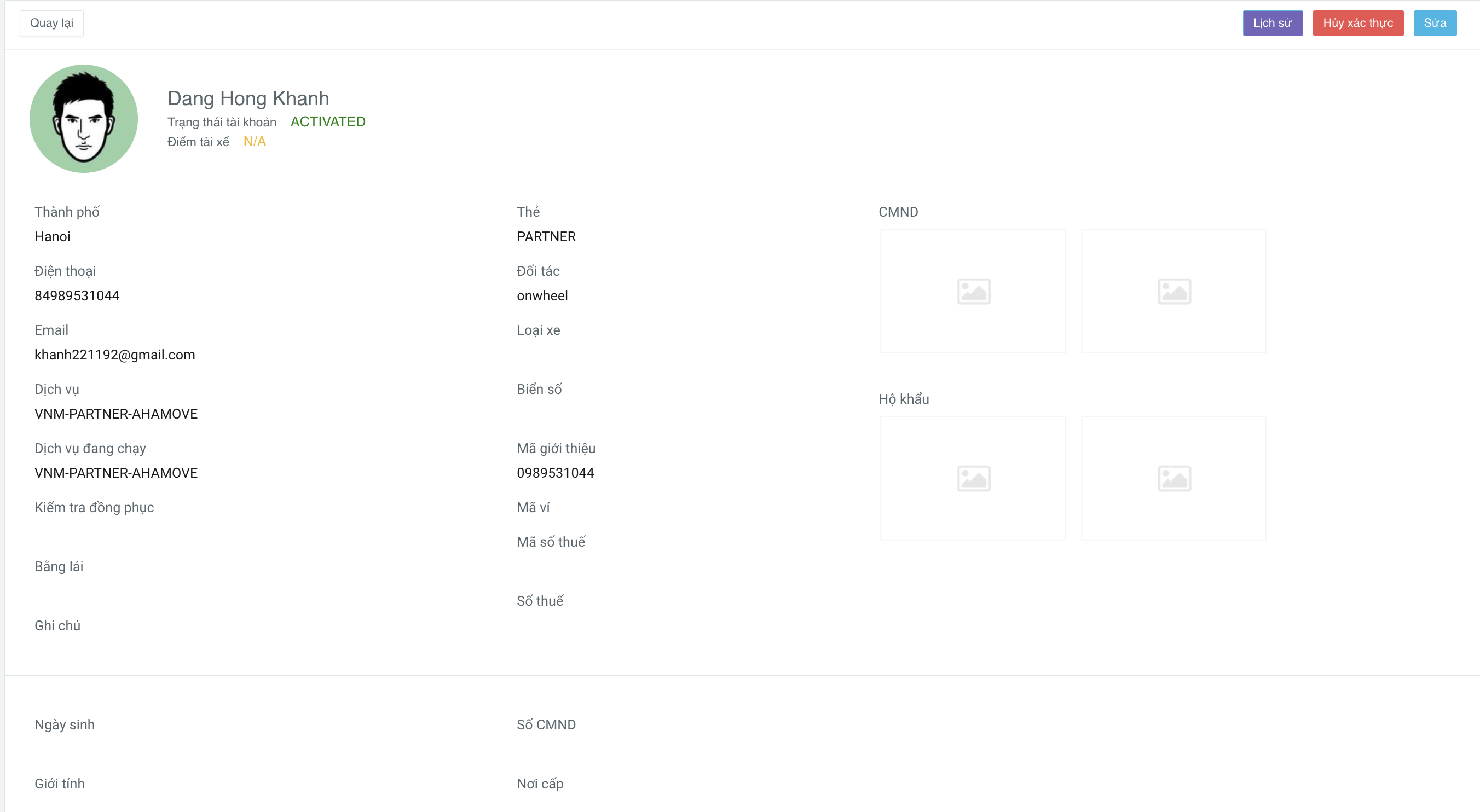
-
Step 2: Customers select the Edit option.
Customers can update:
-
Driver's personal information
-
Add or change the driver's services
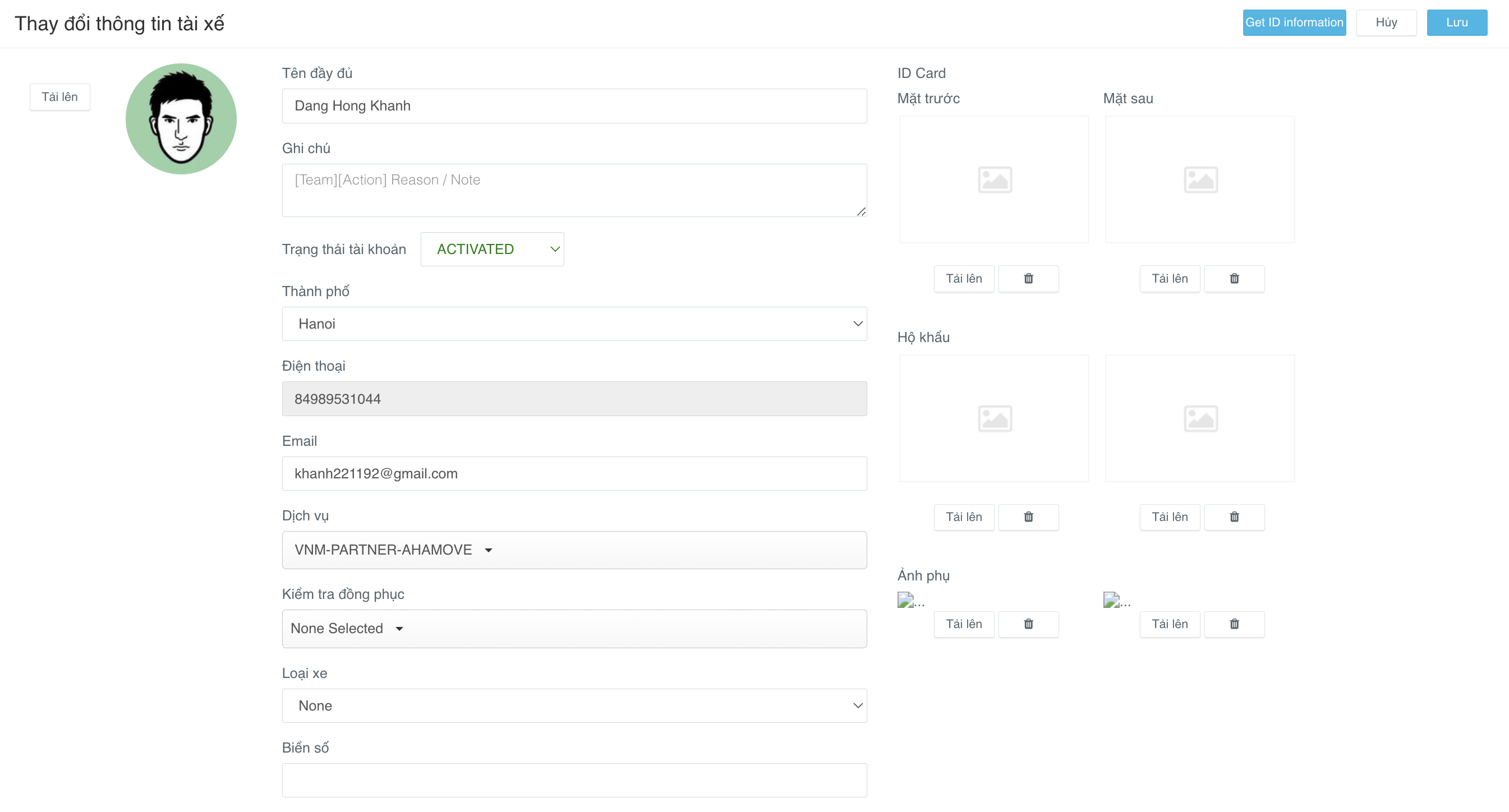
-
-
Step 3: Save the edited information.