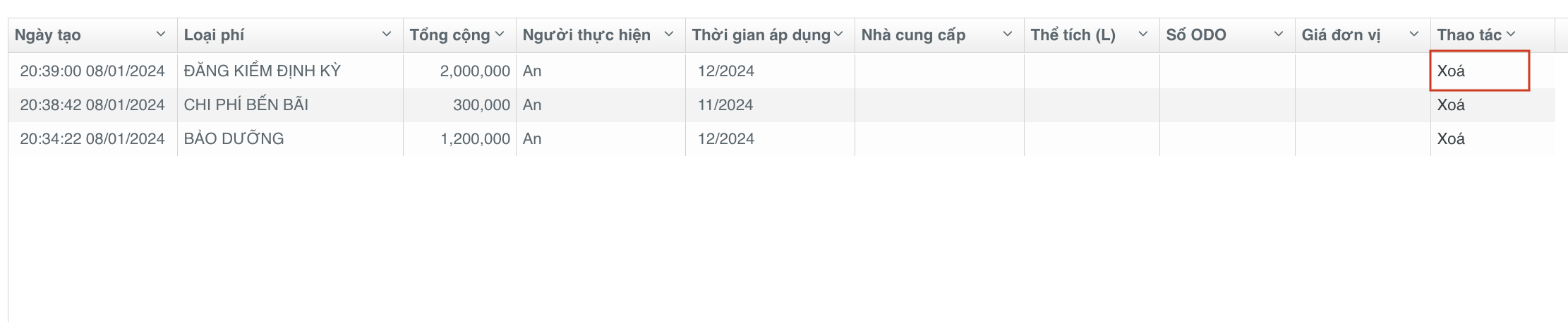Vehicle Management
The Vehicle Management feature assists customers in managing the list of in-house vehicle fleets and associated costs for each vehicle.
Create a New Vehicle
Customers navigate to the Vehicle Management page and select the Add New Vehicle section.
Customers input the following information and select Add to save the details.
| Information | Required | Description |
|---|---|---|
| License Plate Number | Yes | The vehicle's license plate number |
| Driver | Yes | The driver using the vehicle |
| Fleet | Yes | The fleet to which the vehicle belongs |
| Actual Load Capacity (KG) | Yes | The actual load capacity the vehicle can carry |
| Vehicle Type | No | The vehicle type (truck, motorcycle, three-wheeler, etc.) |
| Fuel Standard (*/100km) | No | The fuel standard for each vehicle per 100 km |
| Management Location | No | The location where the vehicle is managed, e.g., warehouse, store, etc. |
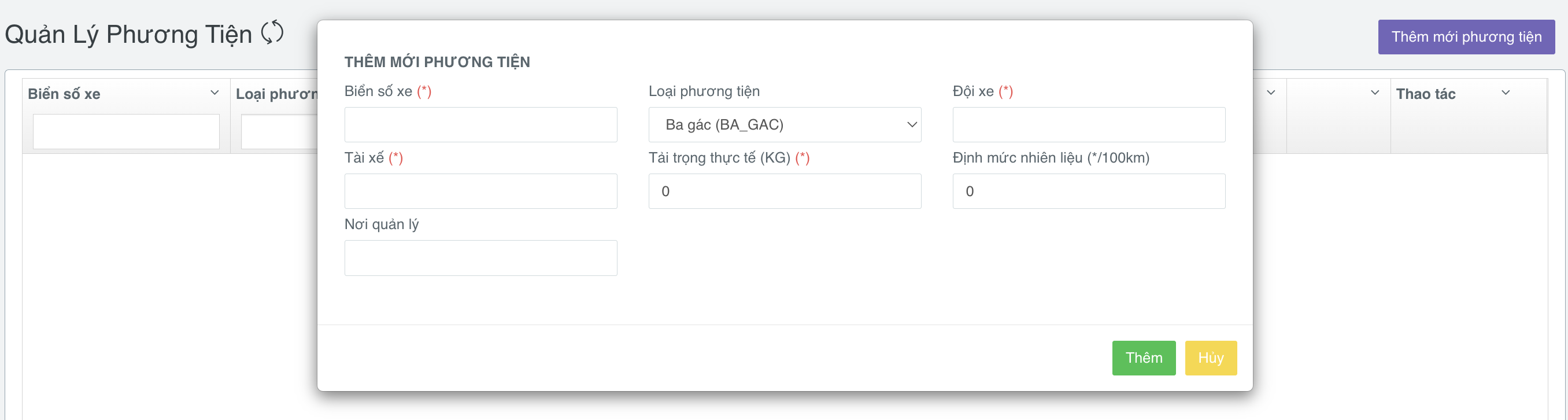
Update Vehicle
Customers can update vehicle information in the Edit or Delete section to remove the vehicle from the management list.
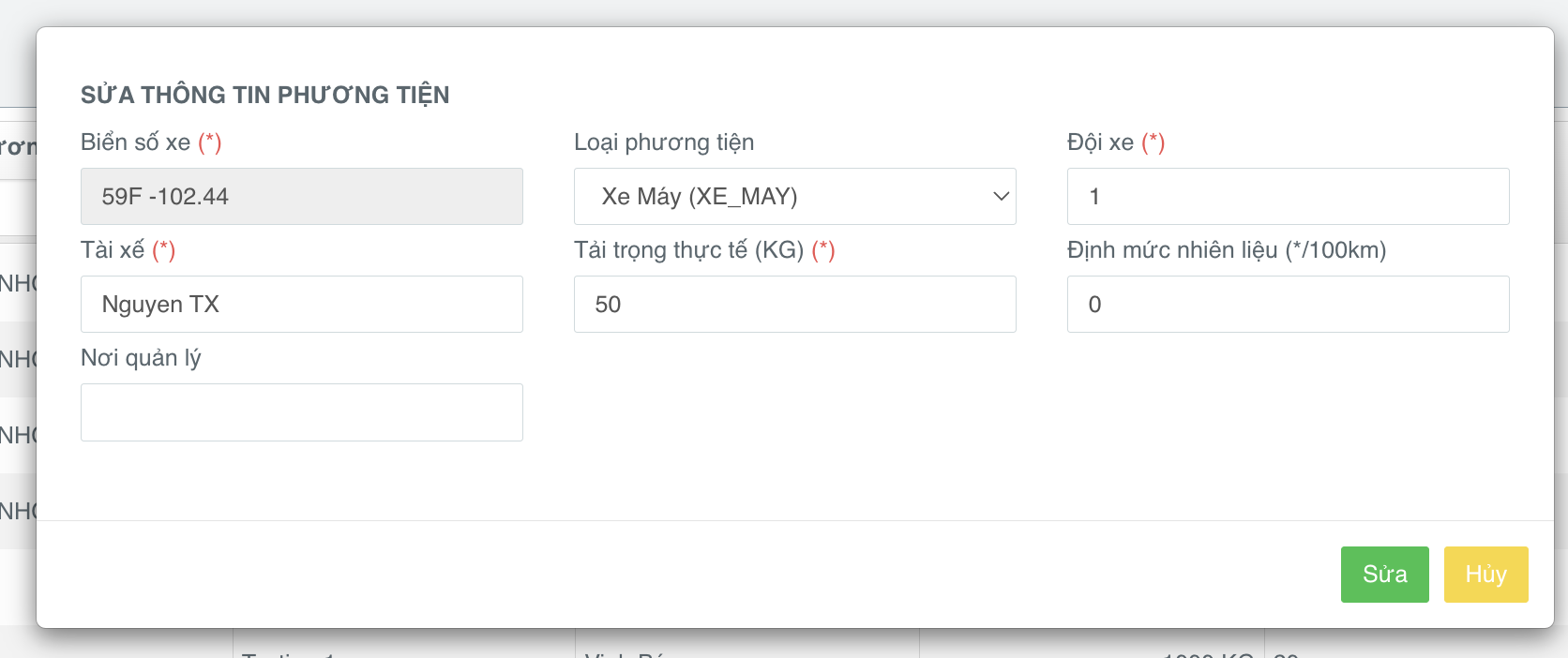
Update Costs
Each vehicle will have different costs that customers can update on a daily/monthly basis.
Create a New Cost
-
Step 1: Customers select the Cost section.
-
Step 2: Input the following information in the Add New Cost section:
- Cost Type: Various costs related to maintenance, inspection, fuel, tolls, etc.
- Total: The total amount for each cost
- Executor: The person updating the cost
- Application Time: The time when the cost is applicable (monthly)
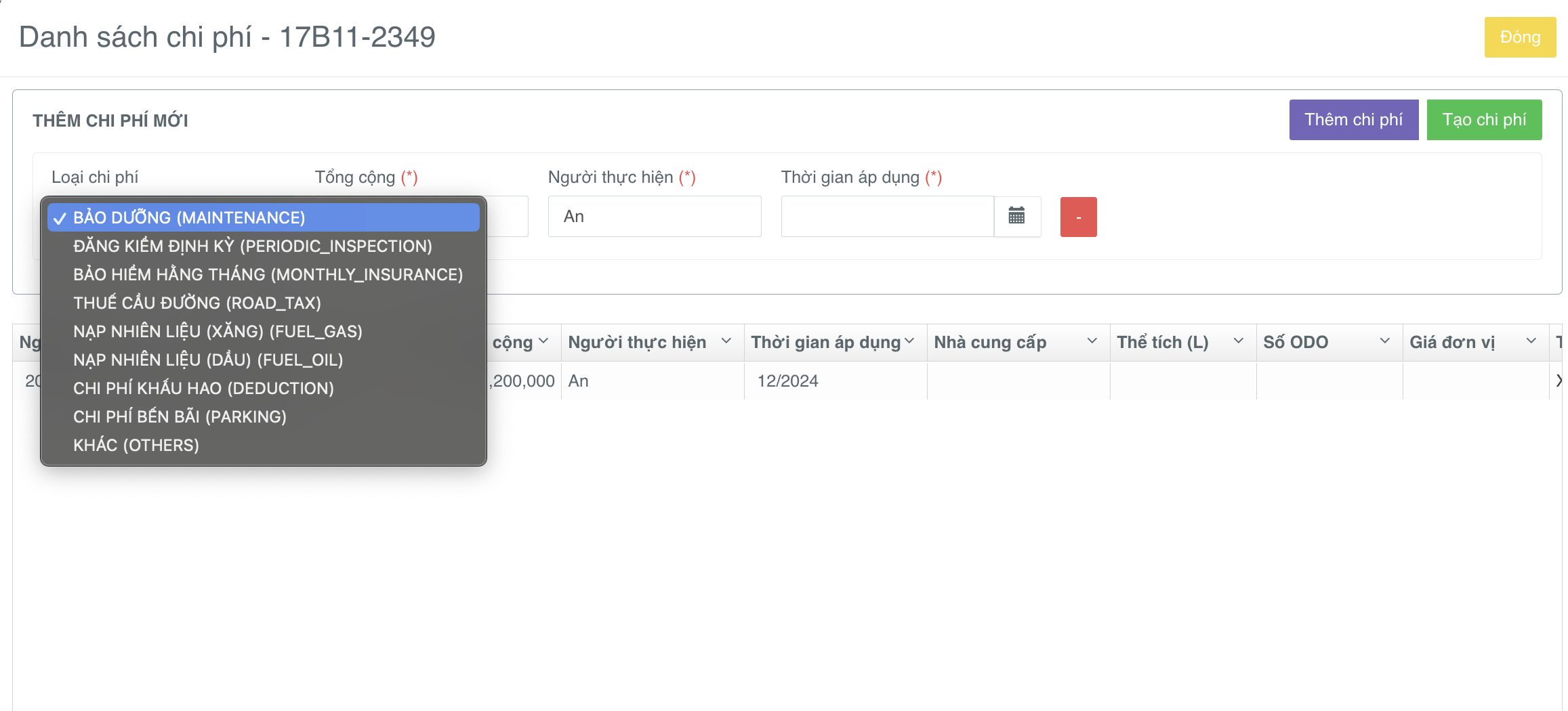
Customers can also select the Add Cost section to add multiple cost types for a vehicle simultaneously.
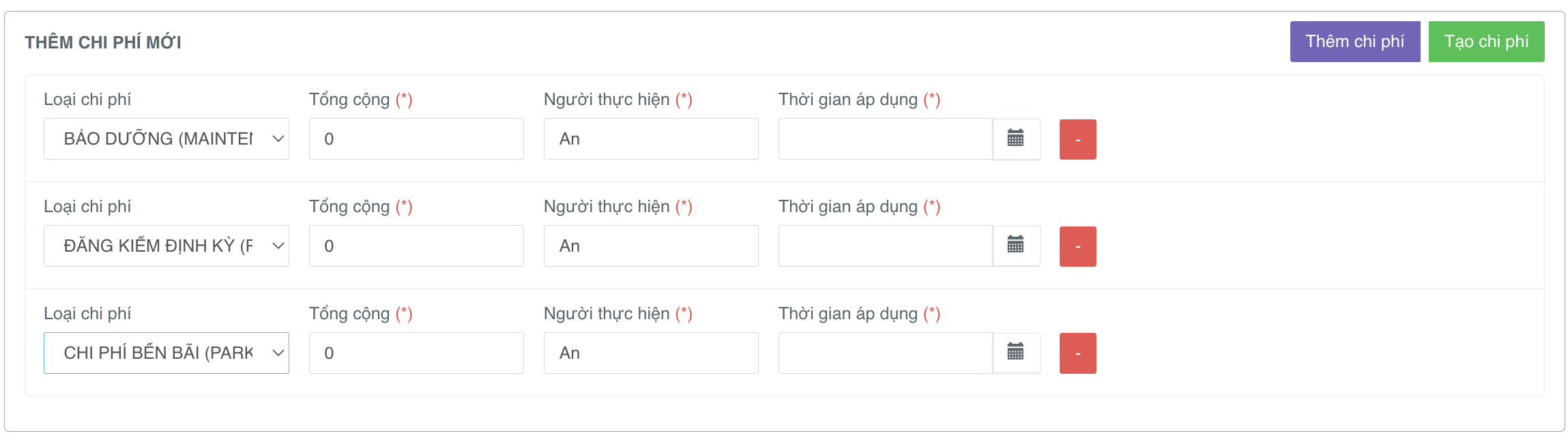
-
Step 4: Select Create Cost to save the declared information.
Delete Created Costs
Customers can delete created costs and update new costs as needed.