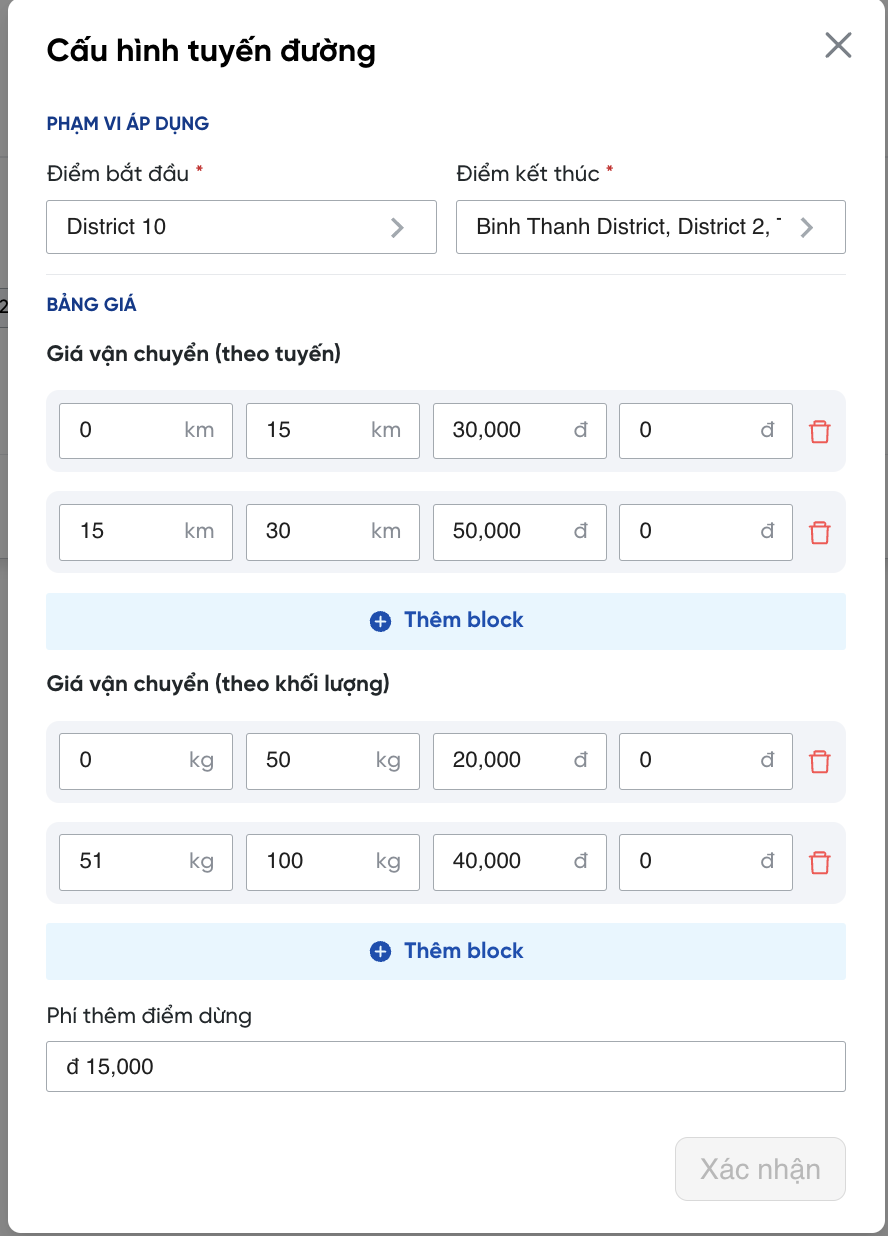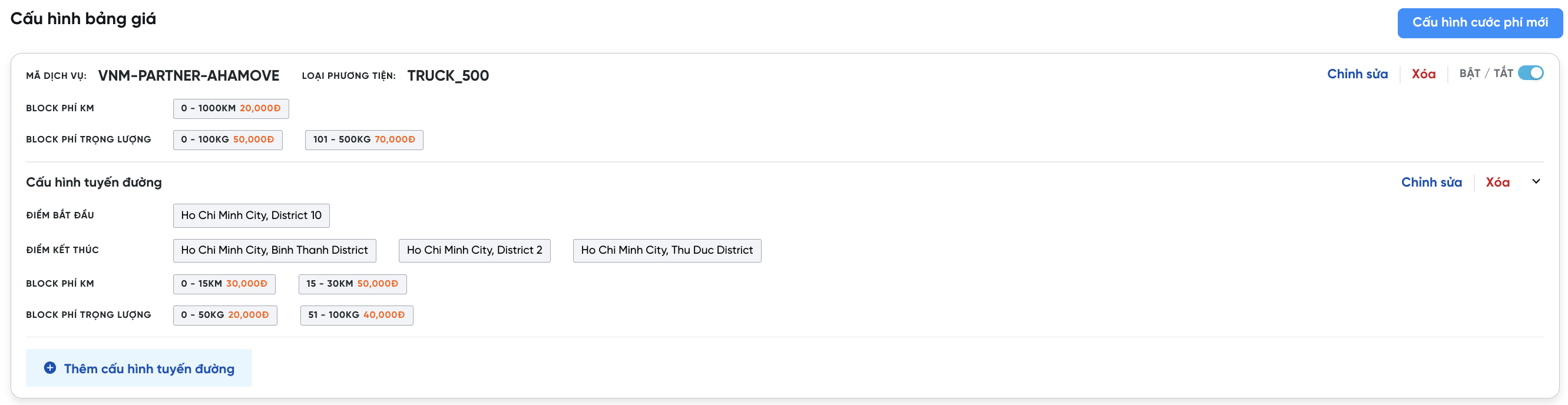Delivery Pricing
Onwheel supports customers in managing delivery fees, enabling customers to configure fees based on regions/cities.
This feature primarily serves the Vehicle Allocation Package of ROv3, as it relies on the configuration of each vehicle type in the pricing table.
If customers wish to use this advanced feature, please contact the Onwheel team for consultation.
Configure Prices by Distance and Load Capacity
This pricing table will apply to all routes and addresses when the created orders contain information about the configured vehicle type in the pricing table.
Configure New Fee
-
Step 1: Select Configure New Fee.
-
Step 2: Input the following information:
-
Service and Vehicle
Information Required Description Fee Name Yes The name of the fee type Service ID Yes The applicable service for the fee Vehicle Type Yes The type of vehicle applicable for the fee (Only one vehicle type can be selected per pricing table) -
Default Pricing Table
Pricing Information Description Transportation Cost (per route) Pricing based on the distance traveled (in Km) Transportation Cost (per weight) Pricing based on weight (in Kg) Additional Stop Fee Fee for additional stops in orders with multiple delivery points (applies when an order has 2 or more stops) 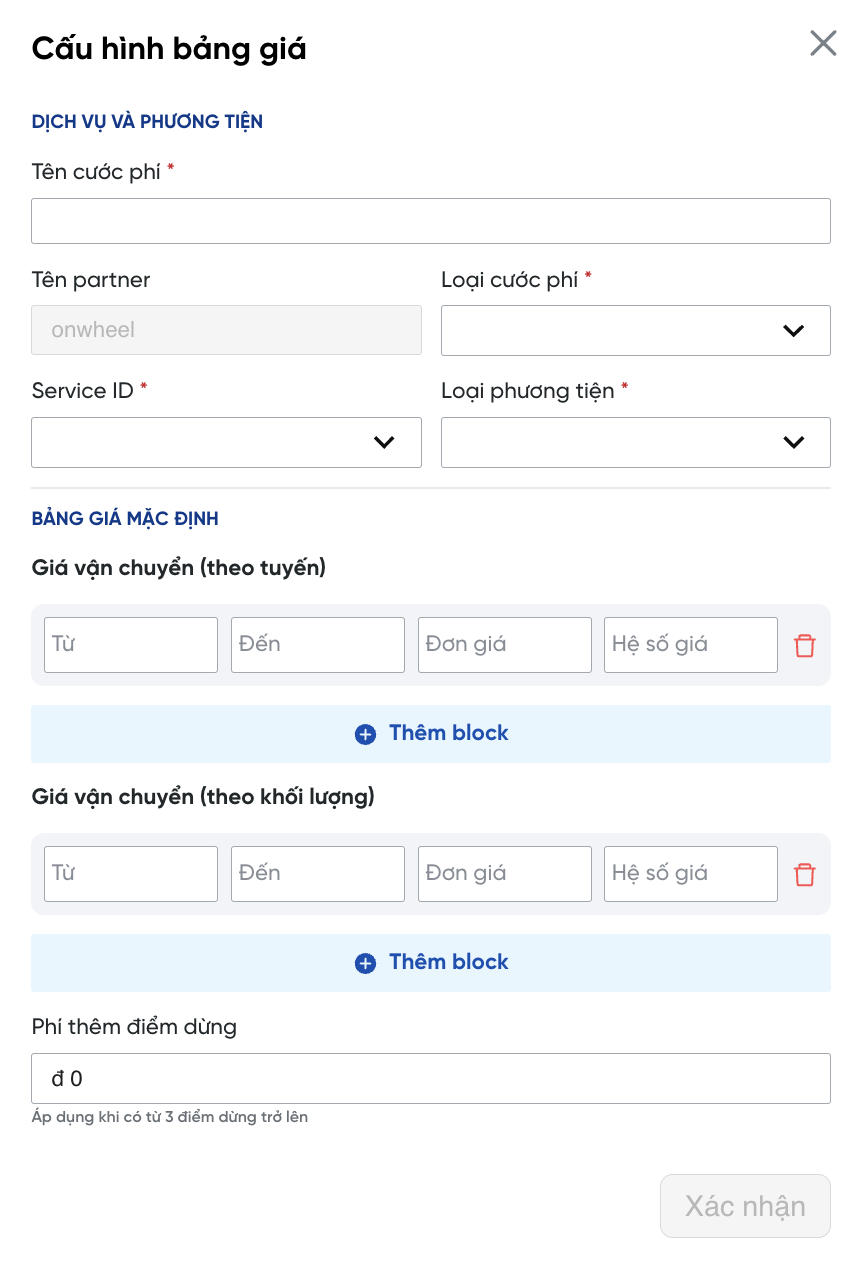
-
-
Step 3: Select Confirm to save the pricing table information.
Pricing Formula
The order price will be calculated based on the following formula:
Order Price = (Base Price + Step Price x (Distance of the order)) + Number of Stop Points x Stop Fee
Modify Pricing Table Information
- Customers can Enable/Disable pricing tables based on their needs.
- Customers can modify pricing table information in the Edit or Delete sections when they are no longer in use.

Configure Prices by Fixed Routes
This pricing table will only apply to orders with configured routes and addresses corresponding to the transportation type.
Customers select the Add Route Configuration section in the default pricing table.
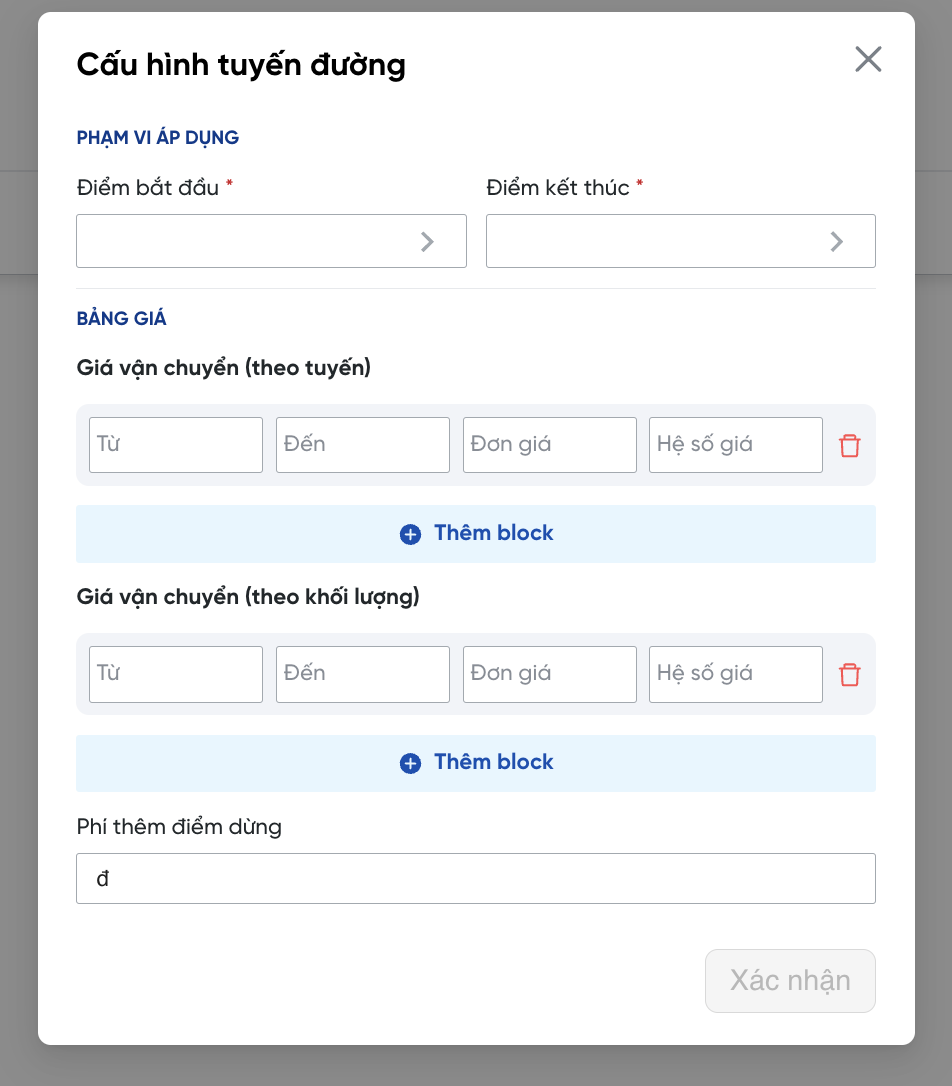
Application Scope
-
Starting Point
Customers enter address information applicable to the Pickup area. Customers can choose to enter details down to the level of individual addresses to suit operational needs.
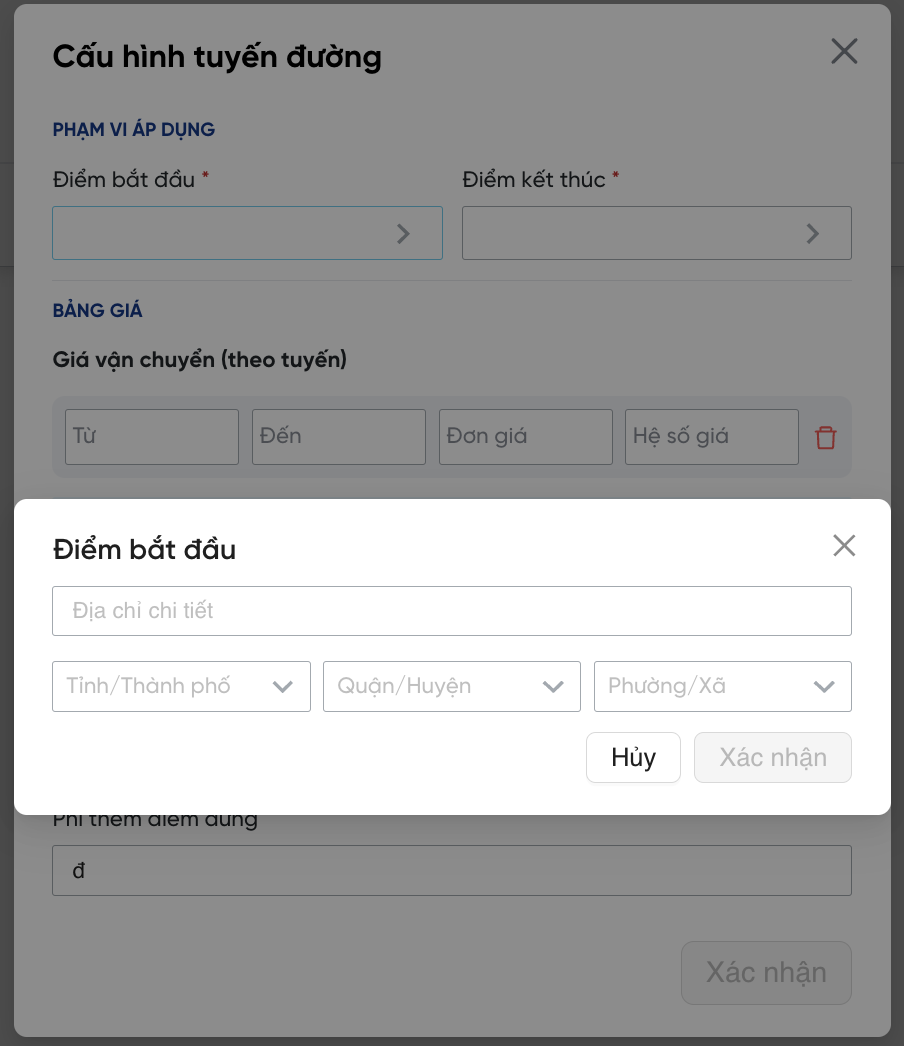
-
Ending Point
Customers can configure one or more Delivery areas simultaneously.
Select Add Stop to configure additional areas.
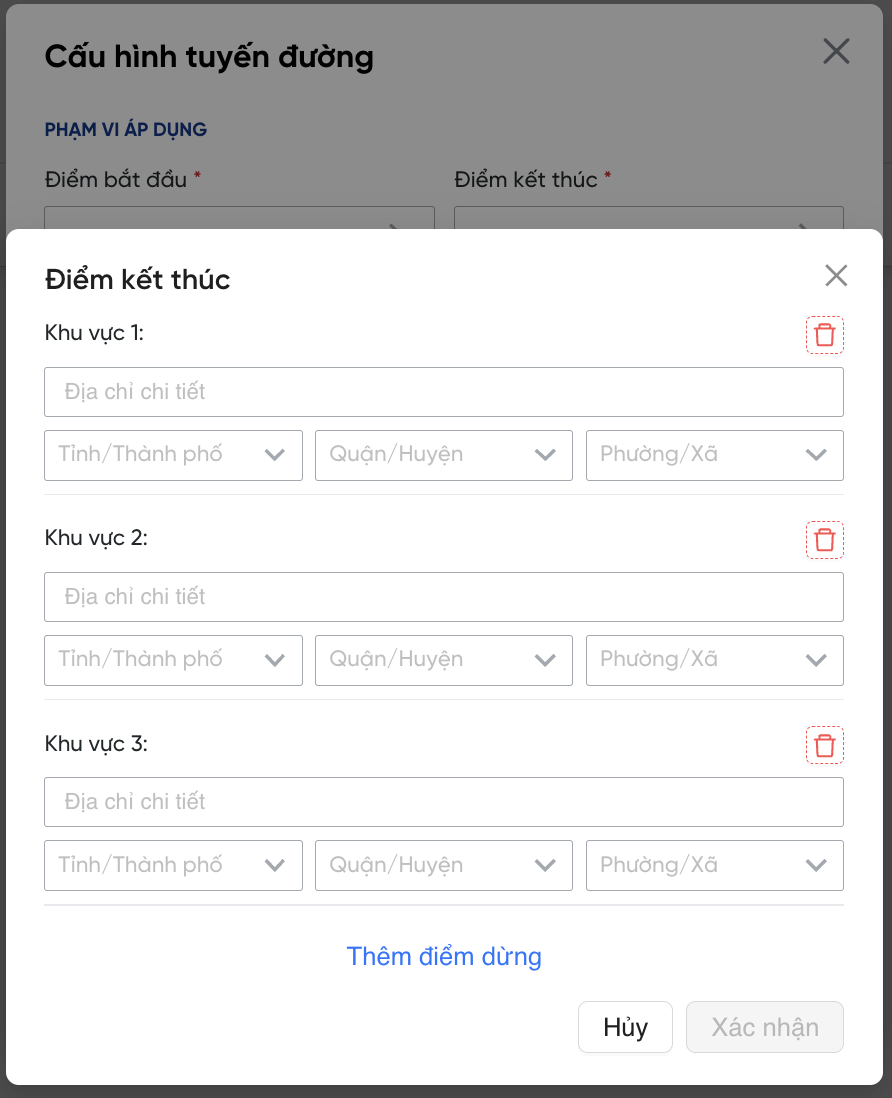
Pricing Table
Similar to configuring a pricing table when creating a new fee.